No Resources Available
This error has several possible causes, the most common ones are covered below. Before proceeding with troubleshooting this video provides an overview on resource allocation within Kasm Workspaces:
Checking That the Agents Are Online
It’s possible the admin has created enough docker agents, but not all of them are enabled. In the admin UI select Infrastructure and then select Docker Agents, this will display a table of all agents registered with the system. There is a column in the table that displays if the agent is enabled or not. If agents are listed as disabled that should be enabled that may be the reason for the No Resources Available error. Enable the agents and try again after a few minutes. The table below shows both an enabled and a disabled agent.
NOTE: Agents that are disabled will not download new images until re-enabled. After enabling an agent that agent might require some time to download the latest images.

The Docker Agent Table has a Column Displaying the Enabled Status
If all the agents that are supposed to be enabled are enabled, then it may be a communication problem. The table on the Docker Agents page in the admin UI also displays a column for the last time the agent reported in to Kasm Workspaces. The heartbeat interval of an agent is configurable in the agent config (in milliseconds) /opt/kasm/current/conf/app/agent/agent.app.config.yaml, on each agent server. The default is 30 seconds. In the screenshot below you can see one agent that has not reported for more than 3 days.

The Docker Agent Table has a Column Displaying the Last Reported Time
The first thing to verify if you have an agent that is not reporting in to Kasm Workspaces is to verify that the agent is powered on and that the Kasm agent container is running on the agent.
After verifying that the agent is powered on, ssh into the agent and from the command line run sudo docker ps to verify the Kasm agent docker container is running.
Here you can see that both the kasm_agent and kasm_proxy containers are up and healthy. If either container is not running try running sudo bash /opt/kasm/bin/stop and sudo bash /opt/kasm/bin/start watch for the containers to start and have a healthy status using the same sudo docker ps command as before then try starting the Workspace again.

Checking the Status of the Kasm Agent and Proxy Containers
If the agent is powered on and the kasm_agent and kasm_proxy containers are running then it is likely a communication problem between the agent and the manager/webapp server.
A quick diagnostic that can be run is a simple curl between the agent and the manager. SSH into the agent and exec into the agent container. sudo docker exec -it kasm_agent bash, then run curl -v -k https://<manager_ip>/manager_api/__healthcheck filling in the proper manager IP into the URL. If your output looks like below then you have working basic connectivity between the agent and manager, otherwise it will be necessary to troubleshoot what is causing the disruption in communication.
root@04721c171946:/src/provision_agent# curl -v -k https://<manager_ip>/manager_api/__healthcheck
* Trying <manager_ip>:443...
* TCP_NODELAY set
* Connected to <manager_ip> (<manager_ip>) port 443 (#0)
* ALPN, offering h2
* ALPN, offering http/1.1
* successfully set certificate verify locations:
* CAfile: /etc/ssl/certs/ca-certificates.crt
CApath: /etc/ssl/certs
* TLSv1.3 (OUT), TLS handshake, Client hello (1):
* TLSv1.3 (IN), TLS handshake, Server hello (2):
* TLSv1.3 (IN), TLS handshake, Encrypted Extensions (8):
* TLSv1.3 (IN), TLS handshake, Certificate (11):
* TLSv1.3 (IN), TLS handshake, CERT verify (15):
* TLSv1.3 (IN), TLS handshake, Finished (20):
* TLSv1.3 (OUT), TLS change cipher, Change cipher spec (1):
* TLSv1.3 (OUT), TLS handshake, Finished (20):
* SSL connection using TLSv1.3 / TLS_AES_256_GCM_SHA384
* ALPN, server accepted to use http/1.1
* Server certificate:
* subject: C=US; ST=VA; L=None; O=None; OU=DoFu; CN=dev-deployment; emailAddress=none@none.none
* start date: Jan 5 17:44:03 2023 GMT
* expire date: Jan 4 17:44:03 2028 GMT
* issuer: C=US; ST=VA; L=None; O=None; OU=DoFu; CN=dev-deployment; emailAddress=none@none.none
* SSL certificate verify result: self signed certificate (18), continuing anyway.
> GET /manager_api/__healthcheck HTTP/1.1
> Host: <manager_ip>
> User-Agent: curl/7.68.0
> Accept: */*
>
* TLSv1.3 (IN), TLS handshake, Newsession Ticket (4):
* TLSv1.3 (IN), TLS handshake, Newsession Ticket (4):
* old SSL session ID is stale, removing
* Mark bundle as not supporting multiuse
< HTTP/1.1 200 OK
< Server: nginx
< Date: Tue, 31 Jan 2023 18:03:34 GMT
< Content-Type: application/json; charset=UTF-8
< Content-Length: 12
< Connection: keep-alive
< Etag: "9463df0cbfa20eb19a5b7d1fa0b99cf9a0cbf56f"
< Strict-Transport-Security: max-age=63072000
<
* Connection #0 to host <manager_ip> left intact
{"ok": true}
Here are a few items to verify when experiencing communication issues.
Misconfigured cloud provider firewall.
Misconfigured firewall on the agent.
Misconfigured firewall on the webapp servers.
Misconfigured DNS.
Not enough Free Resources
If all the agents are enabled, and you are still seeing the No Resources Available error then it might be that none of the available agents have enough free resources to provision the Workspace container. CPUs, memory and GPUs are specified when the workspace is defined, there must be a Kasm agent that has at least that number of CPUs, memory, and GPUs available in order to start the Workspace. If there is not an agent that has the required resources free there are three options for increasing available resources.
Override the agents to simulate additional resources.
There are two sets of resources an agent has, the actual physical resources assigned to the agent and the resources the administrator specifies Kasm Workspaces should consider the agent has, this is called overriding. The documentation link has more information on what overriding is and how to use it.
Even with overridding resources docker cannot start a container that requires more resources than the agent/host has physically available.
Add additional resources to the agent VMs.
If your agents are virtual machines and not bare metal hardware then it is possible to add additional resources to the individual VMs that the agents are installed upon. After modifying the VM assigned resources restart the VM. When the Kasm agent starts it should automatically pick up the increased resources that are available. If you have any overrides configured on that agent make sure to update those overrides to reflect the new available resources for the agent.
Add additional agents
If you have already added resource overrides to your agents and increased the number of physical resources available to the agent VMs then the next best option is to create additional VMs and install/configure these VMs as additional Kasm agents. Reference the multi server installation docs for details.
Kasm Workspaces has the ability to dynamically create additional agents to satisfy demand. See the Autoscale documentation for more details.
It is also possible to adjust the resources that a Workspace requires, however lowering the resources assigned to a Workspace container will have performance implications for users.
All of these options give Kasm administrators a great deal of flexibility in how they architect and design their Kasm Workspaces solution to ensure that there are enough resources available for their users. It’s important to take into account not just the nominal usage case, but also the maximum expected usage scenario in both users and sessions to ensure adequate resources are available. Kasm provides a deployment and sizing guide that can help with deciding on the best Kasm architecture.
The Agent Doesn’t Have the Image Requested
After an image is added to Kasm Workspaces each agent needs to download that image. The time it takes to download the image will depend on the available bandwidth and the size of the image. It is also possible that there is an error preventing the agents from download the image, like a typographical error in the name of the image. To determine whether that is the case review the logs for errors similar to this:
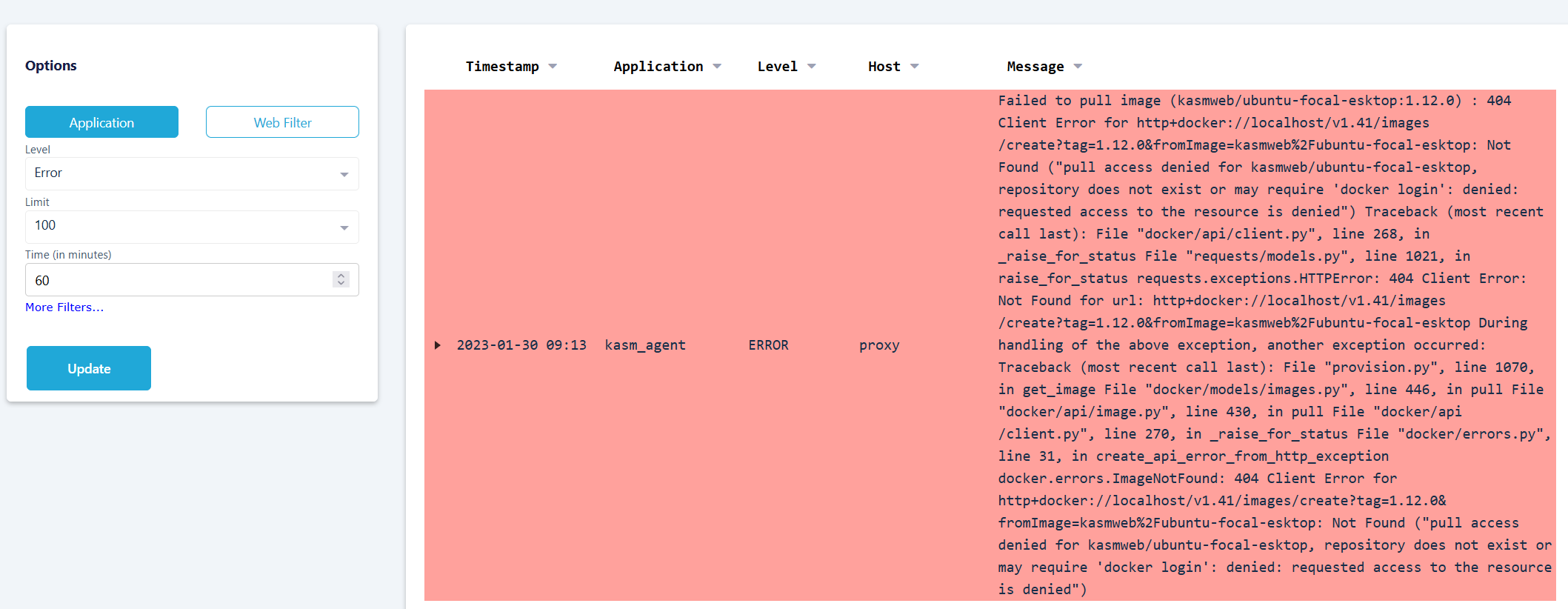
Example Error Message for Agent Unable to Pull Image
In this case by looking at the error message we can see that kasmweb/ubuntu-focal-esktop is misspelled and is missing the d in desktop. The agent will be unable to pull this image since it doesn’t exist and that results in the No Resources Available error.
In the case that the Workspace definition is valid you should see two messages from the Kasm agent, one for pulling the image, and one for when the image has successfully pulled. if the Successfully pulled image message is not present and there is no error log present then likely the reason for the No Resources Available error is that the agent has not yet finished pulling the image, wait for the agent to successfully pull the image to resolve the No Resources Available error.

Successful Logs Messages for Kasm Agent Image Pull
An additional way to verify if the image is present on the Kasm agents is to ssh to each agent and run sudo docker image ls | grep ubuntu substituting ubuntu for the image name that you are looking for.
Another problem that can happen with a Workspace is if the image specified in the Workspace configuration is of a different architecture than the agent it is trying to run on.