Licensing
Kasm Workspaces Community edition is free to download and install for testing, non-profits and non-commercial activities. It is limited to 5 concurrent sessions and community support via our public issue tracker.
Pricing for the Kasm Workspaces Starter tier is available in two licensing models.
Per Named User This license agreement is based upon the number of users registered in the system. This agreement is best for a fixed number of high volume users as they will always have access to a kasm provided the server resources are available.
Per Concurrent Session This license agreement is based upon the number of sessions run at one time. These licenses are slightly more expensive as they do not have a limit on users but are best for situations when many users may need access to sessions but at separate times or not on a regular basis.
Requests for Kasm Workspaces pricing/licenses can be submitted at: kasmweb.com
Buying a License
There are two ways to purchase a Kasm Workspaces license.
For most purchasing needs you can use our checkout process which will provide you with an instant Activation Key.
Select the License Type, Number of Users, whether you want to add PureVPN egress and click CHECKOUT
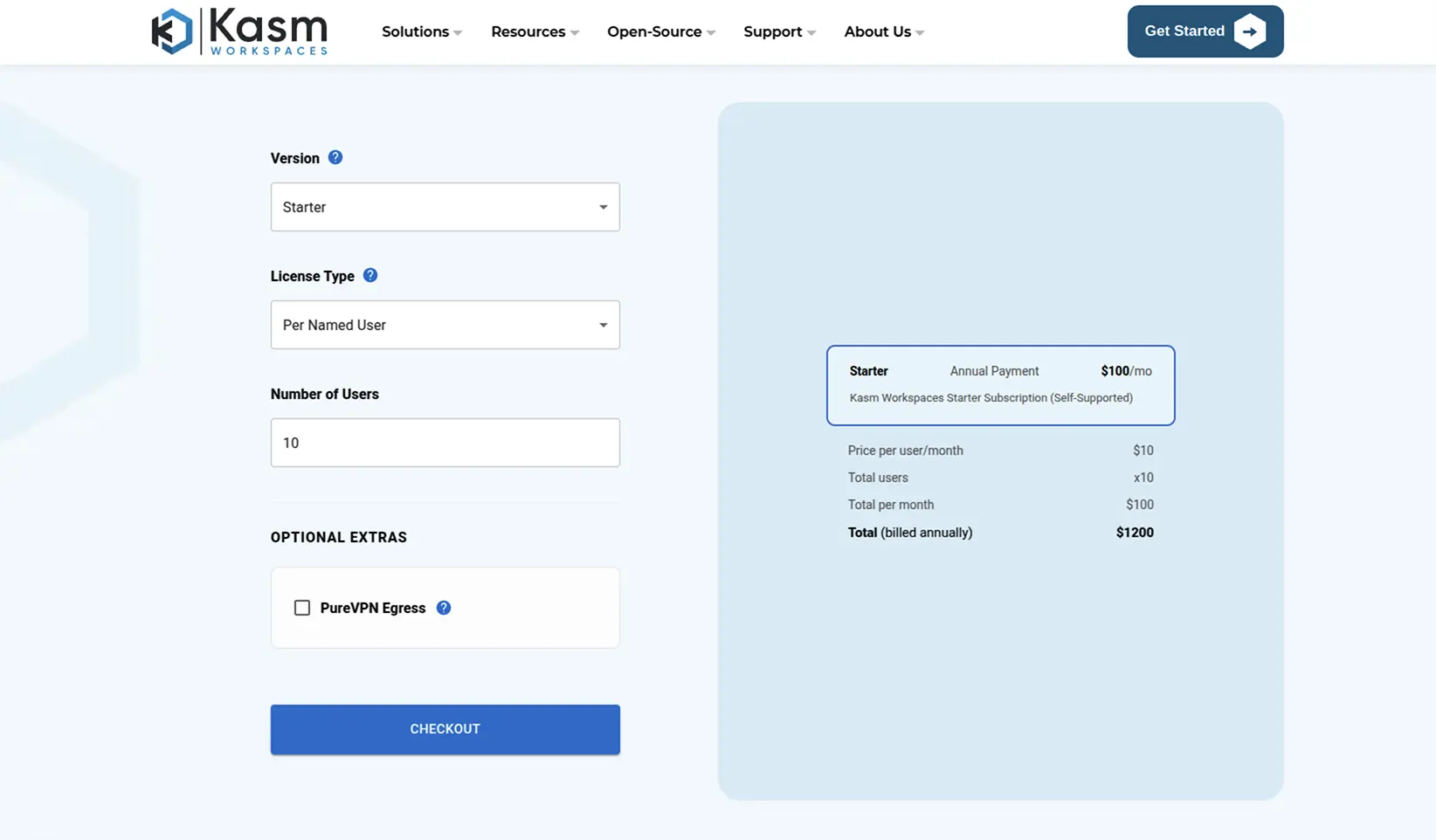
Checkout
After entering your email click SEND EMAIL VERIFICATION
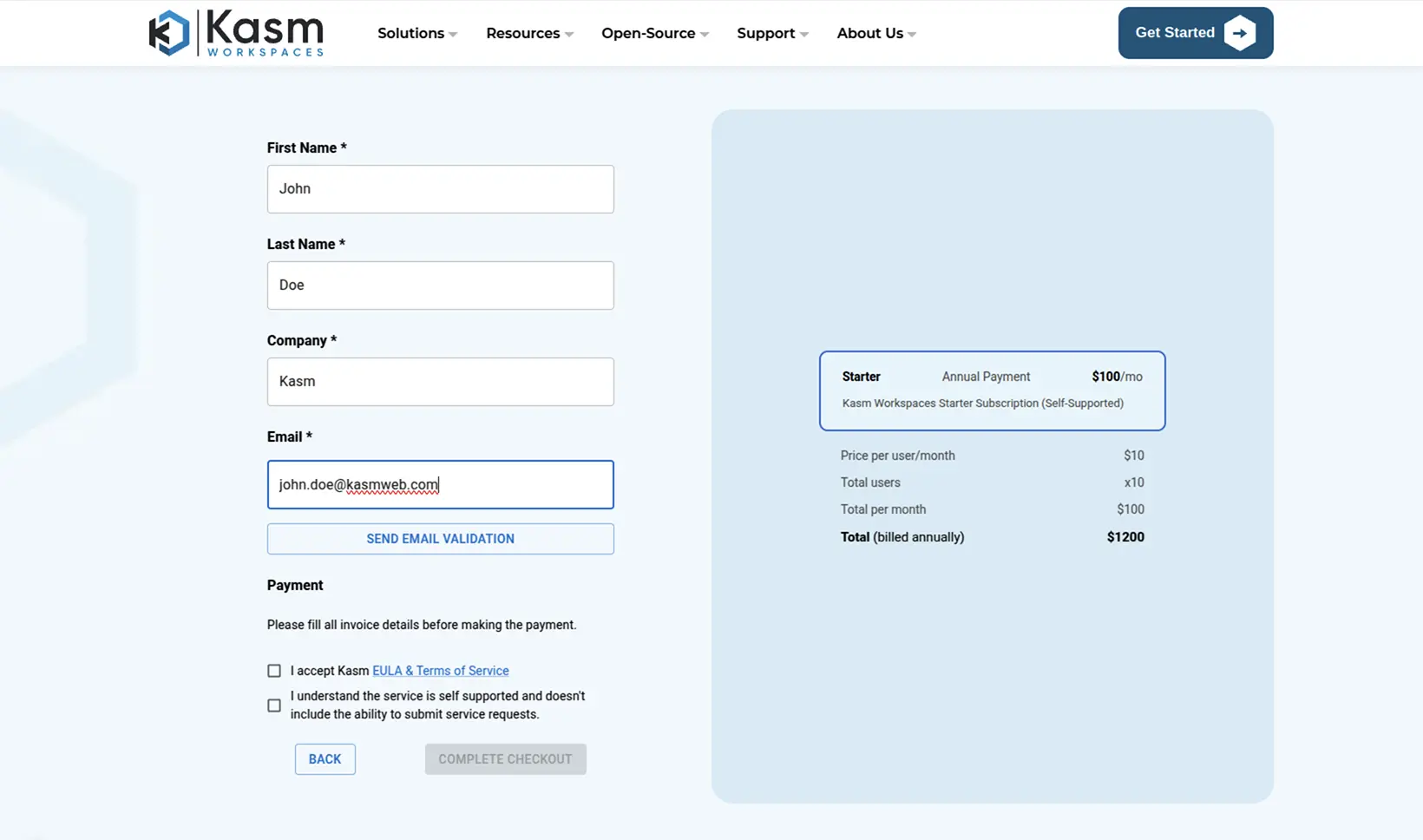
Email Verification
Kasm Technologies will send you an email with a one time code to verify your email address.
Enter the One time code in the space provided and the credit card information section will appear to complete your purchase.
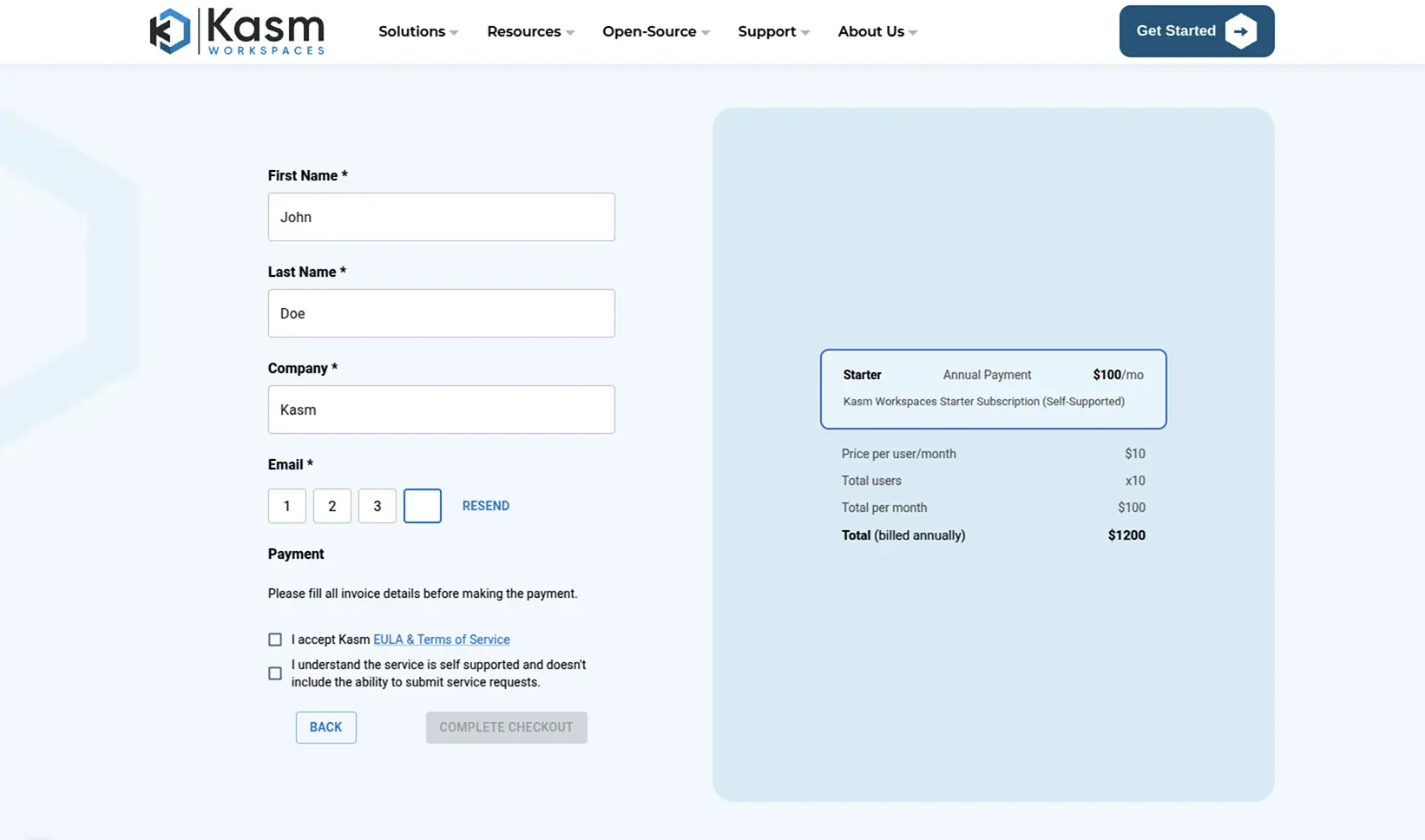
One Time Code
Enter your credit card information view and accept the EULA and click COMPLETE CHECKOUT
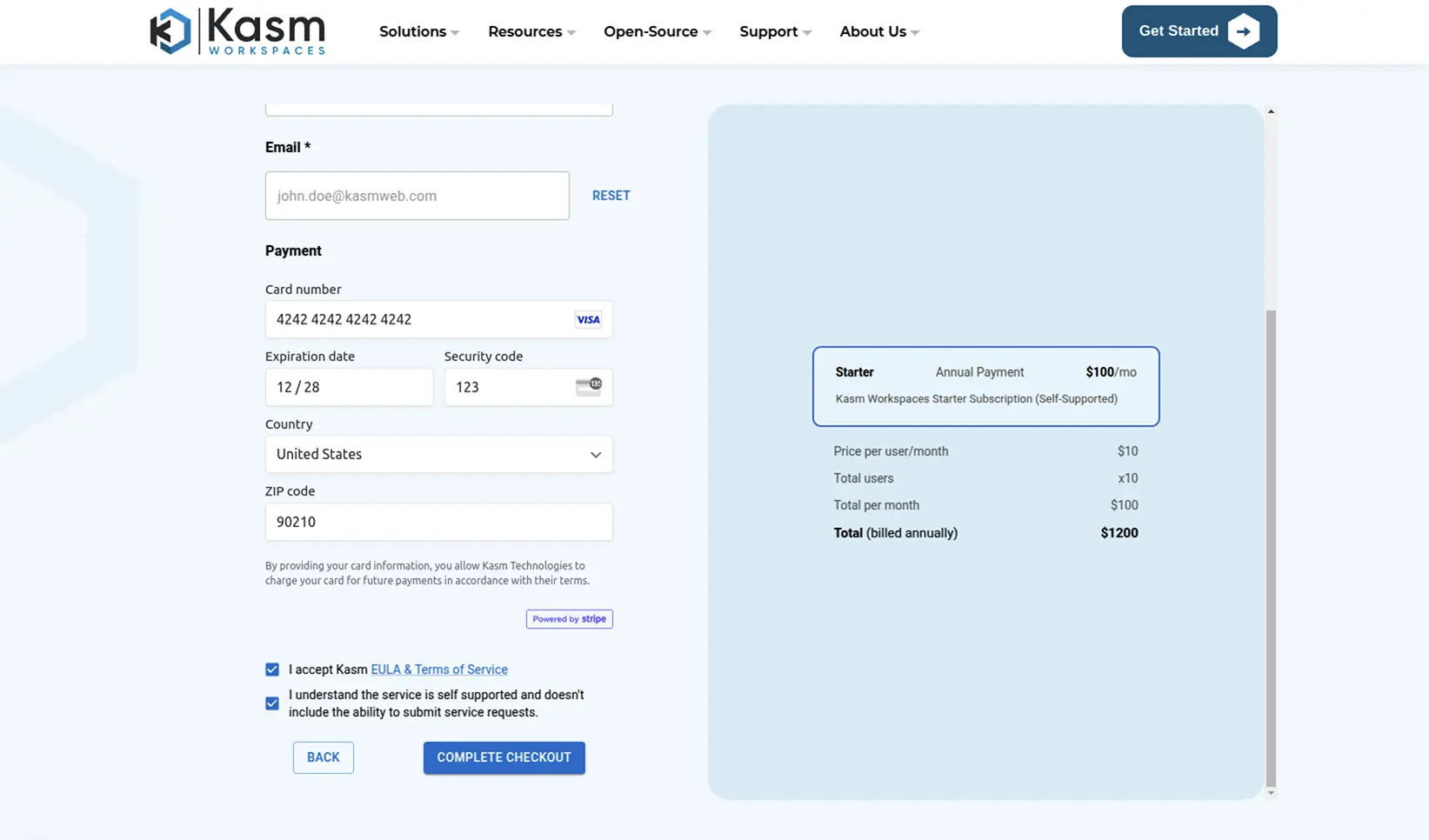
Complete Checkout
If you require an invoice for your companies purchase process you can request a quote
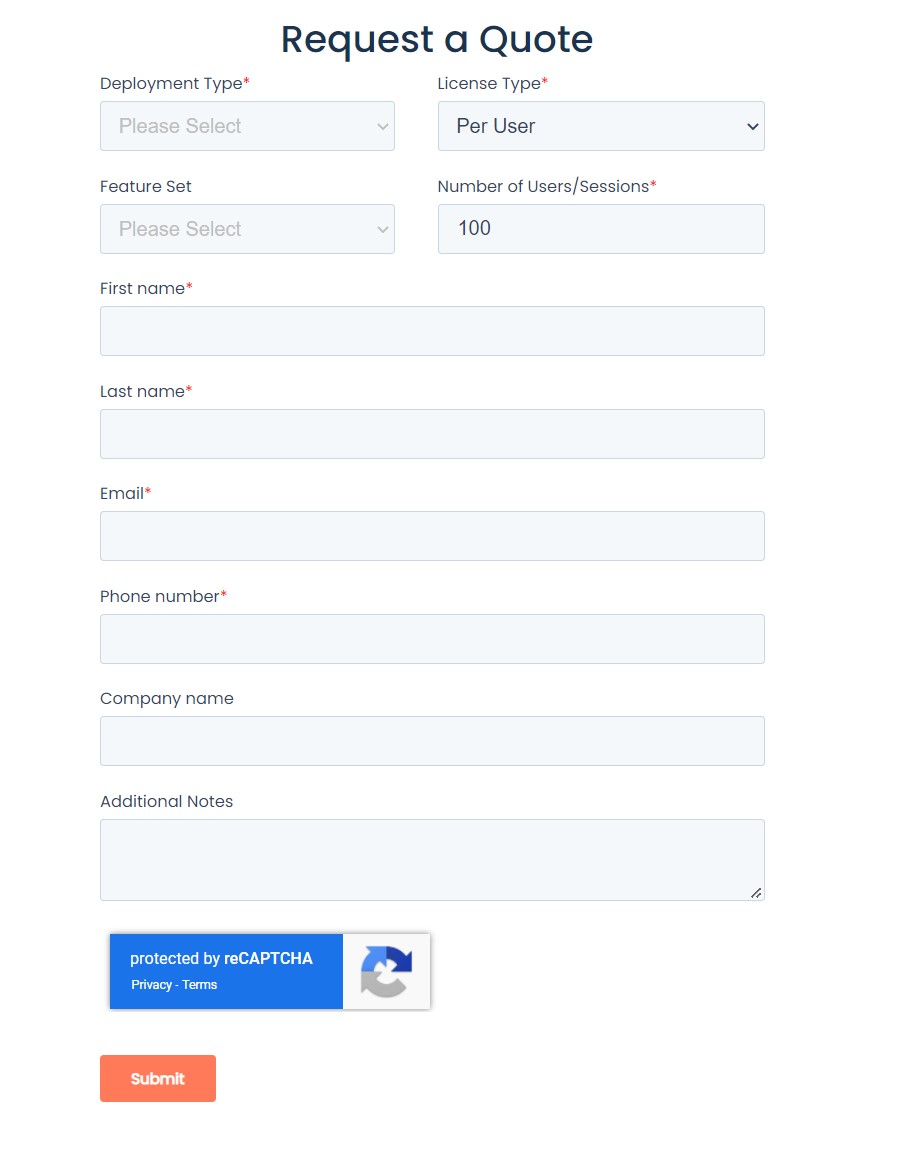
Request a Quote
Adding A License
Note
If you have an Activation Key it can be passed to the installation script and activation will be completed on your behalf as part of the install.
Create a file for the Activation Key e.g. activation_key.txt and paste in the Activation Key you received in you confirmation email.
When running the install.sh use the parameter -a or --activation-key-file so your command might look something like this sudo bash kasm_release/install.sh -a activation_key.txt.
This will not work with an offline air-gapped install, as Kasm Workspaces must contact an activation server to complete licensing your installation.
In a multi server install this option only applies to the database role.
To license an existing Kasm Workspaces installation you will need the activation key that was provided when purchasing your Kasm Workspaces license.
Getting the license key for an offline Kasm Workspaces installation
If you are licensing an offline Kasm Workspaces installation you will need to use our online activation tool Kasm Workspaces activation tool to obtain a License Key before continuing.
First retrieve your Activation Key received at the time of purchase.
Second you will need your Installation ID, which can be found from the Kasm Workspaces installation.
Navigate to the web application.
Navigate to Diagnostics -> System Info and locate the entry for Installation ID.
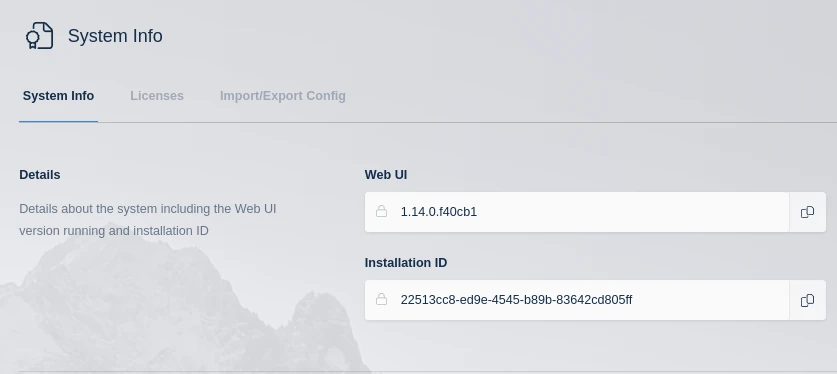
Installation ID
Navigate to Kasm Workspaces activation tool.
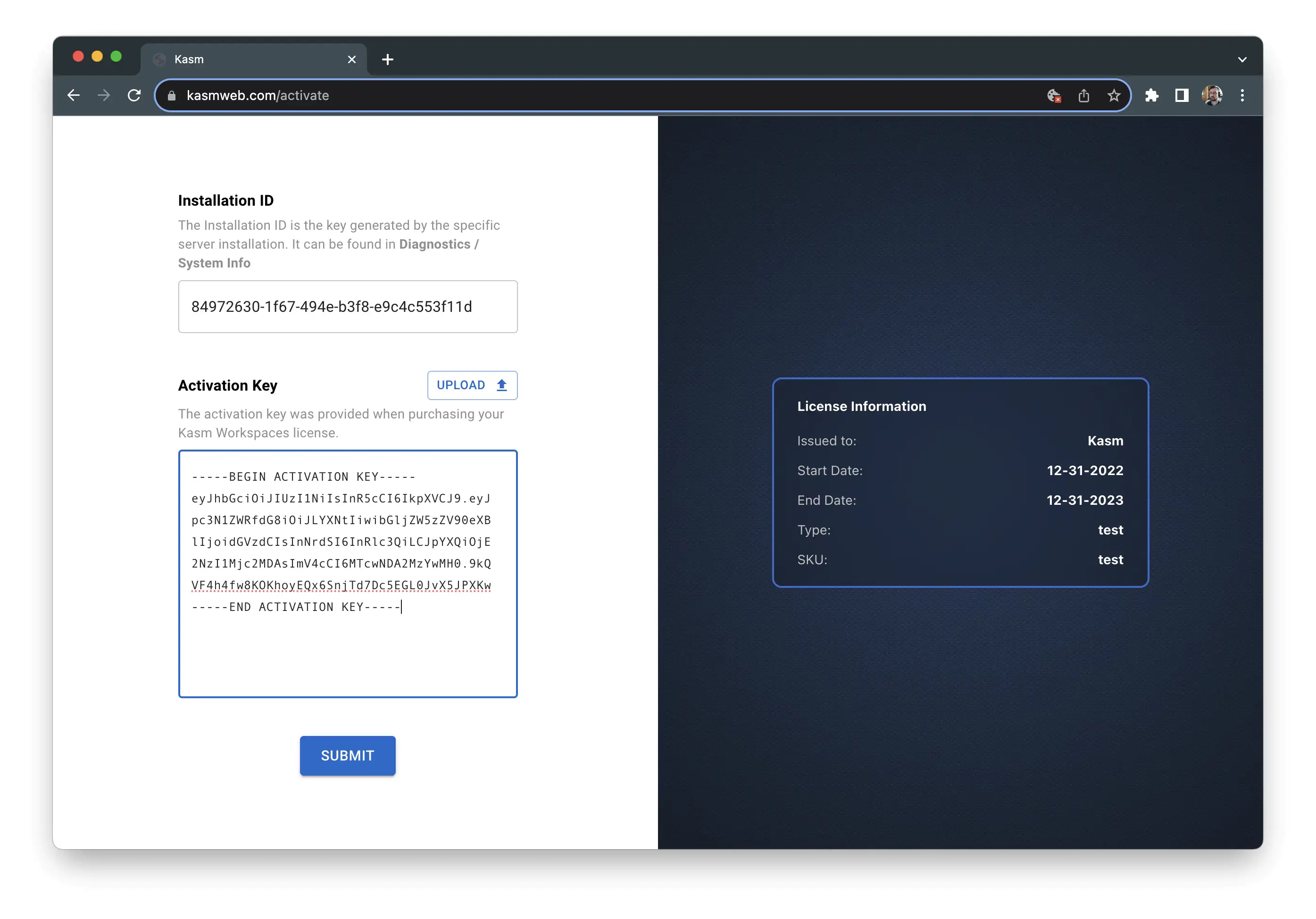
Activation
Paste in the Installation ID and the Activation Key.
Click Submit.
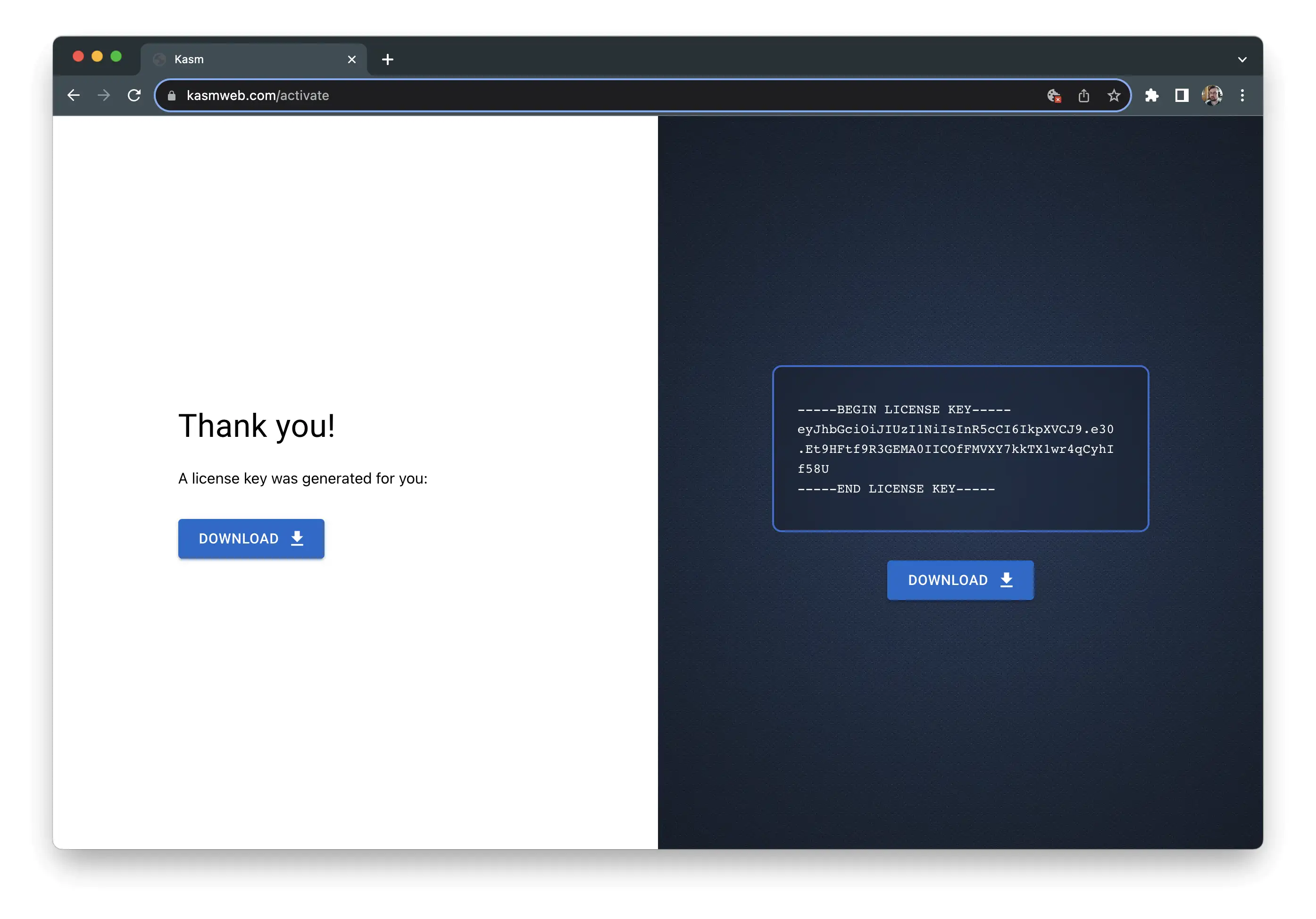
Activation Complete
Licensing the Kasm Workspaces installation
Navigate to the web application.
Navigate to Diagnostics -> System Info -> Licenses tab.
Select Add License from the Licenses tab.
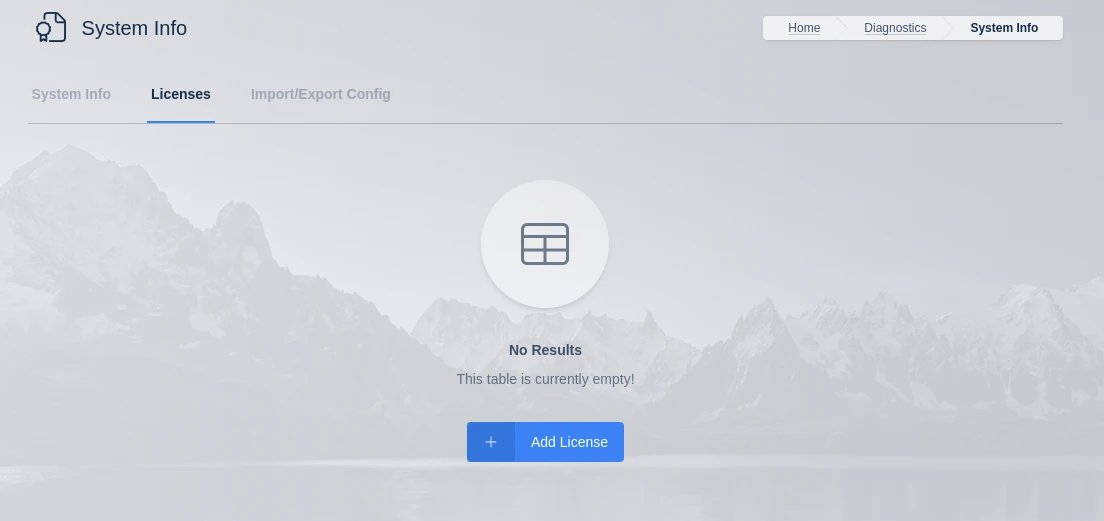
Licenses
Copy the Activation Key or License Key into the box and click Add.
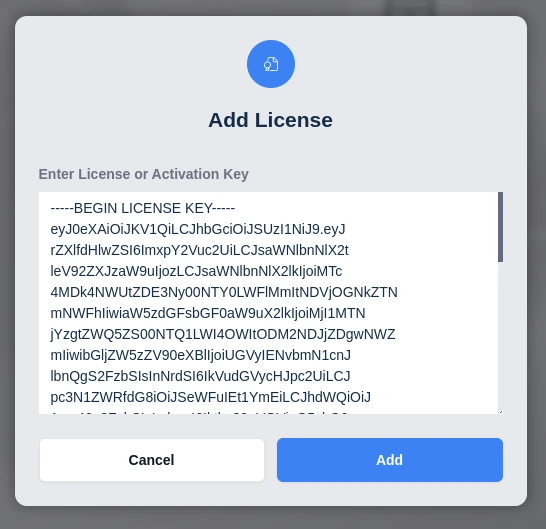
Adding a License
The license information will be shown in the Licenses Card.
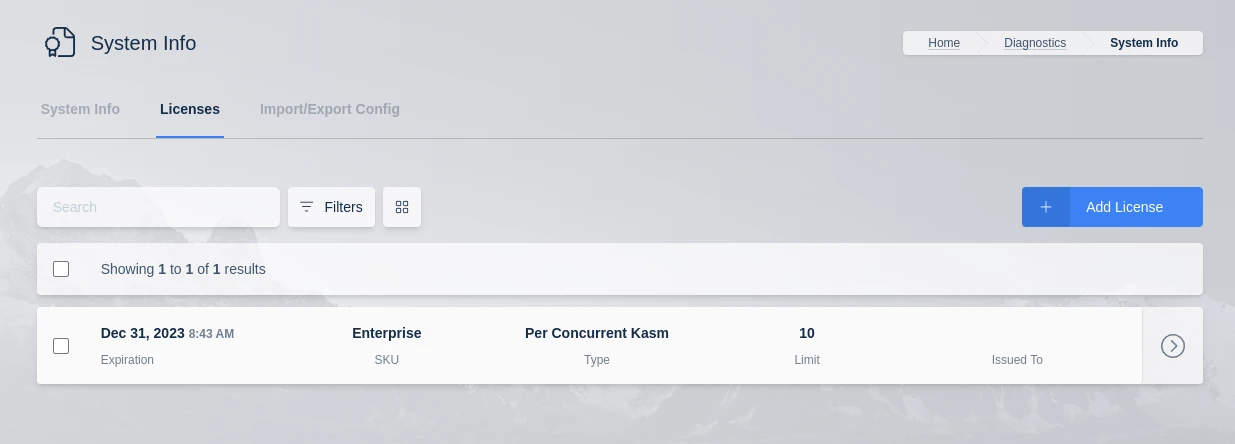
Activated License
Programmatically applying a license
In heavily devops focused environments, it may be desired to programmatically apply licenses to new or existing deployments of Workspaces.
The following processes are applicable to systems that have online access to contact the Kasm license servers: https://license.kasmweb.com.
Programmatically apply a license during install
The following steps can be taken to activate a deployment during installation. If the deployment is a multi-server installation, this process should be used when installing the Database Role. See Multi-Server Installtion Guide for more details.
Save the Activation Key to a file on the deployment server (e.g
/tmp/activation_key.txt)During the install, add the
--activation-key-fileargument using the location of the activation key file.
sudo bash /tmp/kasm_release/install.sh --activation-key-file /tmp/activation_key.txt
To verify the key was successfully applied, log into the Kasm UI as an administrator.
Navigate to Diagnostics -> System Info -> Licenses tab.
The license should be visible.
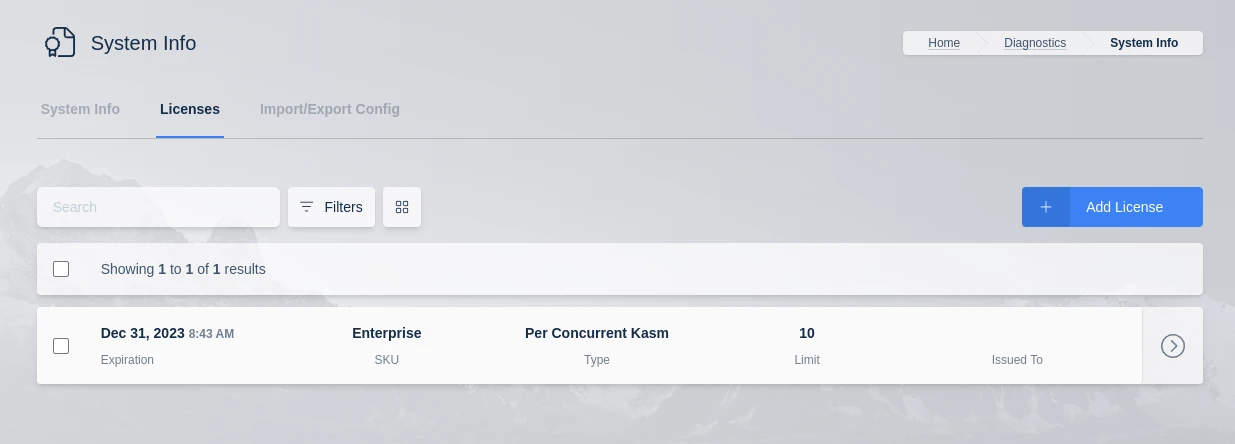
Activated License
Programmatically apply a license after install
The following steps can be used to license an exiting deployment with an Activation Key. This process involves utilizing the Licensing Developer API Endoints.
Log into the Kasm UI as an administrator.
Select Settings -> Developers and click Add API Key. Fill out the form to generate an API_KEY and API_KEY_SECRET.
Using your preferred method, create a call to the /api/public/activate.
curlis shown below:
curl -X POST -H "Content-Type: application/json" -d '{
"api_key": "{{api key}}",
"api_key_secret": "{{api key secret}}",
"activation_key": "-----BEGIN ACTIVATION KEY-----eyJ0eXAiOiJ-----END ACTIVATION KEY-----"
}' https://<kasm.server>/api/public/activate
Note
Kasm partners may be issued special Activation Keys that allow for the seats and issued_to flags in be used in this call.
When an Activation Key is purchased, its entitlement has a high water mark of seats (e.g 100 concurrent users or 500 concurrent sessions) for example.
If desired, these seats can be split among multiple Workspaces installtions. For example, one deployment may be licsed for 25 concurrent users, and another 40 concurrent users.
The issued_to field is informational and may be helpful to attribute the license key in later reporting.
To achieve this, administrators can specify the number of seats in the API call.
curl -X POST -H "Content-Type: application/json" -d '{
"api_key": "{{api key}}",
"api_key_secret": "{{api key secret}}",
"seats": 10,
"issued_to": "Environment X"
"activation_key": "-----BEGIN ACTIVATION KEY-----eyJ0eXAiOiJ-----END ACTIVATION KEY-----"
}' https://<kasm.server>/api/public/activate
Administrators can use the API multiple times to add more seats to an existing deployment.
To verify the key was successfully applied, log into the Kasm UI as an administrator.`.
Navigate to Diagnostics -> System Info -> Licenses tab.
The license should be visible.
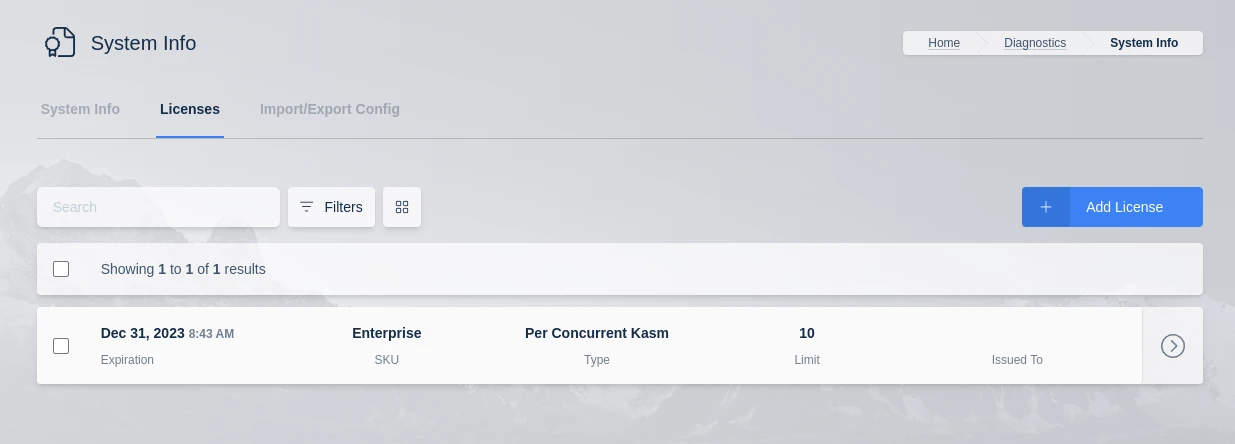
Activated License