Session History
Administrators can view historic sessions by visiting the Sessions / History page from the Admin panel.
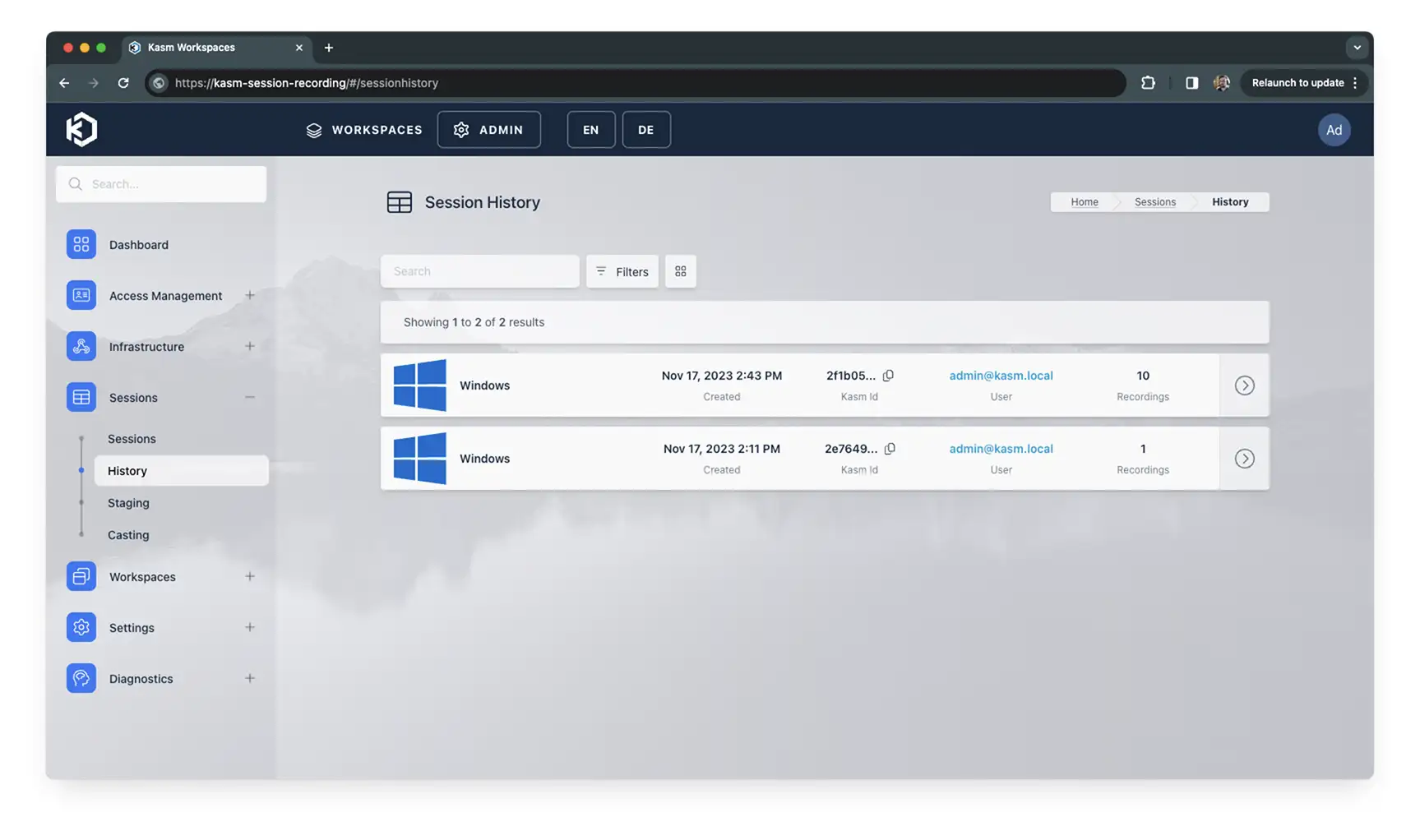
Session History
Clicking the arrow for the session will present a list of potential actions:
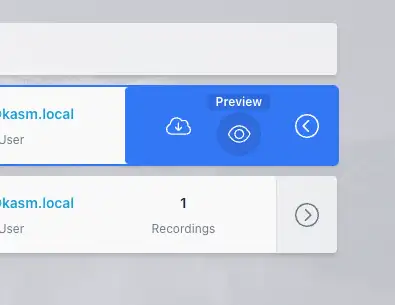
Options
Download - Downloads all the video files for the historic section in a ZIP file.
Preview - Opens a popup that allows you to preview the video files for the session. It also gives information such as duration and allows you to download individual clips.
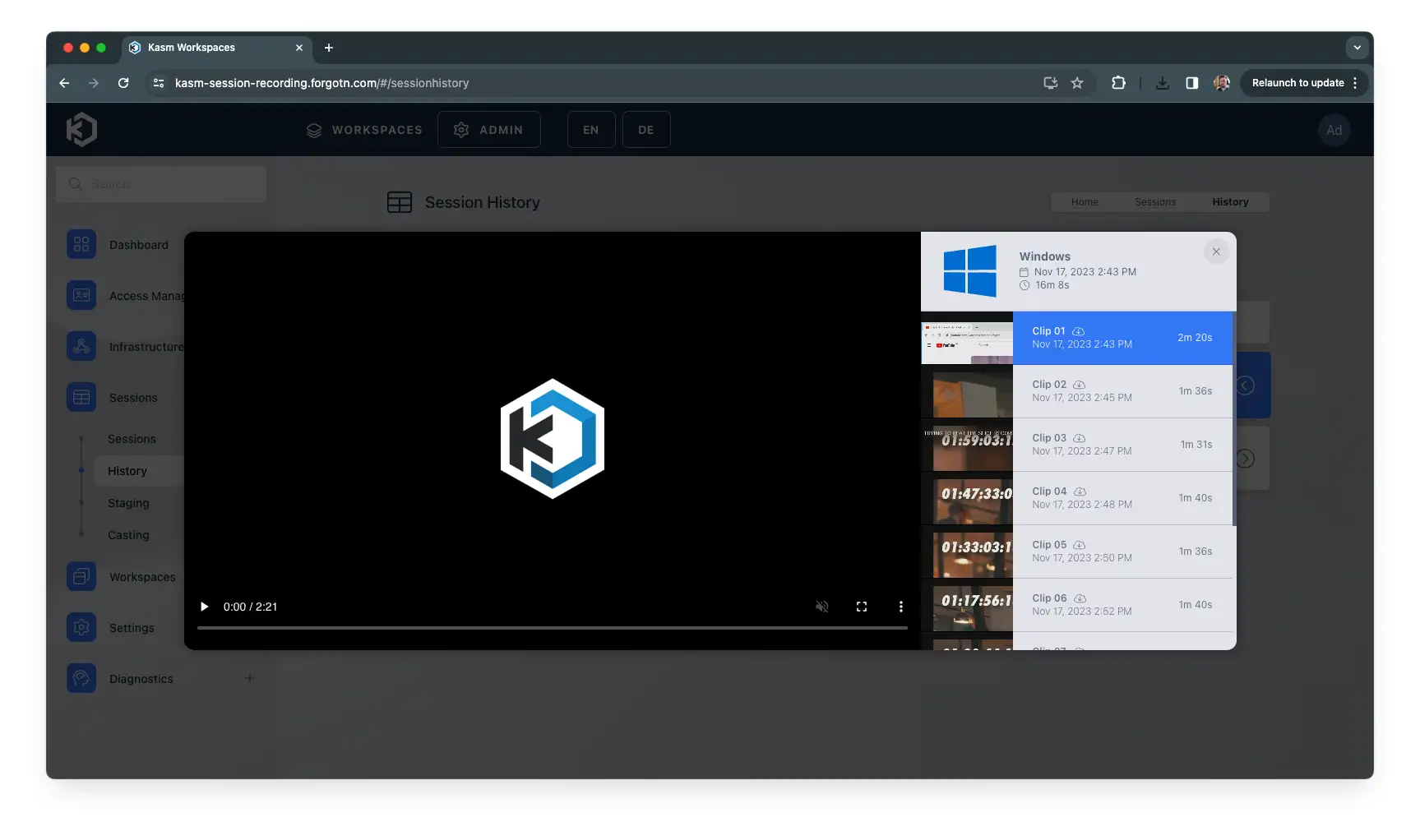
Session Preview
Recording sessions
In order to record sessions there are a couple of steps that need to be followed.
Set up S3 Storage
Storage must be set up first, if you are using persistent profiles, this may already be done as the same credentials are used for both.
Set the recording location
Set the session recording details, defaults are set for most of the inputs, but you will need to specify the upload location.
Enable session recording in group settings
The final piece of the puzzle is to enable session recording in group settings. Go to Access Management / Groups, Edit the group you want to record. Click the Settings tab, Click Add Settings button and type record_sessions then set the value to True and Click Submit