IME Support
Input Method Editor (IME) allows for a user to input characters not represented on a standard QWERTY keyboard.
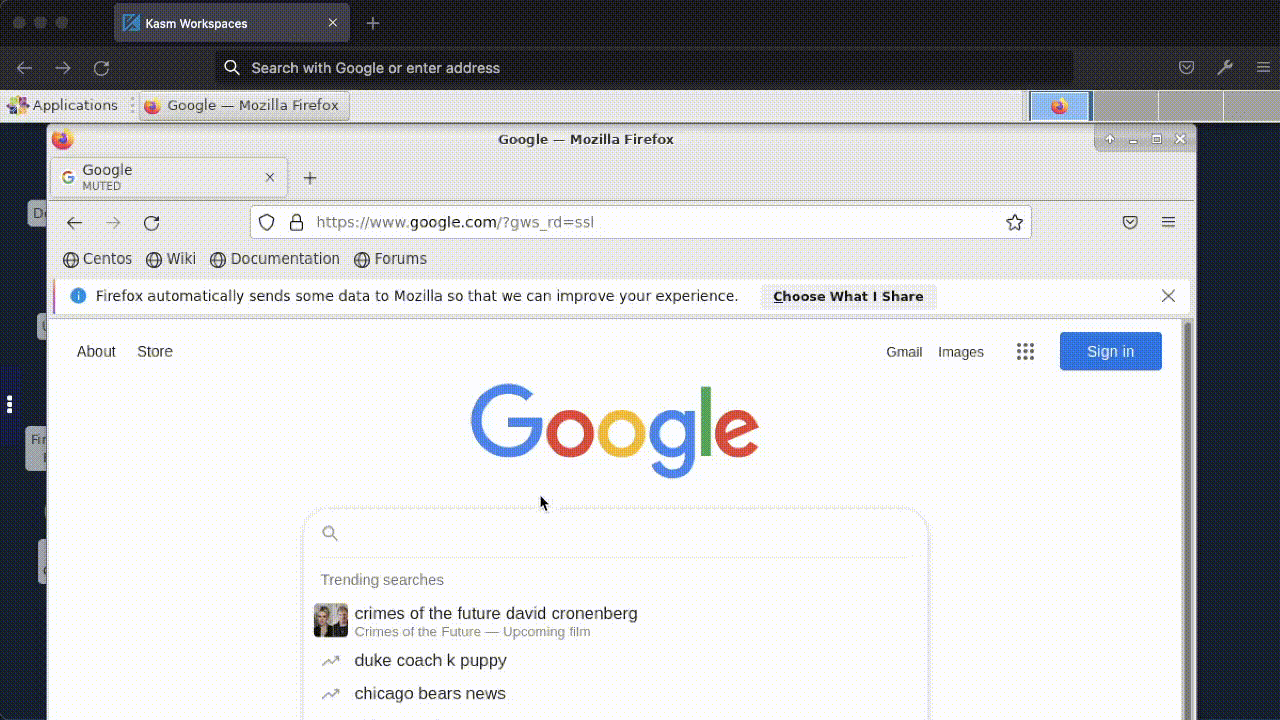
IME Inputt Animation
When IME is enabled Kasm is able to detect what and utilize IME in the Kasm Workspace.
There are two ways to enable IME mode in a Kasm session.
Client-side
Open the control panel on the left side of the Kasm Desktop Session using the three dots, select Configure, then enable IME Input Mode.
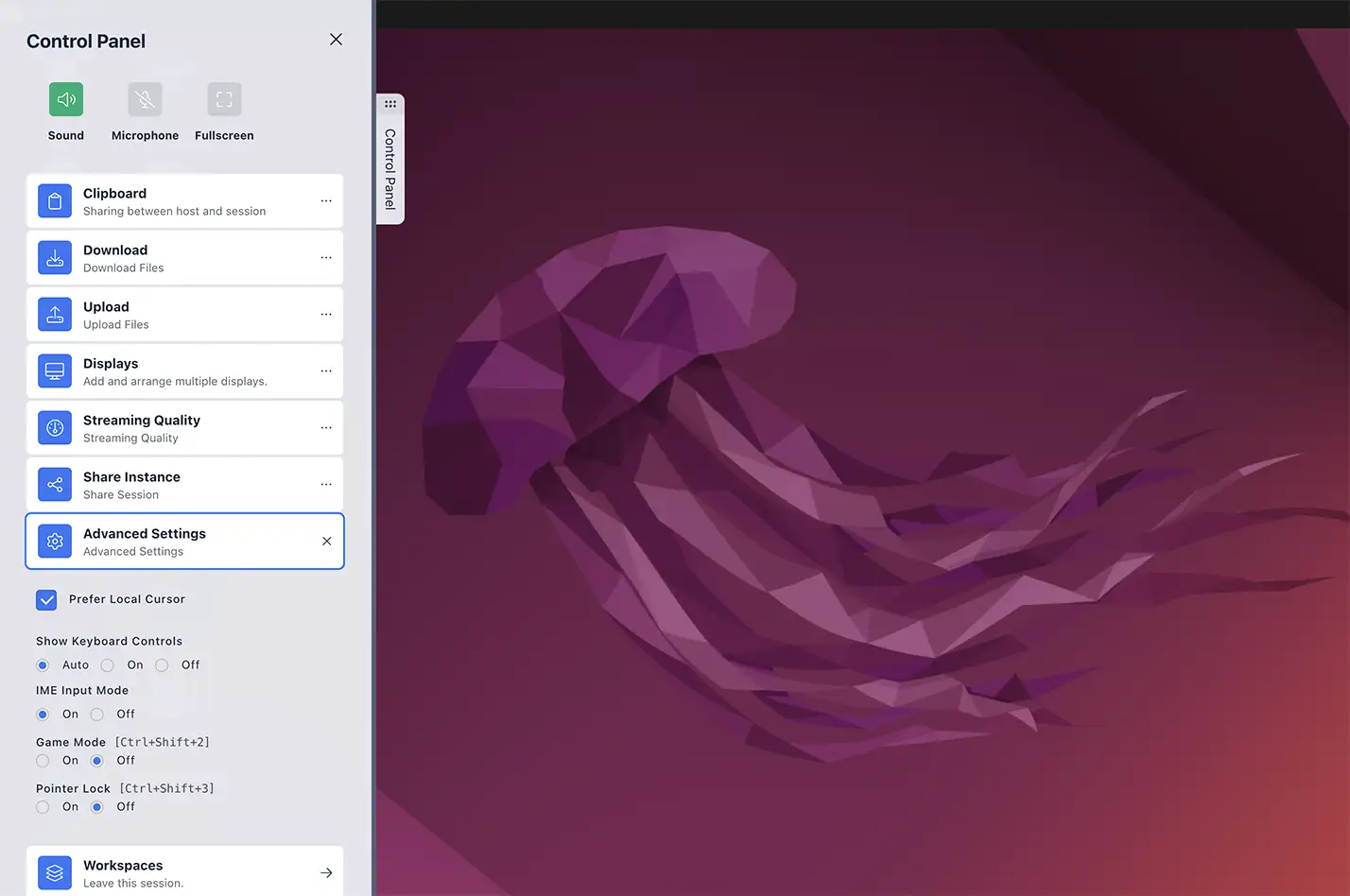
Enable IME
Server-side
There is a group setting kasm_ime_mode_default_on that when set to true will automatically enable IME mode for any user in the group when they start a Kasm session. For more information see group settings
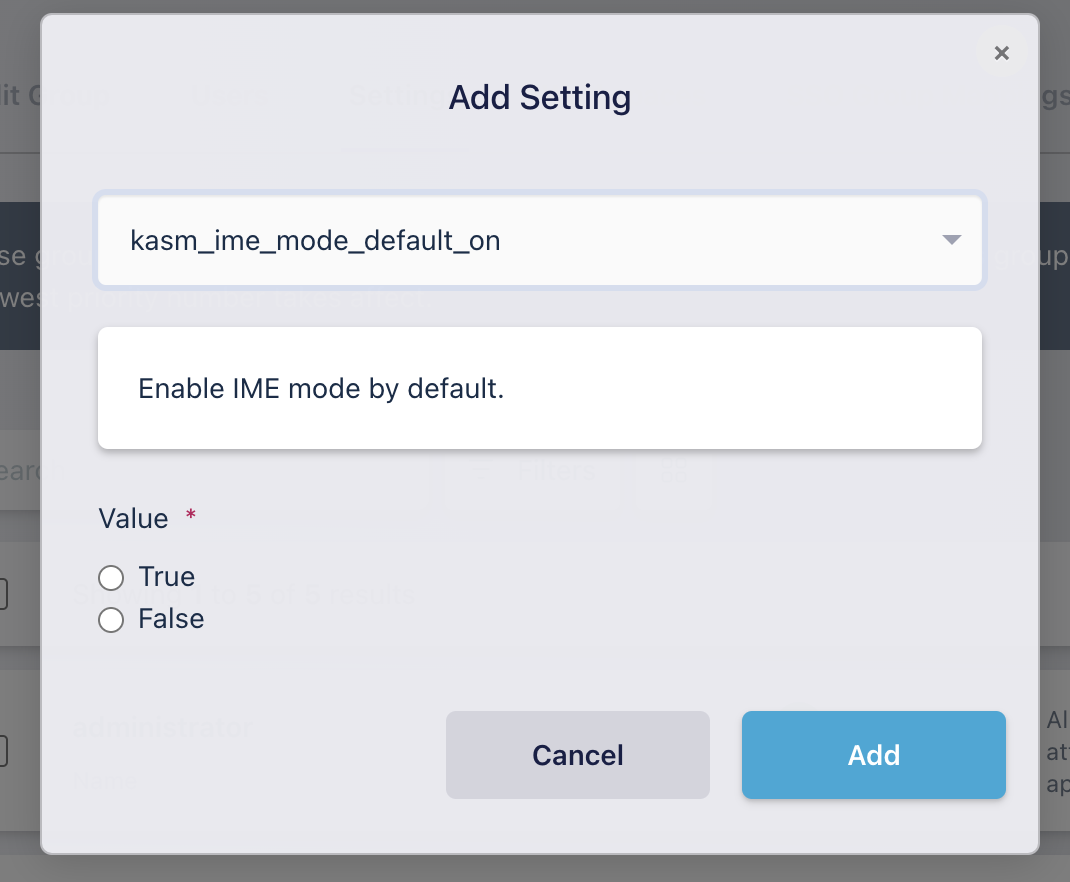
Group Setting
Your operating system’s IME should now be visible when you type in your session.
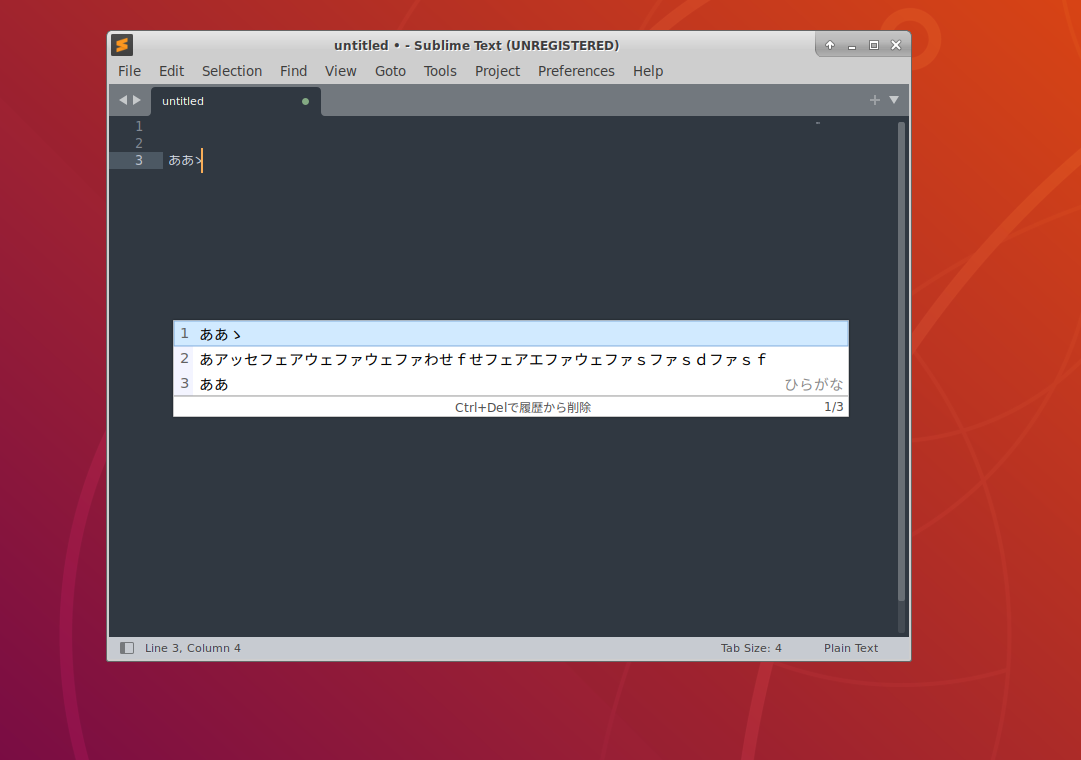
IME in Sublime
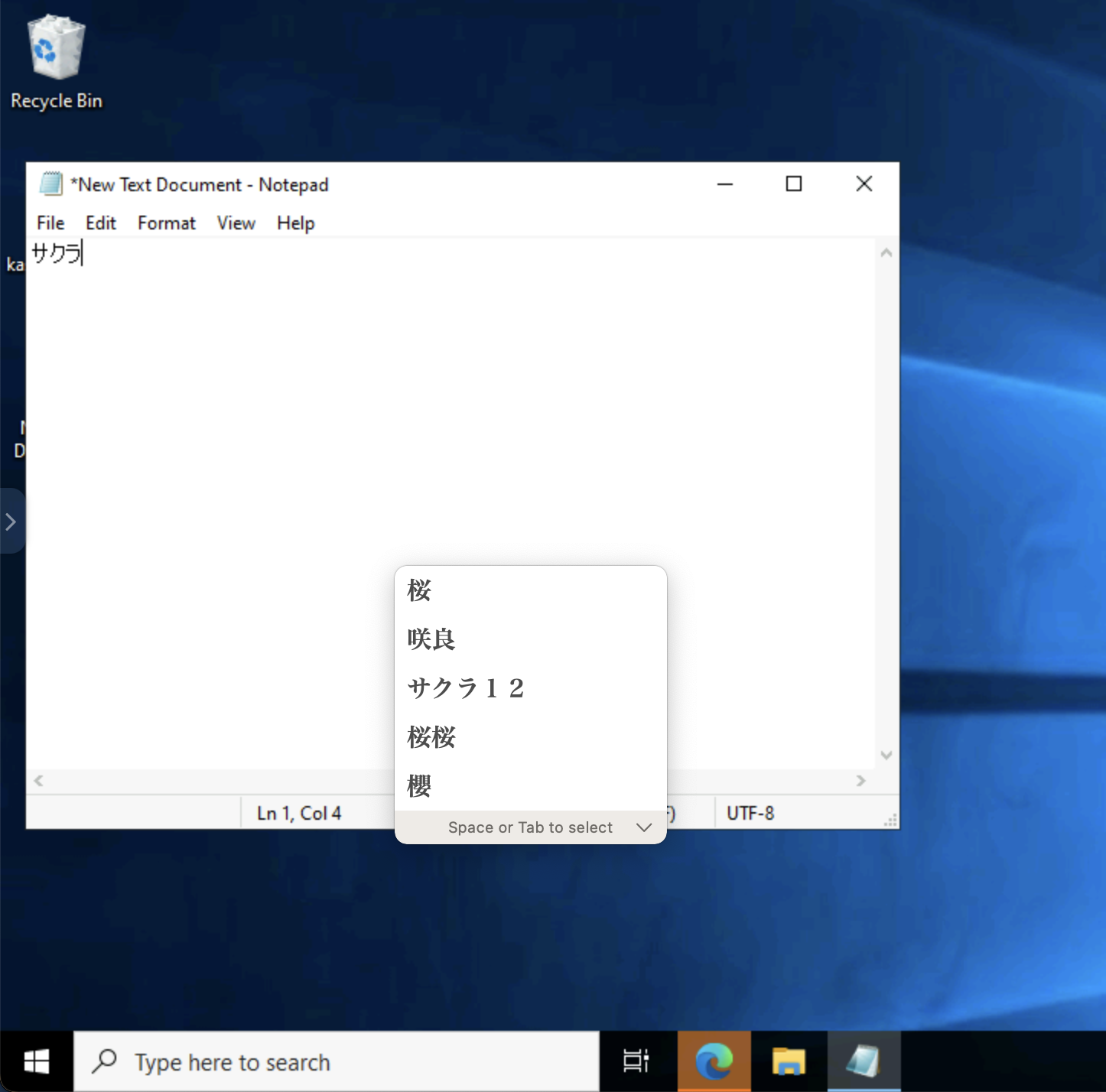
IME in Notepad