Custom Branding
Administrators may choose to add custom branding to their Kasm deployment.
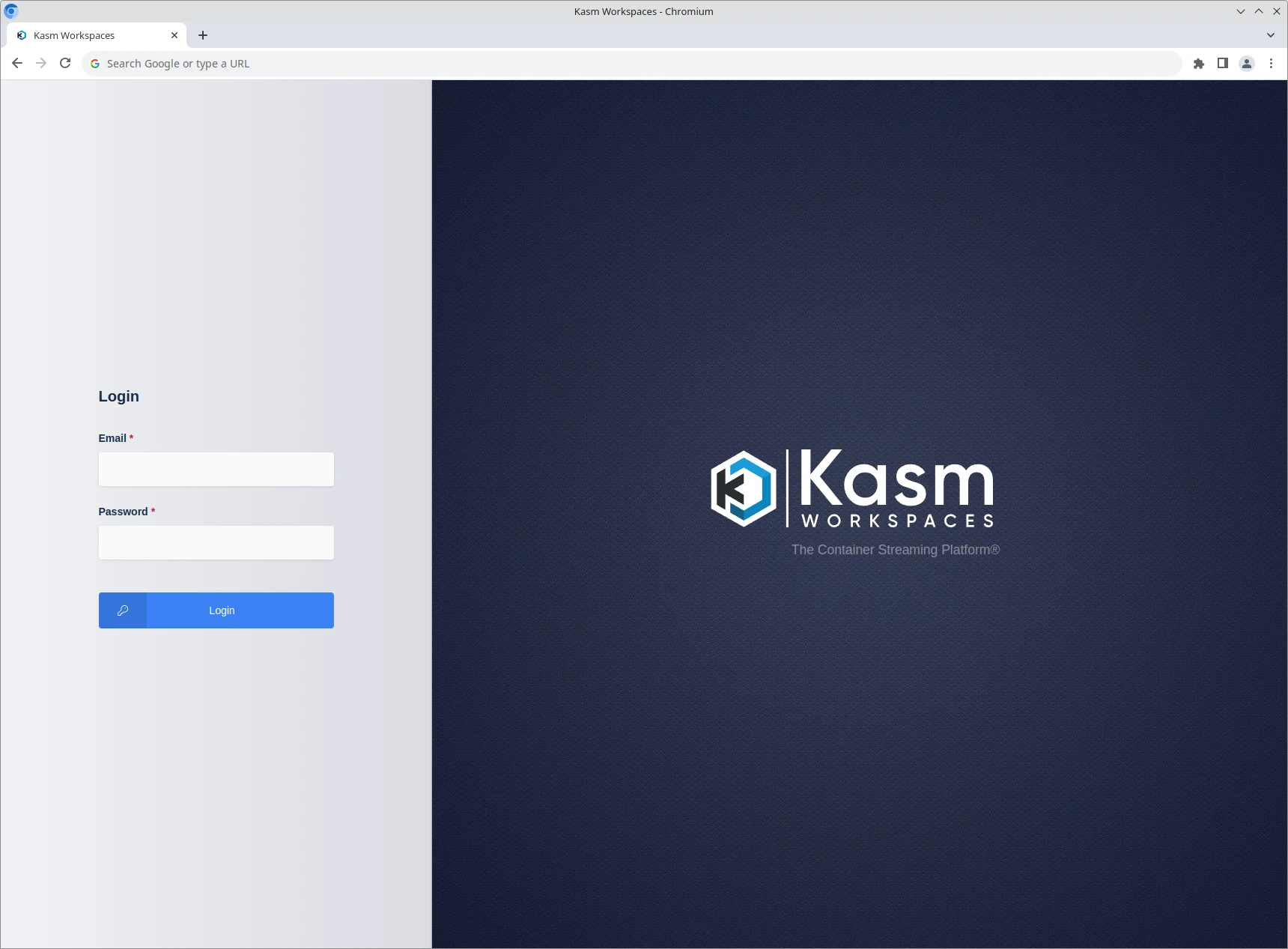
Default Branding
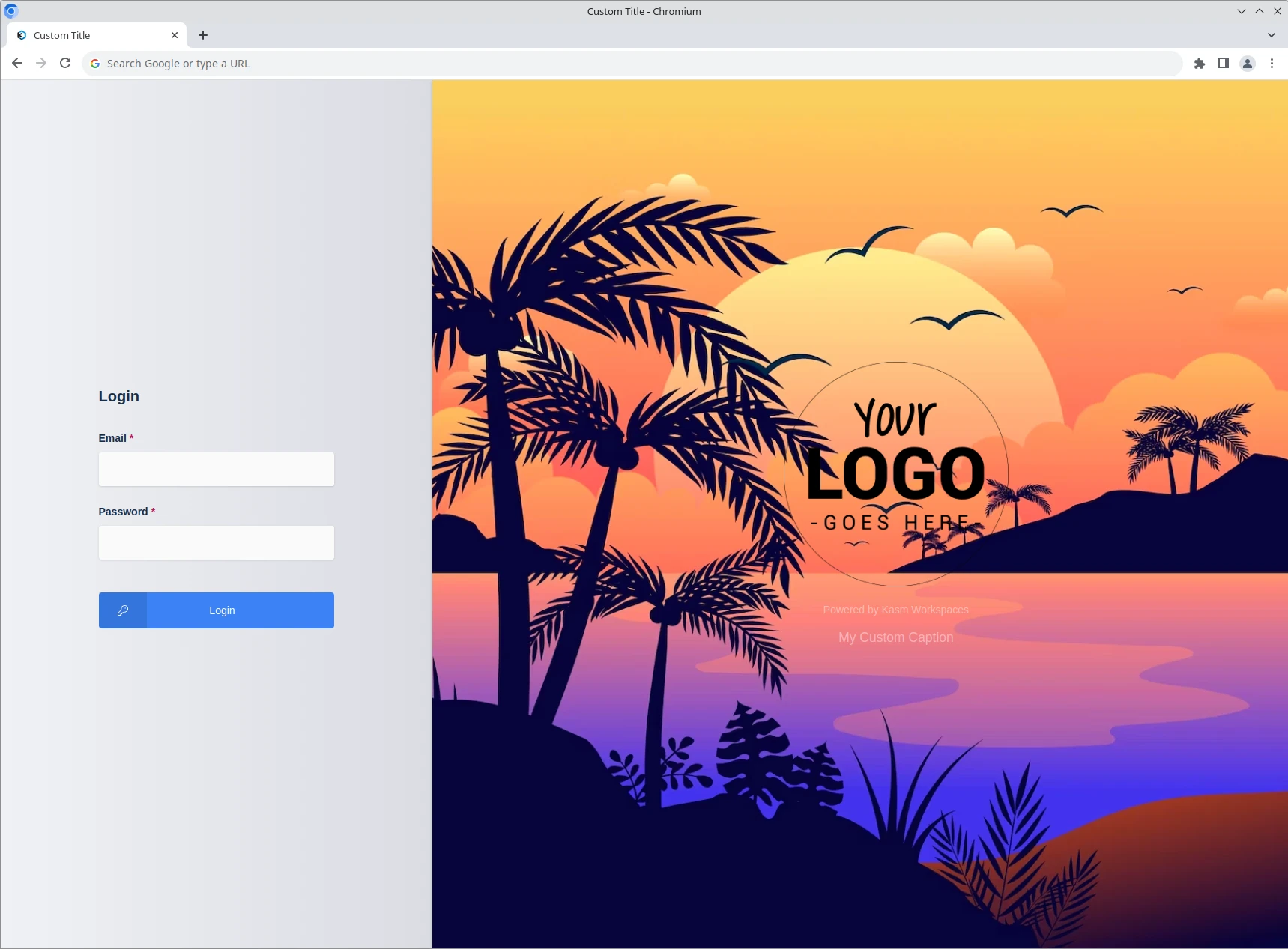
Custom Login Logo Caption and Splash
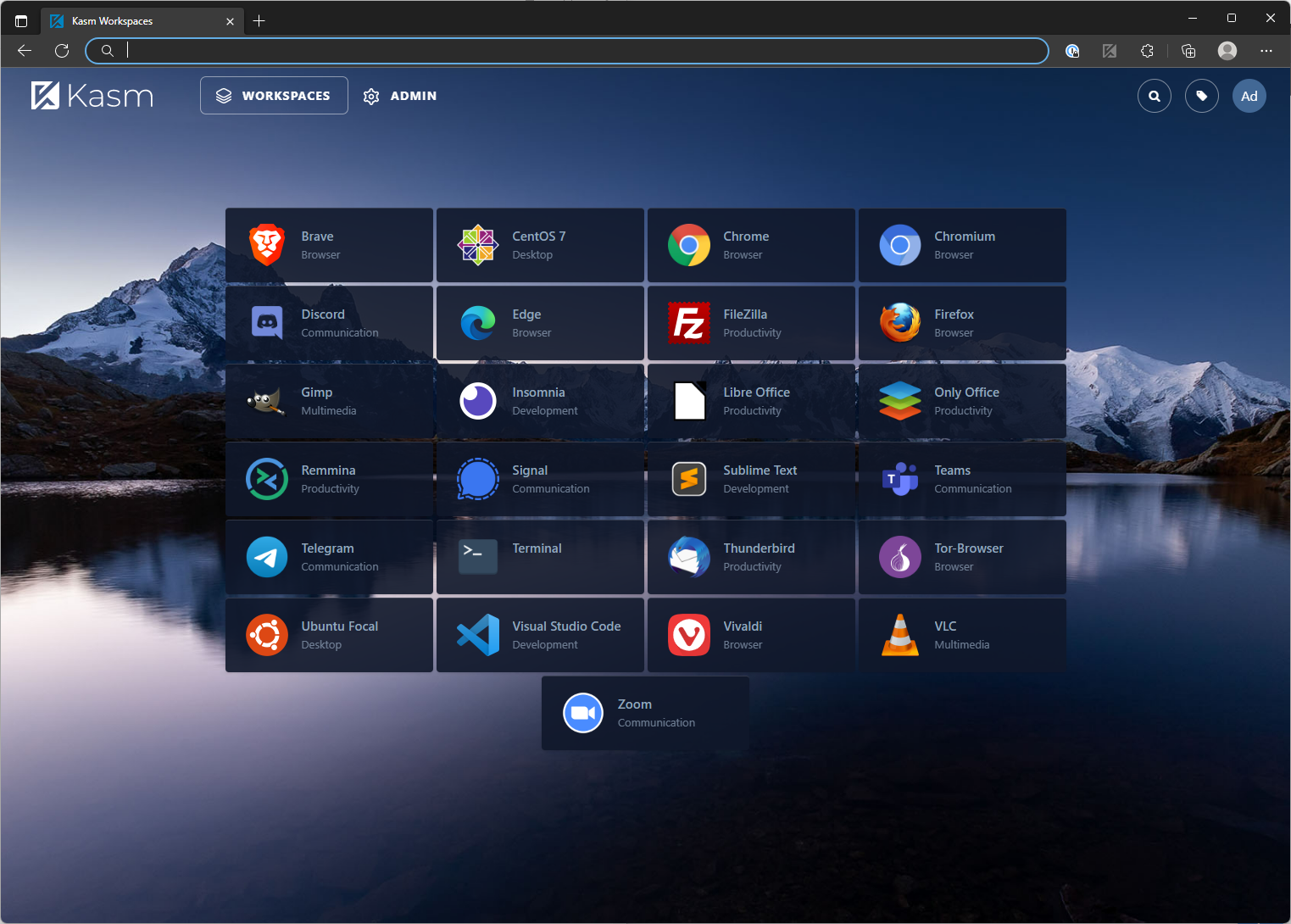
Workspaces launcher supports using a custom background
Application Branding
Kasm allows administrators to define multiple branding configurations that are chosen by the system based on the URL hostname the users accesses the system with.
Tip
Changes to branding may take up to 90 seconds to be apply since certain requests are cached by the system. When regularly changing and testing branding settings it is best to use the following steps to observe the changes:
Wait 90 seconds after the configuration change is made.
Logout of the Kasm UI.
Navigate the browser to the login page, and do a hard refesh of the page (Typcially CTRL+F5) or clear the browser cache.
Login and verify changes.
Note
This feature is available in Kasm Workspaces Enterprise.
Branding Configs can be defined in the UI by an administrator under Settings -> Branding.
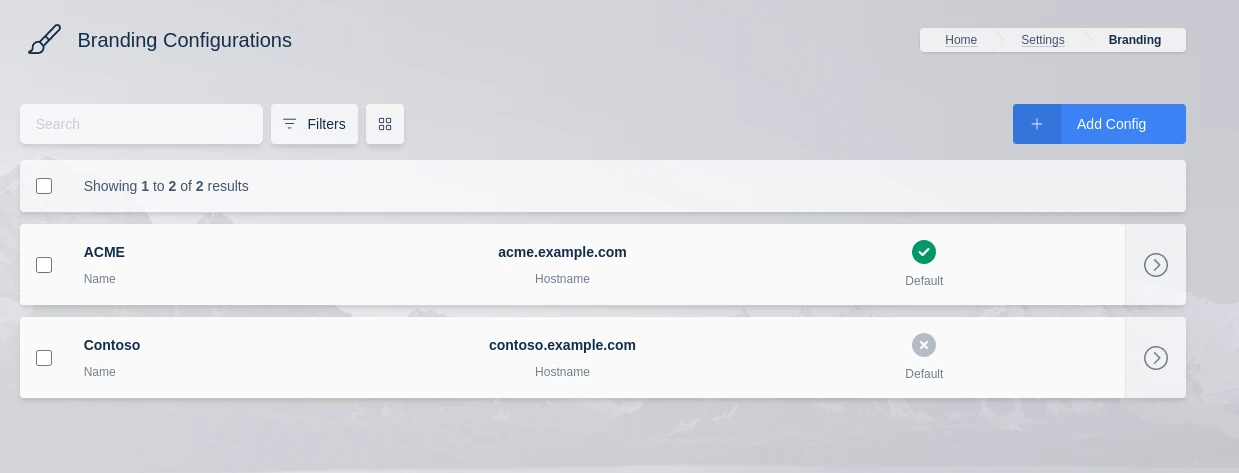
Branding Config List

Branding Options
Name |
Description |
Name |
The name for the configuration. |
Hostname |
The hostname of the URL used to access the Kasm deployment is used to map the appropriate branding config. |
Favicon Logo URL |
URL for the favicon logo image, this image is also used for the global PWA icon, icons must be square for the PWA to be installable. |
Header Logo URL |
URL for the application header logo image. |
Launcher Background URL |
URL for the background image for the Workspaces launcher. See Default Backgrounds for a list of available default images. |
HTML Title |
HTML document title, this is also set as the global PWA title. |
Login Caption |
Caption displayed under the login logo. |
Login Logo URL |
URL for the login logo image. If a custom logo is used, the phrase “Powered By Kasm” will be displayed under the new logo. |
Login Splash Background URL |
URL for the login splash background image. |
Loading Session Text |
The text to display while the user is connecting to a session. |
Joining Session Text |
The text to display while the user is joining a shared session. |
Destroying Session Text |
The text to display when the session is being destroyed. |
Default |
If the configuration is set to Default, this system will use this configuration if the URL hostname does not match another config. |
Session Branding
The default background used within a session container can be adjusted by Building a Custom Image or Using File Mapping to Change the Default Background of a Workspace.
Background
The background can be changed by replacing the following file. Recommended resolution: 1920x1080 px.
/usr/share/backgrounds/bg_default.png
Casting Branding
It’s also possible to set the background on casting links by changing the Launcher Background URL on the casting page.
Default Backgrounds
Workspaces includes a number of default backgrounds by default. Below is a preview of the images and the relative urls that can be used in the configurations.

img/backgrounds/background1.jpg
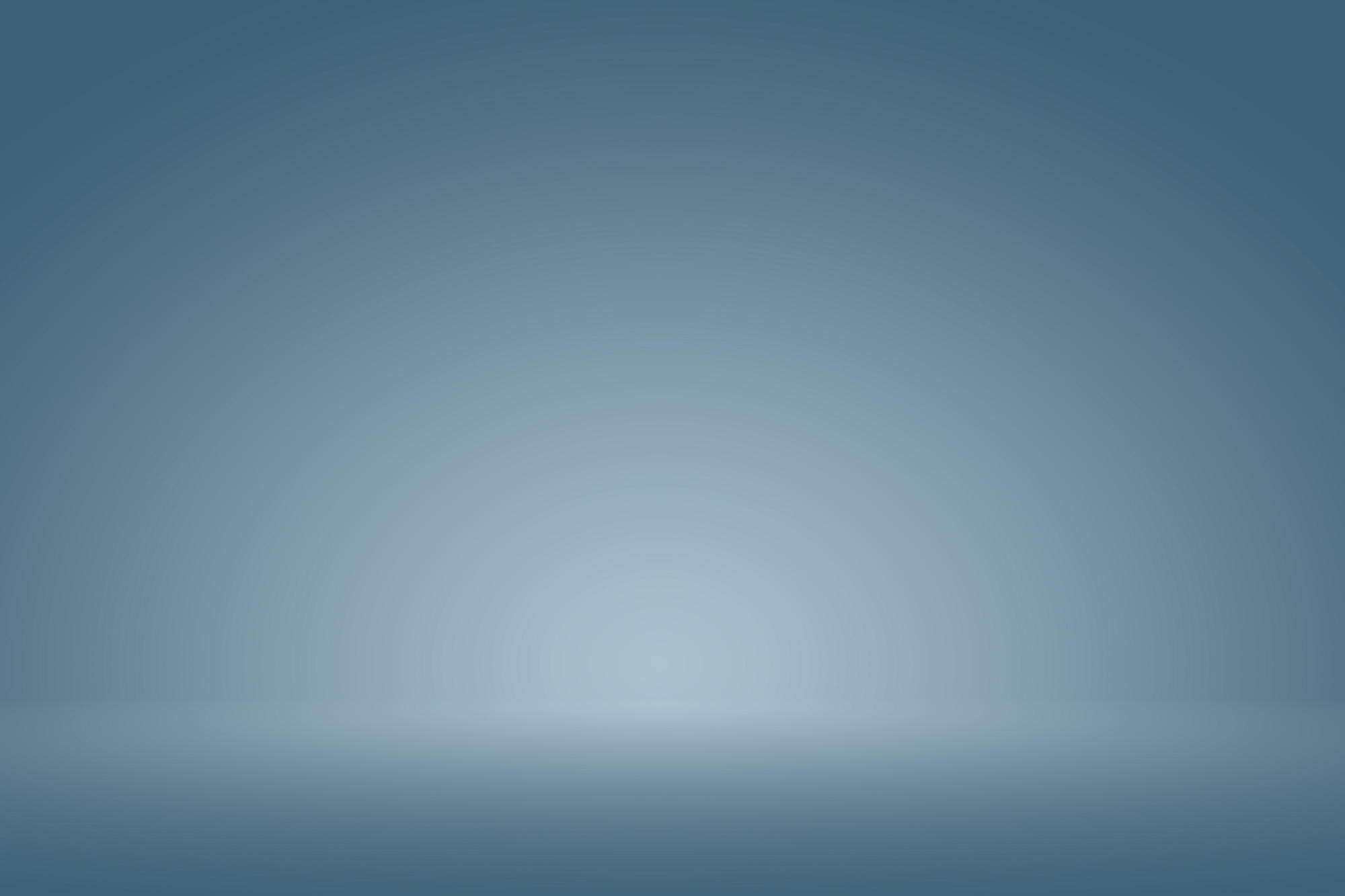
img/backgrounds/background2.jpg

img/backgrounds/background3.jpg

img/backgrounds/background4.jpg

img/backgrounds/background5.jpg
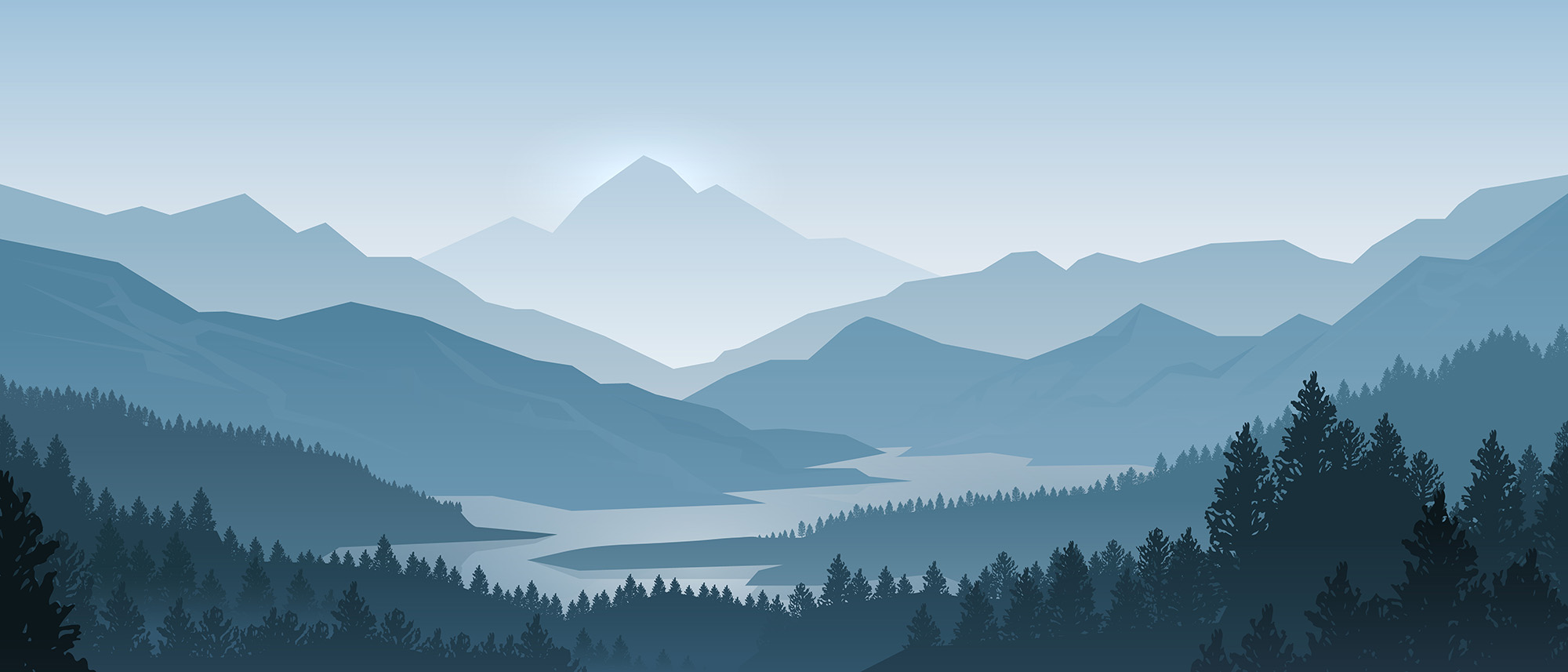
img/backgrounds/background6.jpg

img/backgrounds/background7.jpg

img/backgrounds/background8.jpg
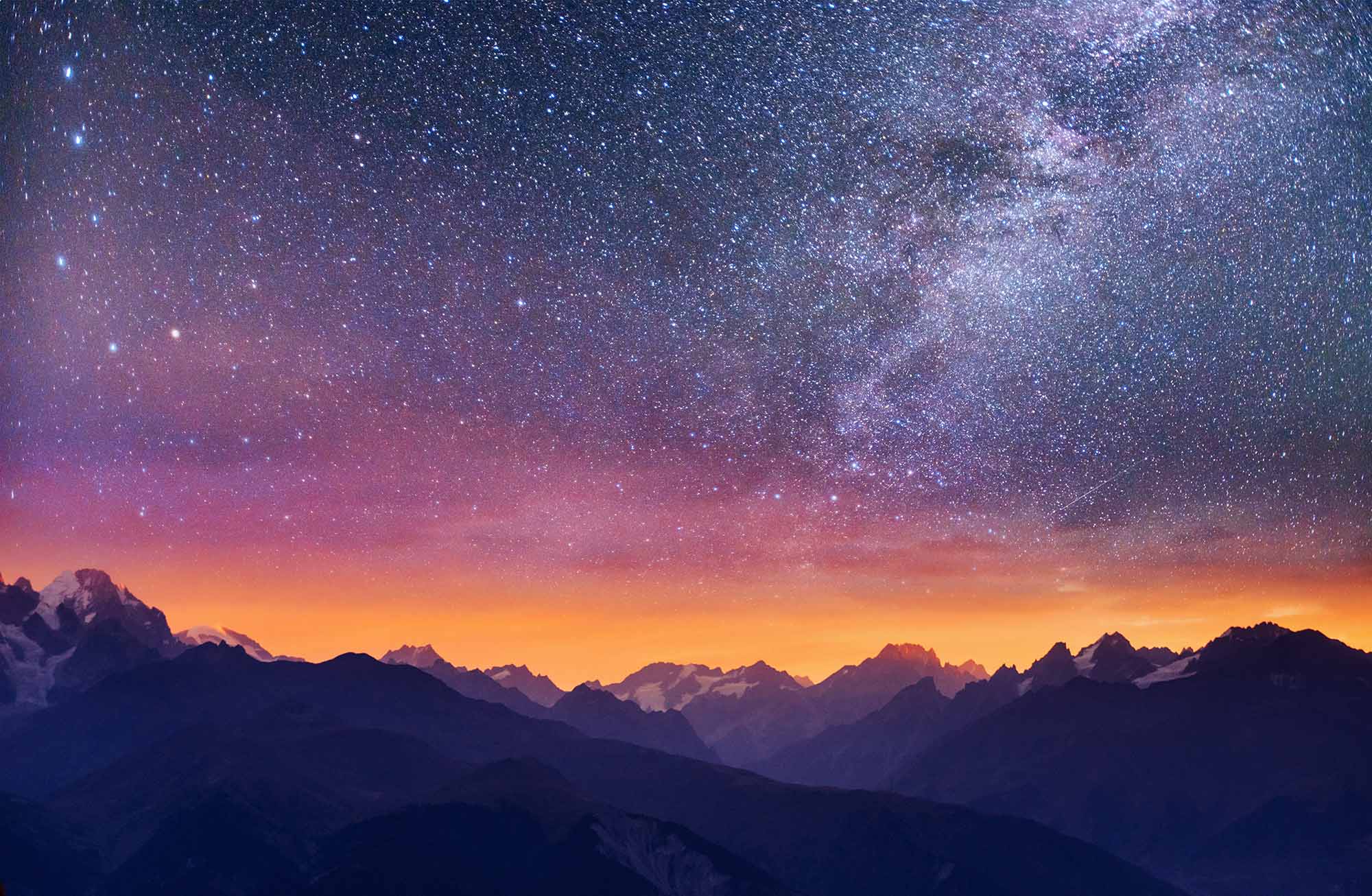
img/backgrounds/background9.jpg

img/backgrounds/background10.jpg

img/backgrounds/background11.jpg

img/backgrounds/background12.jpg