Open In Isolation Browser Extension
The Kasm Open-In Isolation browser extension provides a browser context-menu option for opening a link or selected text in an isolated Kasm Session. Allowing a user that is navigating the web to easily open untrusted links with the malware protection and anonymization that Kasm Isolation provides.
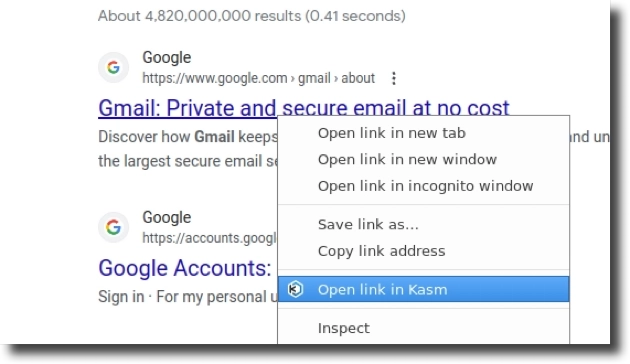
Right Click Option for Kasm
This guide explains how to set up the Kasm Extension to work with an existing Kasm Workspaces deployment.
Download Links
Setting Kasm User Settings
Navigate to the user profile settings on your Kasm deployment by logging into your Kasm Workspaces deployment, clicking on your user icon and clicking “Profile”.
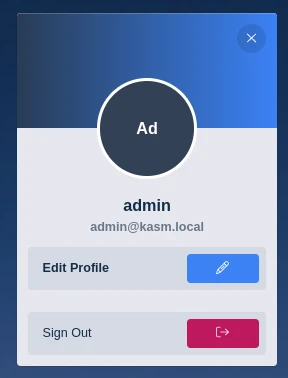
Edit Profile
Scroll down and change the Default Workspace Image to the desired browser image.
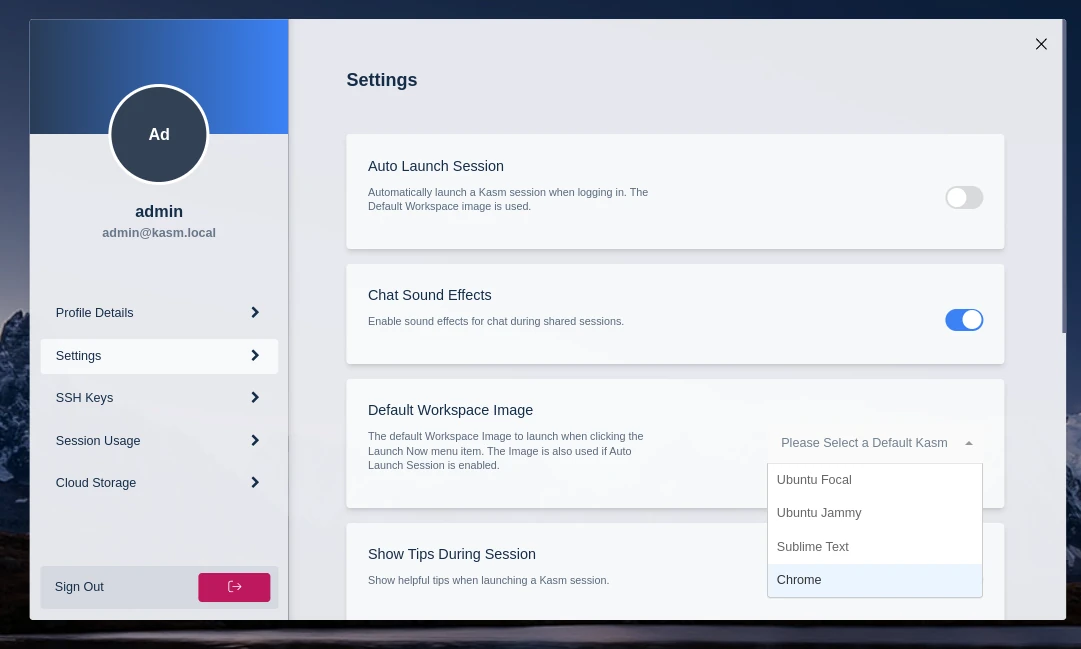
Default Workspace Image Setting
Note
Alternatively an Admin may setup a Casting Config with the “Allow Resume” and “Allow Dynamic Kasm Url Parameter” settings enabled. The key from the cast config can be entered in the browser extension settings.
Configuring Extension
For Firefox the settings for the extension can be accessed by going to about:addons, selecting the Kasm Extension and clicking on “Preferences” for.
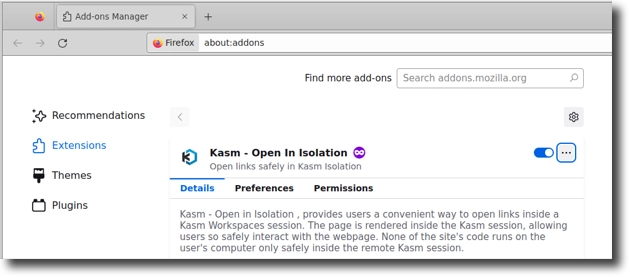
Firefox Options
For Chrome the options can be accessed through the menu shown in the screenshot below.
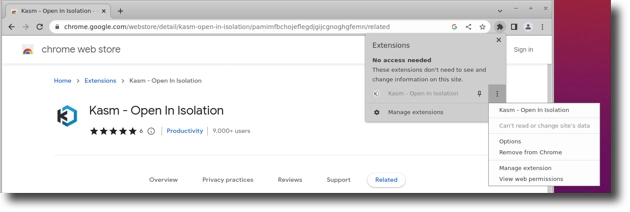
Chrome Options
Configuration Options
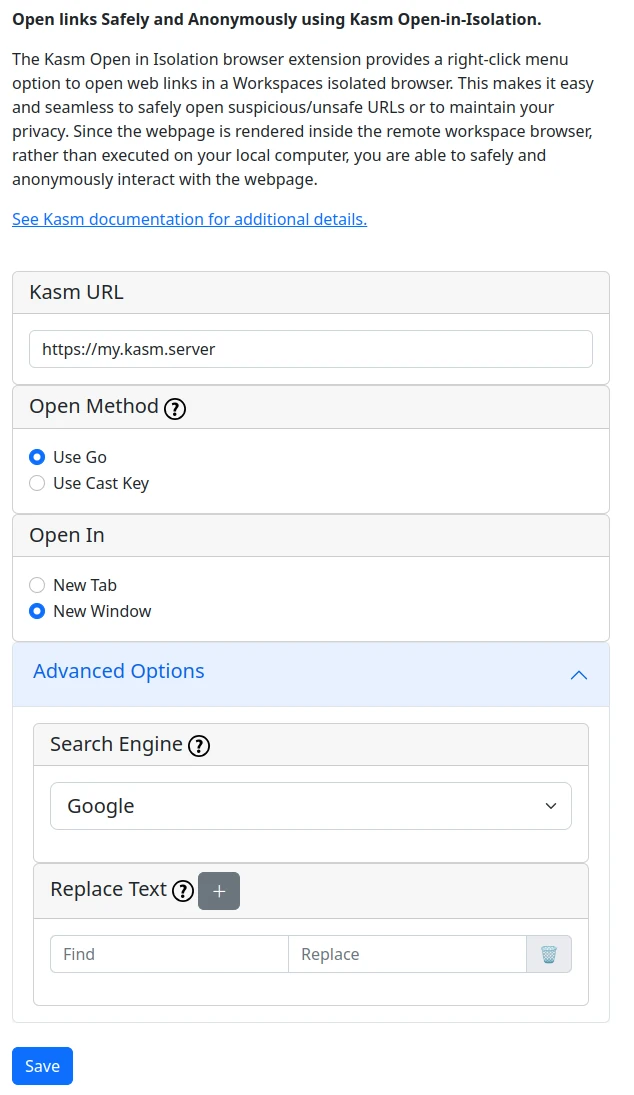
Extension Options
Option |
Details |
|---|---|
Kasm URL |
This is the full URL for Kasm Workspaces, no special paths are needed simply the URL |
Open Method |
“Use Go” will open a new Workspace on init, “Use Cast Key” will send the URL to a casting endpoint. Using the casting settings “Allow Dynamic Kasm URL Parameter” and “Allow Resume” can give the user a stateful browser session surviving client restarts more information for casting |
Open In |
“New Tab” will open the link or text in a new tab while “New Window” will open a new browser window configured without any clutter in the title bar to provide a progressive web application experience |
Search Engine |
When opening selected text from a web page if the extension determines the text is not a URL it will be passed to a search engine, select the search engine you prefer here from our list of options or use a custom endpoint |
Replace Text |
Allows any number of text strings to be replaced before passing it to the Workspace |
Text Replacement
Text replacement will replace any string in the find field with the string in the replace field. This supports RegExp in the find field and the text is processed clientside before deciding how to send it to the Workspace. This can be useful for taking text that is not in standard hyperlink format and converting it into a usable URL and land directly on the URL instead of searching for it.
Real world examples:
Find |
Replace |
Details |
|---|---|---|
|
|
This will replace all instances of the match inside your selection instead of just the first one |
|
|
This will prepend |
|
|
Revert standard URL defanging to change all instances of |
|
|
Revert standard URL defanging to change |
|
|
Revert standard URL defanging to change all instances of |
|
|
Revert standard URL defanging to change |