Session Casting
Session Casting allows administrators to expose external facing URLs that will automatically launch a Kasm session. These Casting URLs can optionally be unauthenticated and protected by ReCAPTCHA, Referrer, and IP rate limits.
Administrators may find this feature useful for offering no-auth access to the Kasm environments.
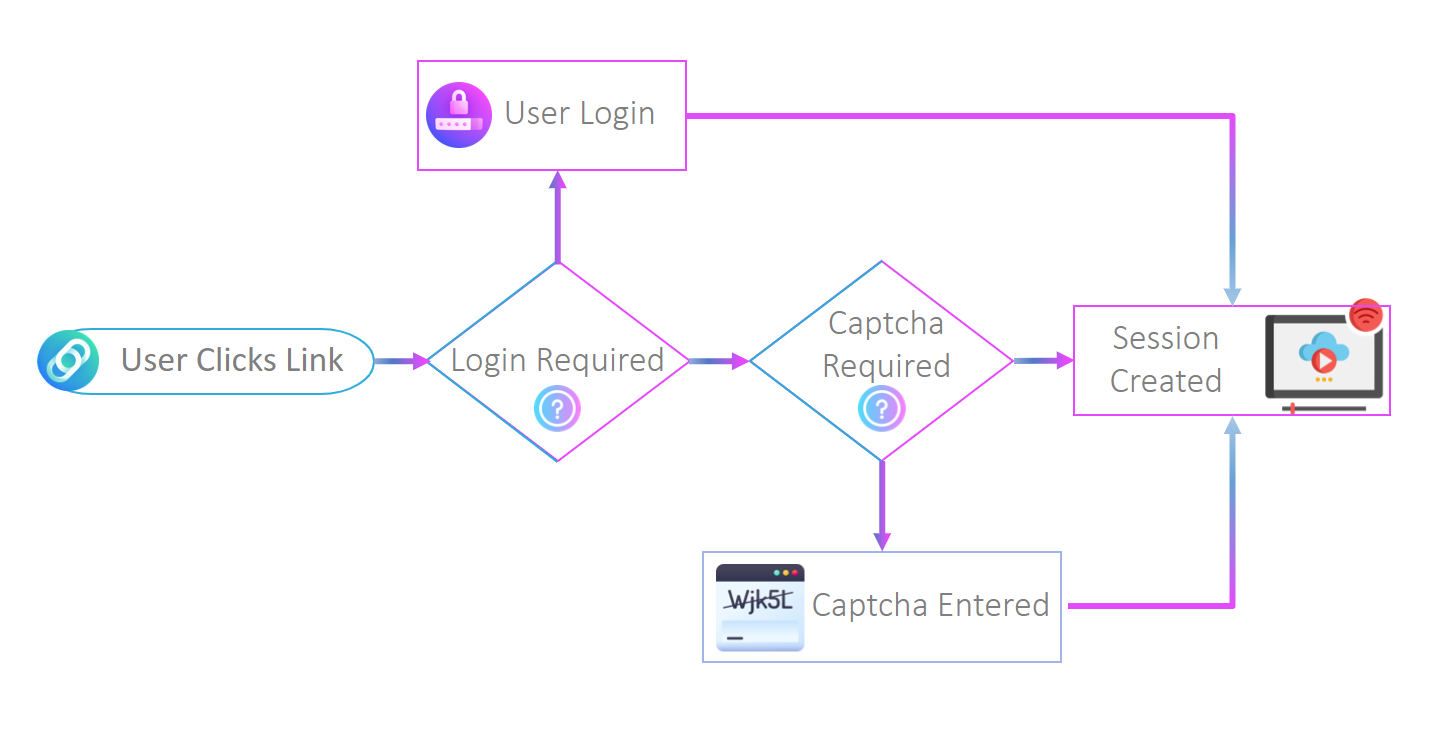
Casting Workflow
Configuration
Log into the Kasm Web UI as an administrator.
Click Sessions -> Casting.
Click Add Config.
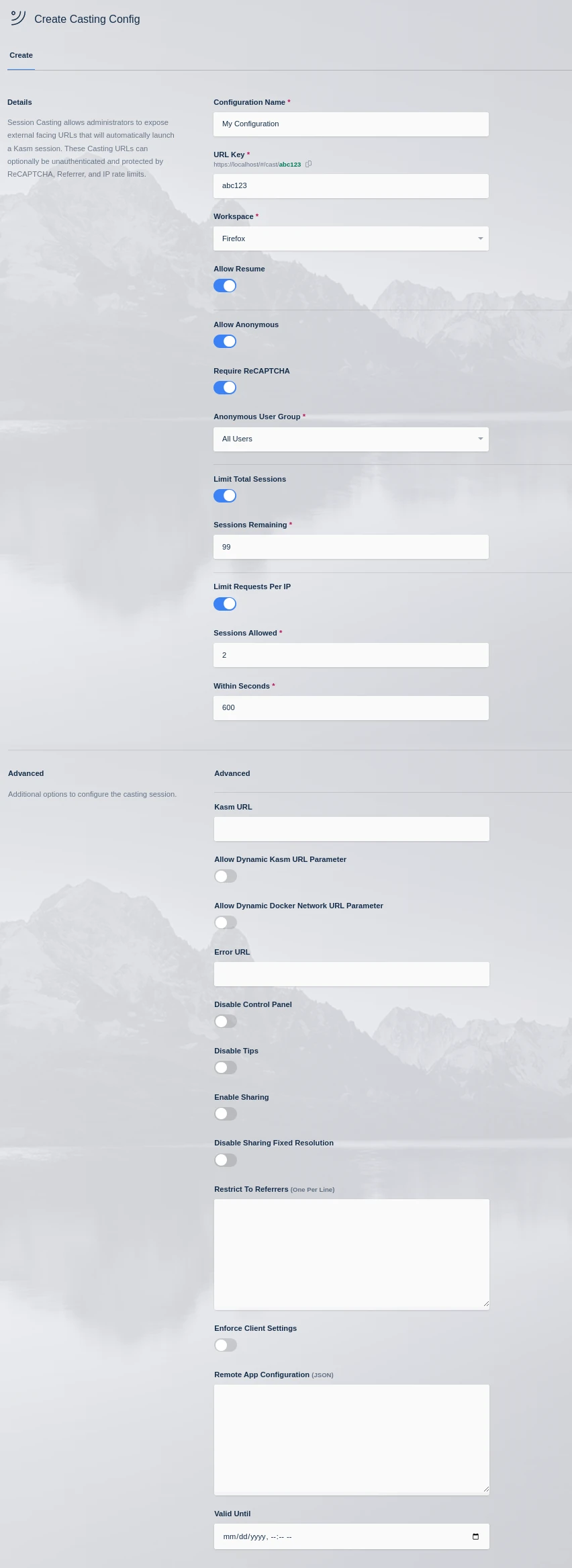
Casting Config
Name |
Description |
Configuration Name |
The unique name to reference this specific configuration. For administration purposes only. |
URL Key |
The unique identifier for a Casting URL. If 123abc is the key, users will launch sessions via the following URL https://my.kasm.server/#/cast/123abc |
Workspace |
The Kasm Worksapce to use for the created sessions. |
Launcher Background URL |
URL for the background image for the Workspaces launcher. See Default Backgrounds for a list of available default images. |
Allow Resume |
When enabled, authenticated users who already have a running session will have their session resumed instead of having a new session created when connecting to the same Casting URL |
Allow Anonymous |
If checked, requests to the Casting URL will not require authentication. Instead the system will create an anonymous users account for each new request. |
Require reCAPTCHA |
When Allow Anonymous is enabled, administrators can choose to have requests validated by Google reCAPTCHA . To use this feature, the Google reCAPTCHA Private Key and Google reCAPTCHA Site Key properties must be set in the Server Settings. |
Anonymous User Group |
When Allow Anonymous is checked, the system will create new user accounts for each new request. These anonymous users accounts will automatically be added to the All Users Group and an additional Group defined here. Administrators can configure the appropriate Group Settings to configure permissions such as allow_kasm_downloads etc on this Group. |
Limit Total Session |
When enabled, the administrator can configure a maximum number of sessions that will be served via this Casting URL. |
Sessions Remaining |
Sets the total number of sessions that can be requested. This value will automatically decrement as new sessions are served. When the value reaches zero, users will receive an error when attempting to request subsequent sessions. |
Limit Requests Per IP |
When enabled, the system will limit the number of requests that will employ rate-limiting based on the source IP of the request. (e.g limiting requests to 1 sessions per 60 seconds) |
Sessions Allowed |
When Limit Requests Per IP is enabled, this value is used as the total number of sessions that are allowed for the given time period as defined in Within Seconds. |
Within Seconds |
When Limit Requests Per IP is enabled, this value sets the timeframe (in seconds) that is used for the source IP. |
Kasm URL |
If defined, this value will populate as the KASM_URL environment variable for created or assigned Staged Sessions. These values are often used in the Docker Exec Configs of the browser Workspaces. |
Allow Dynamic Kasm URL Parameter |
When checked, the user is allowed to append a When used in conjunction with Allow Resume, this will open a new tab with the specified KASM_URL when the session is resumed. |
Allow Dynamic Docker Network URL Parameter |
When checked, the user is allowed to append a |
Error URL |
If defined, the user will be pushed to this URL when an error (such as IP rate limit violation) occurs. If left blank, an internal error page is shown. |
Disable Control Panel |
When checked, the Control Panel widget is not shown for the sessions. |
Disable Tips |
When checked, the Tips dialogue is not shown when a user enters a session. |
Enable Sharing |
When checked, this session will automatically have sharing activated. |
Disable Shared Fixed Resolution |
When checked and the session is in sharing mode, the resolution will be dynamic. The resolution is typically fixed when a session enters sharing mode. |
Restrict to Referrers |
Administrators may chose to restrict where the Casting URLs can be accessed from. If a user were to click a Casting URL link that was embedded on a 3rd party website, the system can detect the website domain. It the address is not in the list defined in this setting, the request will be denied. Enter one domain (e.g acme.com) per line. If the option is left blank, requests from all domains are accepted. |
Enforce Client Settings |
When enabled, the client settings listed below will be enforced on the session , overriding the client settings attached to the user’s group(s). |
Allow Audio |
When enabled, the staged session will support streaming audio from the session to the user. |
Audio Default On |
When disabled, the audio service will be muted by default. |
Allow Downloads |
When enabled, the staged session will allow download files from the session to their local computer via the control panel download widget. |
Allow Clipboard Down |
When enabled, the staged session will allow copying data from the session to the users local computer via the clipboard. |
Allow Clipboard Up |
When enabled, the staged session will allow copying data from the user’s local computer to the session. |
Allow Microphone |
When enabled, the staged session will allow the user to pass their local microphone into the session. |
Allow Uploads |
When enabled, the staged session will allow the user to upload files from their local computer to the session via the upload widget in the control panel. |
Allow Gamepads |
When enabled, the created session will allow the user to pass through gamepads from their local computer to the session via the gamepads widget in the control panel. |
Allow Sharing |
When enabled, the user will be able to place their session in sharing mode. |
IME Default On |
When enabled, IME mode will be enabled by default if the doesnt already have a local preference set. |
Remote App Configuration (JSON) |
When defined this configures Microsoft RDS/RDP remoteApp settings. See the Remote App Configuration section for details. |
Valid Until |
When defined, the casting link will only be valid until this time, after which the client will be presented with an error. |
Direct Install URL |
Workspaces and casting links can be installed as standalone PWA applications, this is the direct url that can be used for automatic installation via management systems such as Windows Group Policy and Chrome Managed Policies. |
Fill out the form then click Save.
A list of all Casting Configs is shown.
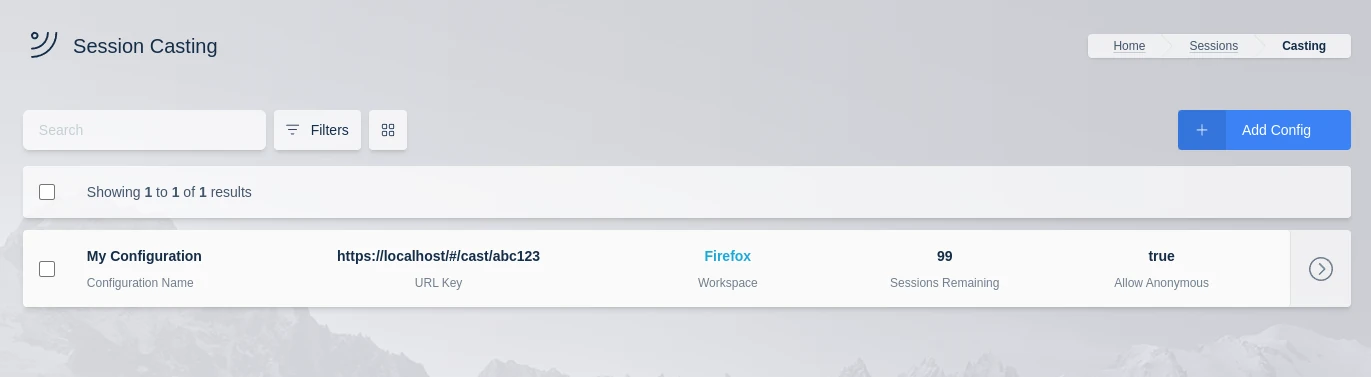
Casting Config List
Test by navigating to the defined URL in a new browser window (e.g https://my.kasm.server/#/cast/123abc )
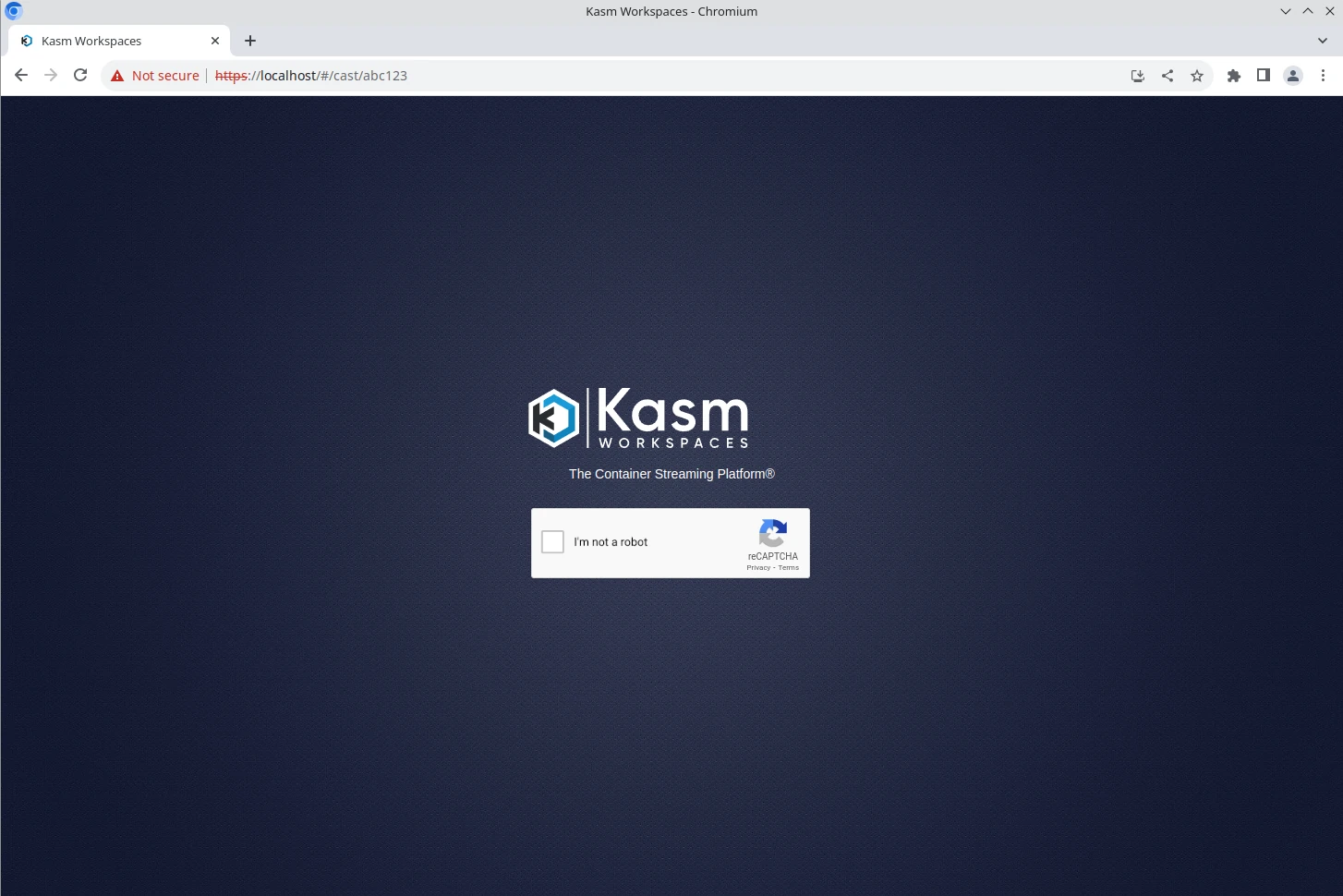
Casting reCAPTCHA Check
Note
If the selected Workspace is configured with persistent profiles, and the Casting Config enforces authentication, the session launched will always load the user’s persistent profile.
Error Page
When an error occurs that prevents the user from loading a session via a Casting URL, the system will send the user to an internal error page with an appropriate error message. If desired, the administrator can chose to redirect the user to a page of their choosing by configuring the Error URL setting in the Casting Config.
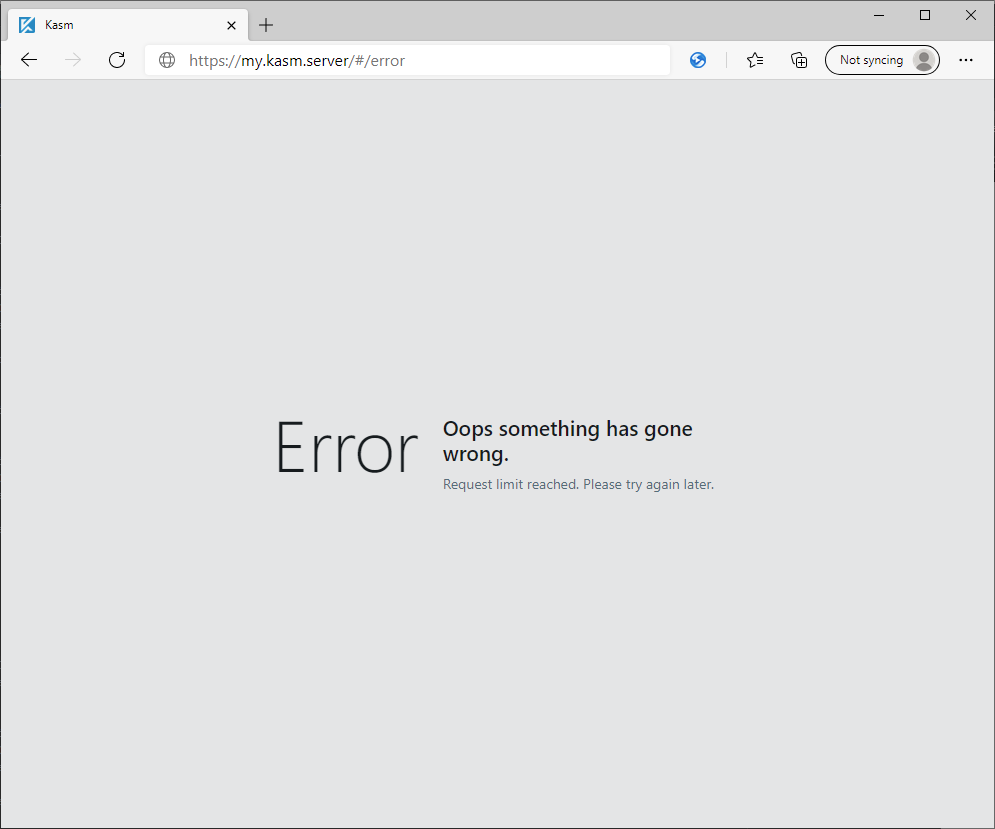
Error Message
Remote App Configuration
The Remote App Configuration section allows the administrator to define characteristics about a casting session that can be used to control the remote application name and remote application arguments, which are injected into the remote-app and remote-app-args fields of the connection details of the RDP session. The administrator can take, for example, URL parameters and map them to remote application arguments. The following example defines Microsoft Excel as a remote app and the target file is passed in with the URL as a parameter.
{
"remote_app_name": "||Microsoft Excel",
"args": [
{
"url_param_name": "file",
"value_pattern": "([a-zA-Z]:\\\\)([^\\x00-\\x1F\\*\\\"/:<>\\?\\\\\\|]+\\\\)*([^\\x00-\\x1F\\*\\\"/:<>\\?\\\\\\|]+\\.(xls|xlsx|csv))",
"required": true
}
]
}
The above example sets the Microsoft RemoteApp Name to “||Microsoft Excel”, this must match the RemoteApp name defined on the server. See our RemoteApp guide for more information.
The example above also defines a single argument which will be passed in with a URL parameter named file. The value_pattern field is optional and defines a regular expression. The example is a regular expression to validate the provided URL parameter value matches a Windows file path. If the regular expression does not match the value, the user will get an error page. This can be used to protect against inappropriate usage of the system, for example, command injection attempts. It could also be used to limit file path directories or file extensions.
In the above example, the filename would be encoded in the target URL with the file parameter name. If the Casting configuration key was excel, the URL would be:
https://127.0.0.1/#/cast/excel?file=C%3A%5CUsers%5CPublic%5CDocuments%5CUbuntu_Security.xlsx
The following table defines all available options for each argument defined in the args array.
Name |
Description |
|---|---|
url_param_name |
(optional) The URL parameter name to expect in the casting link URL. The value of this parameter will be used as the argument value. |
required |
(optional) Defines whether the argument is required. The default value is false. If it is required and the url_param_name is defined, the user will get an error page if the URL did not contain a URL parameter matching the url_param_name. |
argument_name |
(optional) The command line switch/argument name to specify. |
value |
(optional) Defines a static value for the argument. If not defined, the value will be provided by a URL parameter, if url_param_name is defined. If neither is defined, only the argument_name will be provided, which can be useful for switches/arguments that have no expected values. |
value_pattern |
(optional) A regular expression to be ran on the value. If defined and the regular expression does not match, the user will be directed to an error page. |
The Workspace that this Casting configuration is targeting should be of type Server or Pool and be backed by a Windows Server running RDP with an application registered as a RemoteApp or a Windows RDS deployment.