Banners
This feature provides an overt banner on workspaces to enable administrators to make it easy for users to identity “where they are” or “what workspace” they are in and to also give administrators the ability to enforce things like classification banners. We have tried to make it as flexible as possible and allow administrators to define how they want the banners to look, as well as whether to display text at the top, bottom or both (if the border size of the top or bottom are greater than 0 then text will be displayed).
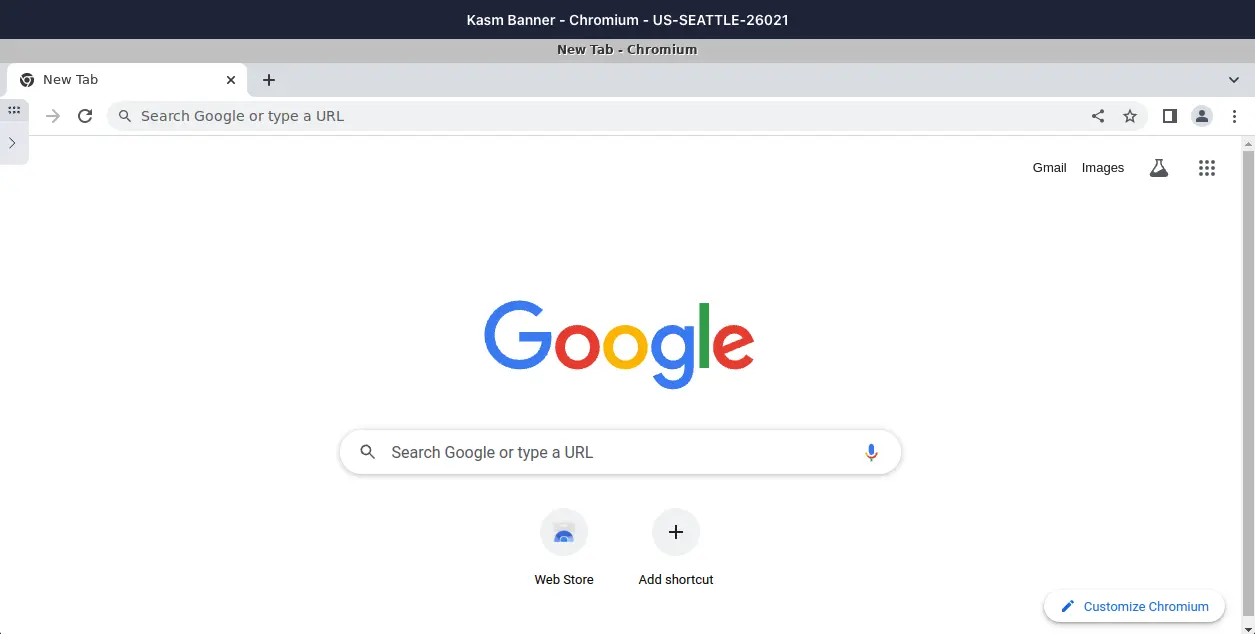
Session Banners
To use a banner, you need to create one first, this can be done from Settings / Banners.
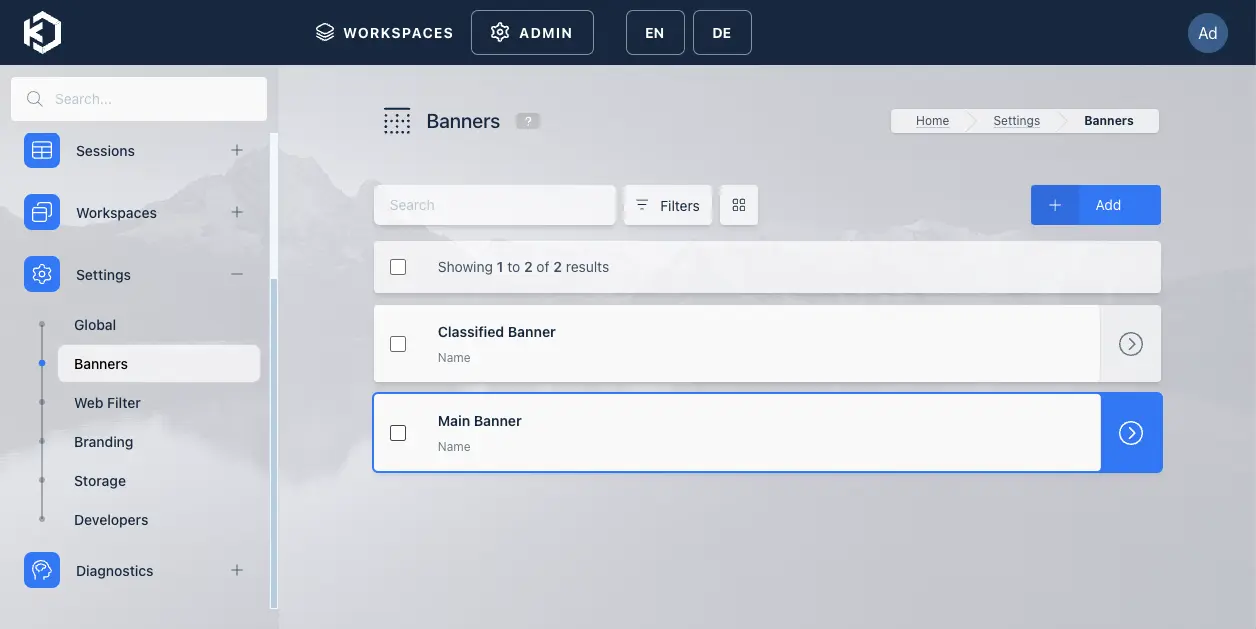
Banners List
Creating or editing a banner opens up a visual editor so you can get an idea of how it will look.
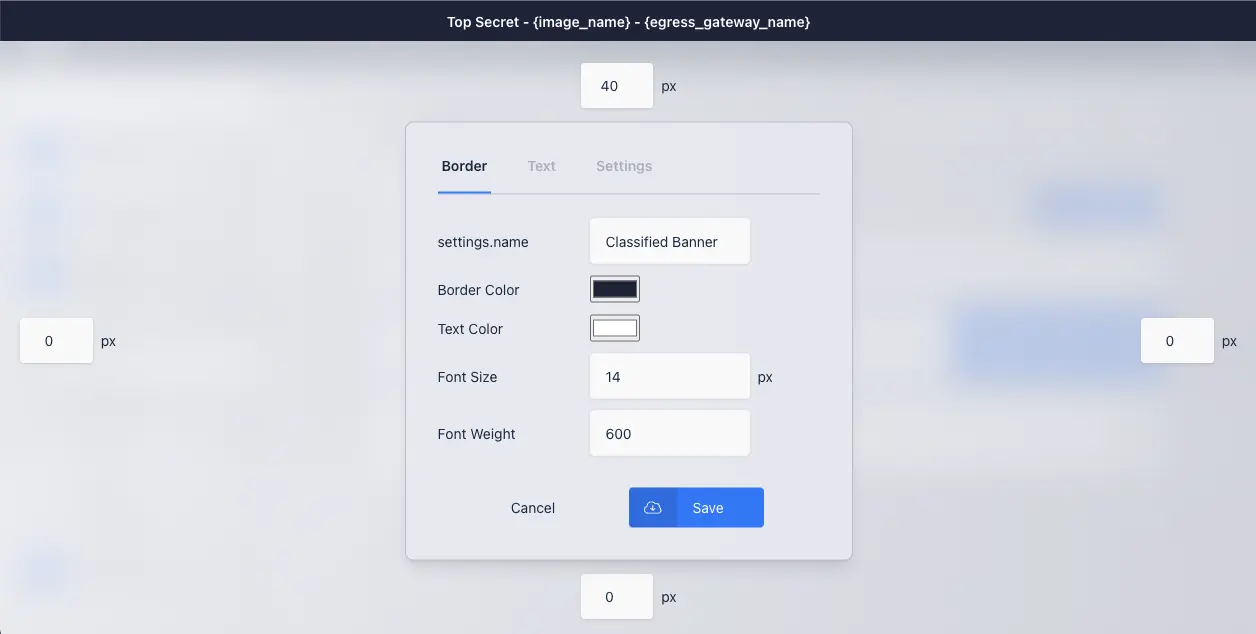
Editing a Banner
The boxes around the outside allow you to set the border width exactly for each side. If the top or bottom borders are greater than 0 then the text from the text section will be displayed in these areas. If the left and right sides are greater than 0 then it will just display a border for those.
Border
Property |
Description |
|---|---|
Name |
The name of the banner, this is used when selecting a banner on workspaces and group settings |
Border Color |
This opens a color picker to select the border color, hex values can be entered by clicking on the arrows next to the RGB value. |
Text Color |
This opens a color picker to select the text color, hex values can be entered by clicking on the arrows next to the RGB value. |
Font Size |
The size of the text in pixels |
Font Weight |
An integer for the html font weight, valid values are 100 through 900 in 100 increments, where 100 is the thinnest and 900 the thickest. |
Text
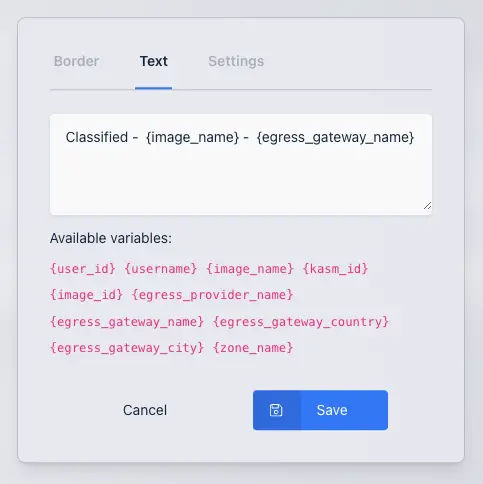
Banner Text
This is the text to display in the top (and/or bottom) border. There are some built in variables that are displayed under the textarea, clicking on one will insert it onto the end of the current text.
Property |
Description |
|---|---|
{user_id} |
This is the currently logged in users unique UUID. |
{username} |
This is the currently logged in users username. |
{image_name} |
This is the workspace’s display name. Chromium for example. |
{image_id} |
The workspace’s UUID |
{kasm_id} |
This is the UUID that identifies the specific session. |
{egress_provider_name} |
This is the name of the egress provider being used in the session (if any) for example, PureVPN |
{egress_gateway_name} |
This is the name of the specific gateway being used (if any), for example US-ATLANTA-16158 |
{egress_gateway_country} |
This is the name of the country egress is being routed through, it’s usually the country’s 2 character code, such as US or CA but is whatever is set in the country field for the gateway. |
{egress_gateway_city} |
This is the name of the city egress is being routed through, such as New York |
{zone_name} |
The name of the zone being used, for example default. |
Settings
Property |
Description |
Allow close |
This allows end users to close the banner. Closing the banner is remembered for the life of the session. |
Allow edit |
This Allows an end user to change what information is displayed in the banner by clicking on the text. There is also an option to reset it back to the default, the text they choose is also remembered for the life of the session. |
Group setting
Banners can be added to groups by adding a group setting. To do this go to the group you want to add a banner to (or create one), then go to Settings and click on the Add Settings button. Enter session_banner into the setting name and select the name of the banner you wish to apply.
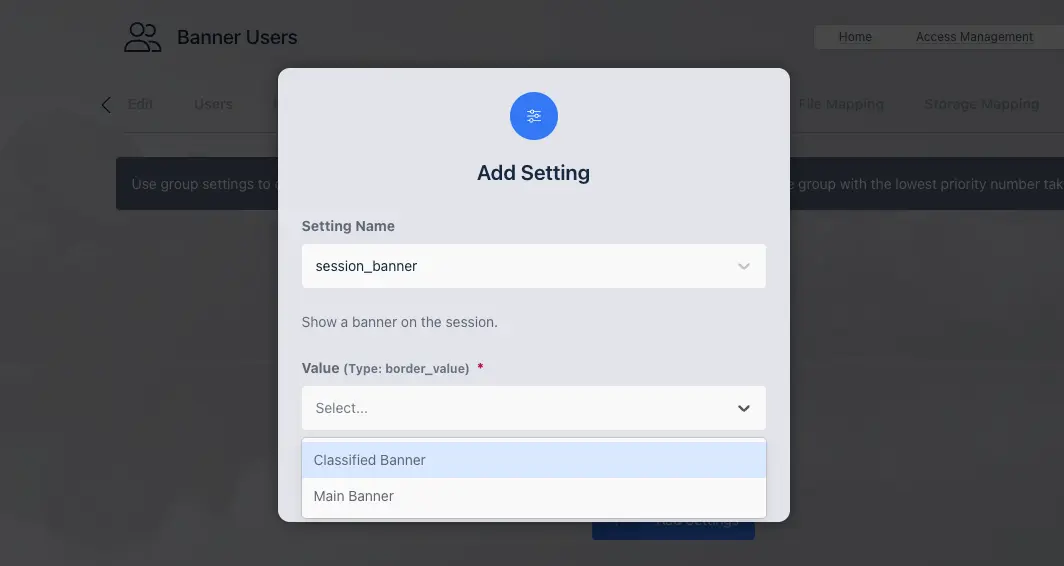
Group Setting
Workspace setting
Workspace settings take precedence over group settings. The option is under the Other Options category and by default is set to Inherit this means if there is a banner set on a group it will be applied, if not it wont. The other available options are Force Disabled which will ensure a banner isn’t displayed, or selecting a specific banner from the options.
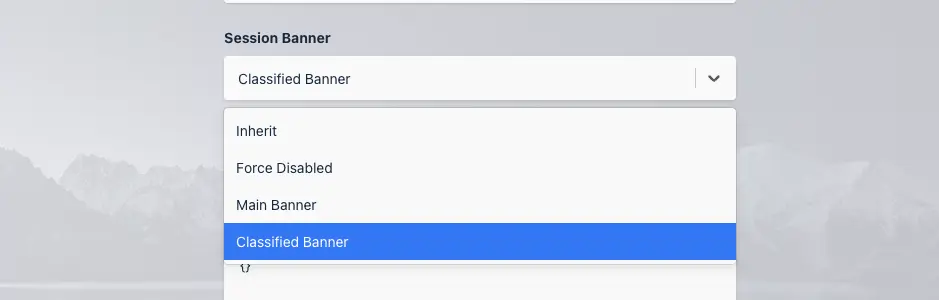
Group Setting