Cloud Auto-Scaling¶
Kasm has the ability to automatically provision and destroy Agents based on user demand. The overall goal of the features is to ensure Staged Sessions are created, any additional hot spare compute resources (e.g Agents) are always available to support on-demand Kasm sessions, and to reduce costs by destroying those resources when no longer needed. The Primary Manager Service for each Zone is responsible for provisioning/destroying the Agents. As sessions are requested, the available free resources decrease and the system will provision more Agents to compensate. As sessions are destroyed system will remove the excess Agents to minimize compute costs.
Note
This feature requires a special license. Please contact your Kasm Technologies representative for details.
General Settings¶
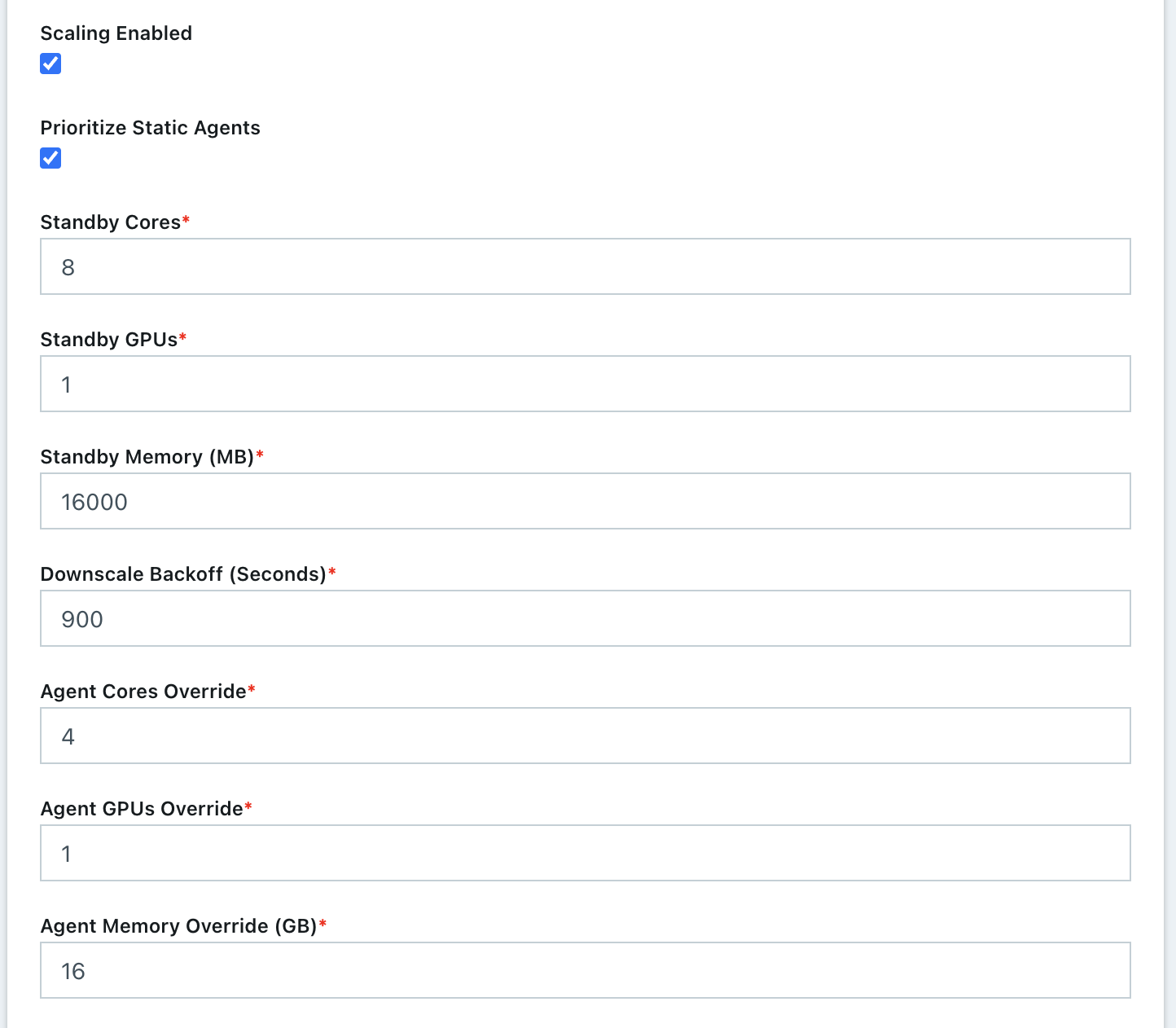
Name |
Description |
|---|---|
Scaling Enabled |
Enable the Auto-scaling feature. Note: This option and all other auto-scaling options will not be seen if the installation is not licensed. |
Prioritize Static Agents |
If the deployment is using Agents that are provisioned manually, the system will prioritize creating sessions on those Agents. This is useful if auto-scaling is used to supplement static resources. |
Standby Cores |
The number of standby cores that the system should try to keep “always available” at any given time in addition to any that is needed to satisfy the Staging Config requirements. If the number of available cores falls below this number, more Agents are created. If the number of available cores rises above this number, Agents are deleted as long as it wont result in the number of available cores falling below this number. A value of 0 indicates no additional standby compute is created. The AutoScaler will only provision enough compute according to the Staging Config requirements. |
Standby GPUs |
The number of standby GPUs that the system should try to keep “always available” at any given time in addition to any that is needed to satisfy the Staging Config requirements. If the number of available GPUs falls below this number, more Agents are created. If the number of available GPUs rises above this number, Agents are deleted as long as it wont result in the number of available GPUs falling below this number. A value of 0 indicates no additional standby compute is created. The AutoScaler will only provision enough compute according to the Staging Config requirements. |
Standby Memory (MB) |
The amount of memory (in MB) that the system should try to keep “always available” at any given time in addition to any that is needed to satisfy the Staging Config requirements. If the amount of available memory falls below this number, more Agents are created. If the amount of available memory rises above this number, Agents are deleted as long as it wont result in available amount falling below this number. A value of 0 indicates no additional standby compute is created. The AutoScaler will only provision enough compute according to the Staging Config requirements. |
Downscale Backoff (Seconds) |
This setting prevents prevents the system from downscaling (deleting Agents) for this amount of time (in seconds) when needed. This is useful for preventing the system from thrashing up and down if the available resource hover around an interval that would typically trigger autoscaling. |
Agent Cores Override |
When an Agent is created, the compute resource (e.g AWS EC2 / Digital Ocean Droplet) will have a set amount of CPU and Ram as defined by the cloud provider’s instance type. This setting should typically be set to match the instance type but can be set to a preferred value. |
Agent GPUs Override |
When an Agent is created, the compute resource (e.g AWS EC2 / Digital Ocean Droplet) will have a set number of GPUs as defined by the cloud provider’s instance type. This setting should typically be set to match the instance type but can be set to a higher number to allow oversubscribing. |
Agent Memory Override (GB) |
When an Agent is created, the compute resource (e.g AWS EC2 / Digital Ocean Droplet) will have a set amount of CPU and Ram as defined by the cloud provider’s instance type. This setting should typically be set to match the instance type but can be set to a preferred value. |
Register DNS |
If enabled, the Agent’s IP will be registered in DNS. |
DNS Registration Provider |
Select the cloud provider that hosts the desired DNS Zone. |
Base Domain Name |
Define a base name for the automatic DNS registration for the Agent. The system will create a full name using <ID>.<Base Domain Name>. If the Base Domain Name is “agents.kasm.example.com”, the full DNS name generated will be <ID>.agents.kasm.example.com (e.g 123abcd.agents.kasm.example.com). This Base Domain Name, must already be a registered DNS zone within the cloud provider’s DNS system. |
NGINX Cert |
The PEM encoded SSL certificate to use for the kasm_proxy role on the created Agents. This cert should be a wildcard for the Base Domain Name (e.g *.agents.kasm.example.com) |
NGINX Key |
The PEM encoded SSL Key to use for the kasm_proxy role on the created Agents. |
AWS Settings¶
A number of settings are required to be defined to use this functionality. The AWS settings appear in the Deployment Zone configuration when the feature is licensed.
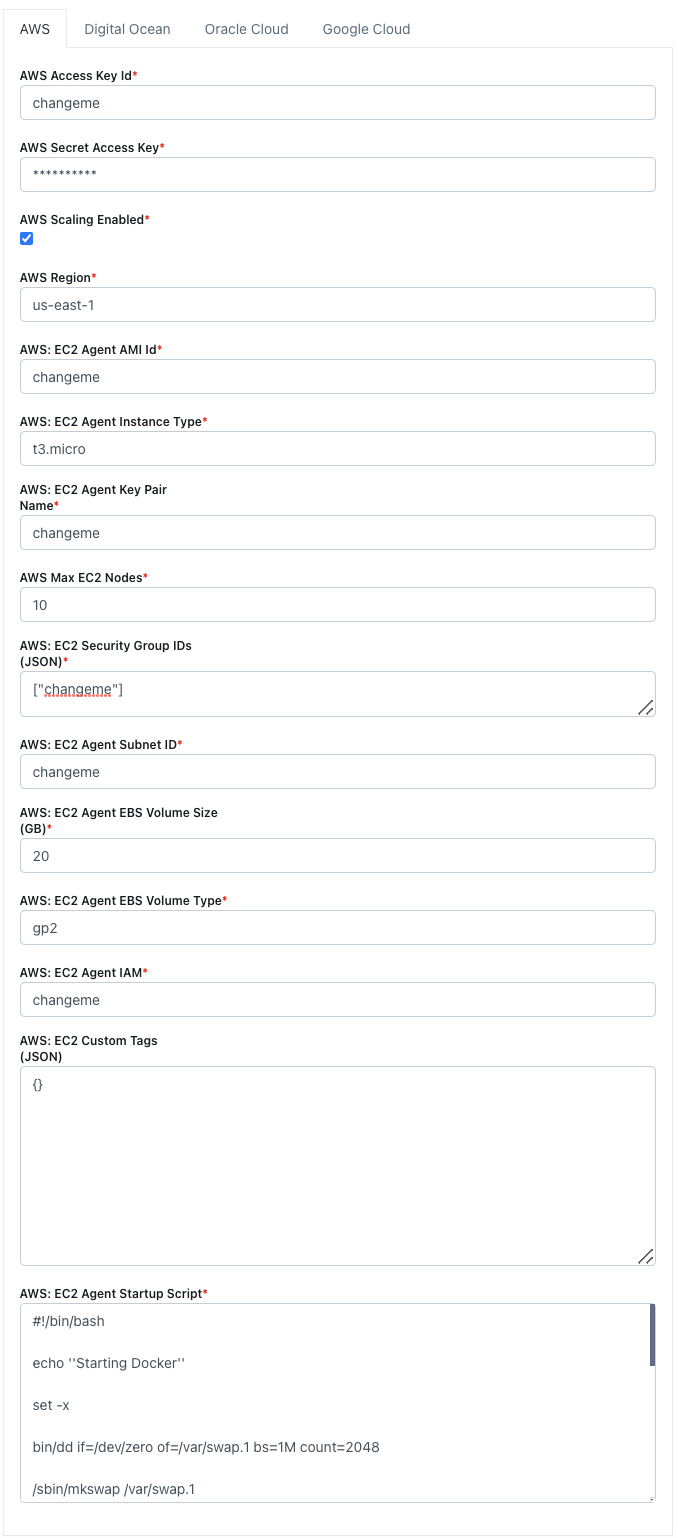
Name |
Description |
AWS Access Key ID |
The AWS Access Key used for the AWS API |
AWS Secret Access Key |
The AWS Secret Access Key used for the AWS API |
AWS Scaling Enabled |
Turn on or of Auto-Scaling via AWS |
AWS: Region |
The AWS Region the EC2 Nodes should be provisioned in. e.g (us-east-1) |
AWS: EC2 Agent AMI ID |
The AMI ID to use for the provisioned EC2 nodes. This should be an OS that is supported by the Kasm installer. |
AWS: EC2 Agent Instance Type |
The EC2 Instance Type (e.g t3.micro). Note the Cores and Memory override settings don’t necessarily have to match the instance configurations. This is to allow for over provisioning. |
AWS: EC2 Agent Key Pair Name |
The SSH Key pair to assign the EC2 node |
AWS: Max EC2 Nodes |
The maximum number of EC2 nodes to provision regardless of the need for available free slots |
AWS: EC2 Security Group IDs |
A Json list containg security group IDs to assign the EC2 nodes. e.g |
AWS: EC2 Agent Subnet ID |
The subnet ID to place the EC2 nodes in. |
AWS: EC2 Agent EBS Volume Size (GB) |
The size of the root EBS Volume for the EC2 nodes. |
AWS: EC2 Agent EBS Volume Type |
The EBS Volume Type (e.g gp2) |
AWS: EC2 Agent IAM |
The IAM to assign the EC2 Nodes. Administrators may want to assign CloudWatch IAM access. |
AWS: EC2 Custom Tags |
A Json dictionary for custom tags to assigned on auto-scaled Agent EC2 Nodes. e.g |
AWS: EC2 Agent Startup Script |
When the EC2 Nodes are provision this script is executed. The script is responsible for installing and configuring the Kasm Agent. |
Digital Ocean Settings¶
A number of settings are required to be defined to use this functionality. The Digital Ocean settings appear in the Deployment Zone configuration when the feature is licensed.
Warning
Please review Tag Does Not Exist Error for known issues and workarounds

Name |
Description |
|---|---|
Token |
The Digital Ocean API Token |
Digital Ocean Scaling Enabled |
When checked the system will attempt to auto-provision Agents in Digital Ocean |
Max Droplets |
The maximum number of Digital Ocean droplets to provision , regardless of whether more are needed to fulfill user demand. |
Region |
The Digital Ocean Region where droplets should be provisioned. (e.g nyc1) |
Image |
The Image to use when creating droplets. (e.g docker-18-04) |
Droplet Size |
The droplet size configuration (e.g c-2) |
Tags |
A tag to assign the droplet when it is created. This tag must already exist in the Digital Ocean Account |
SSH Key Name |
The SSH Key to assign to the newly created droplets. The SSH Key must already exist in the Digital Ocean Account. |
Firewall Name |
The name of the Firewall to apply to the newly created droplets. This Firewall must already exist in the Digital Ocean Account. |
Startup Script |
When droplets are provision this script is executed. The script is responsible for installing and configuring the Kasm Agent. |
Tag Does Not Exist Error¶
Upon first testing AutoScaling with Digital Ocean, you may be presented with the error similar to the follow:
Future generated an exception: tag zone:abc123 does not exist
traceback:
..
File "digitalocean/Firewall.py", line 225, in add_tags
File "digitalocean/baseapi.py", line 196, in get_data
digitalocean.DataReadError: tag zone:abc123 does not exist
process: manager_api_server
This error occurs when Kasm Workspaces tries to assign a unique tag based on the Zone Id to the Digital Ocean Firewall.
If that tag does not already exist in Digital Ocean, the operation will fail and present the error.
To workaround the issue, manually create a tag matching the one specified in the error (e.g zone:abc123) via
the Digital Ocean console. This can be done via API, or simply creating the tag on a temporary Droplet.
Oracle Cloud (OCI) Settings¶
A number of settings are required to be defined to use this functionality. The OCI settings appear in the Deployment Zone configuration when the feature is licensed.
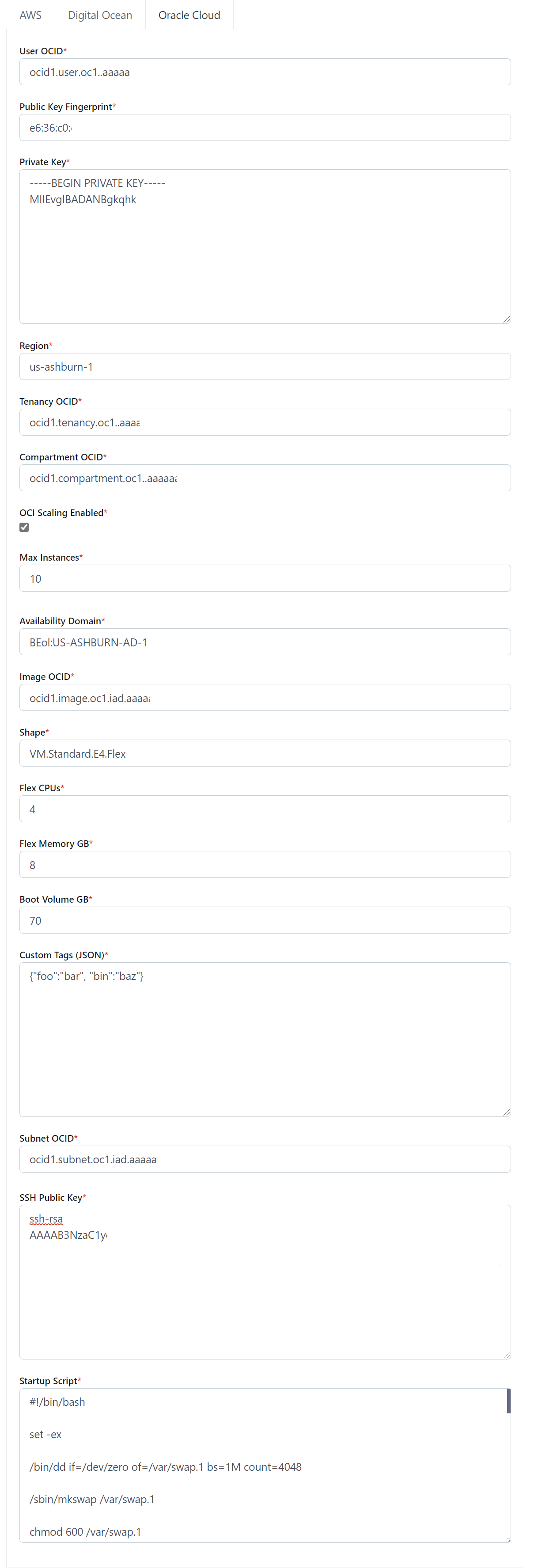
Name |
Description |
|---|---|
User OCID |
The OCID of the user to authenticate with the OCI API. (e.g ocid1.user.oc1..xyz) |
Public Key Fingerprint |
The public key fingerprint of the authenticated API user. (e.g xx:yy:zz:11:22:33) |
Private Key |
The private key (PEM format) of the authenticated API user. |
Region |
The OCI Region name. (e.g us-ashburn-1) |
Tenancy OCID |
The Tenancy OCID for the OCI account. (e.g ocid1.tenancy.oc1..xyz) |
Compartment OCID |
The Compartment OCID where the auto-scaled agents will be placed. (ocid1.compartment.oc1..xyx) |
OCI Scaling Enabled |
Turn on or of Auto-Scaling via OCI. |
Max Instances |
The maximum number of OCI compute instances to provision regardless of the need for available free slots. |
Availability Domain |
The availability domain where the OCI compute instances will be placed. (e.g BEol:US-ASHBURN-AD-1) |
Image OCID |
The OCID of the Image to use when creating the compute instances. (e.g ocid1.image.oc1.iad.xyz) |
Shape |
The name of the shape used for the created compute instances. (e.g VM.Standard.E4.Flex) |
Flex CPUs |
The number of OCPUs to assign the compute instance. This is only applicable when a Flex shape is used. |
Flex Memory GB |
The amount of memory (in GB) to assign the compute instance. This is only applicable when a Flex shape is used. |
Boot Volume GB |
The size (in GB) of the boot volume to assign the compute instance. |
Custom Tags (JSON) |
A Json dictionary of custom freeform tags to assigned the auto-scaled instances. e.g |
Subnet OCID |
The OCID of the Subnet where the auto-scaled instances will be placed. (e.g ocid1.subnet.oc1.iad.xyz) |
SSH Public Key |
The SSH public key to insert into the compute instances. (e.g ssh-rsa XYABC) |
Startup Script |
When instances are provisioned, this script is executed and is responsible for installing and configuring the Kasm Agent. |
Google Cloud (GCP) Settings¶
A number of settings are required to be defined to use this functionality. The GCP settings appear in the Deployment Zone configuration when the feature is licensed.
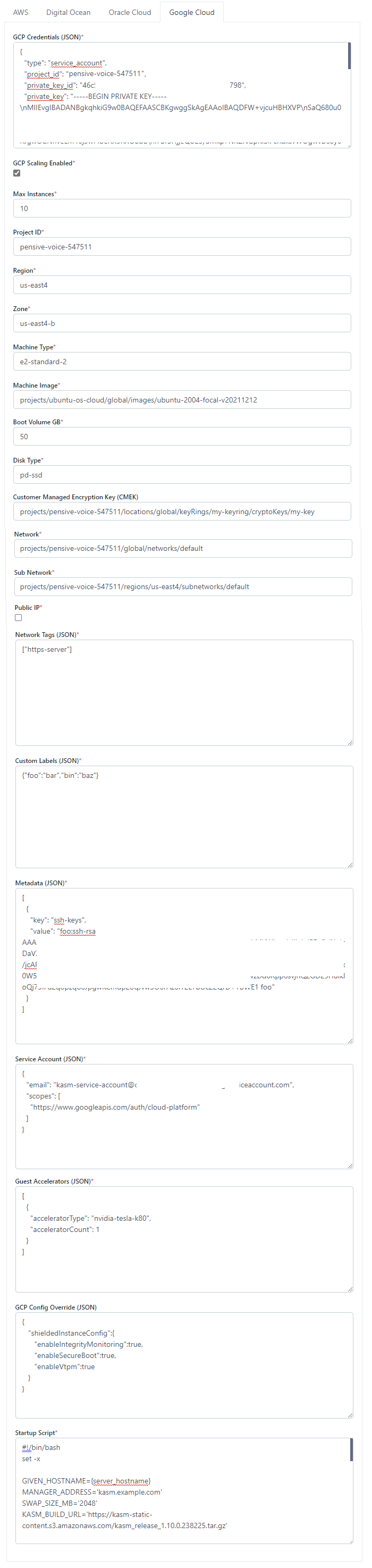
Name |
Description |
|---|---|
GCP Credentials |
The JSON formatted credentials for the service account used to authenticate with GCP: Ref |
Max Instances |
The maximum number of GCP compute instances to provision regardless of the need for additional resources. |
Project ID |
The Google Cloud Project ID (e.g pensive-voice-547511) |
Region |
The region to provision the new compute instances. (e.g us-east4) |
Zone |
The zone the new compute instance will be provisioned in (e.g us-east4-b) |
Machine Type |
The Machine type for the GCP compute instances. (e.g e2-standard-2) |
Machine Image |
The Machine Image to use for the new compute instance. (e.g projects/ubuntu-os-cloud/global/images/ubuntu-2004-focal-v20211212) |
Boot Volume GB |
The size (in GB) of the boot volume to assign the compute instance. |
Disk Type |
The disk type for the new instance. (e.g pd-ssd) |
Customer Managed Encryption Key (CMEK) |
The optional path to the Customer Managaged Encryption Key (CMEK) (e.g projects/pensive-voice-547511/locations/global/keyRings/my-keyring/cryptoKeys/my-key |
Network |
The path of the Network to place the new instance. (e.g projects/pensive-voice-547511/global/networks/default) |
Sub Network |
The path of the Sub Network to place the new instance. (e.g projects/pensive-voice-547511/regions/us-east4/subnetworks/default) |
Public IP |
If checked, a public IP will be assigned to the new instances |
Network Tags (JSON) |
A JSON list of the Network Tags to assign the new instance. (e.g |
Custom Labels (JSON) |
A JSON dictionary of Custom Labels to assign the new instance (e.g |
Metadata (JSON) |
A JSON list of metadata objects to add to the instance.
(e.g |
Service Account (JSON) |
A JSON dictionary representing for a service account to attach to the instance.
(e.g |
Guest Accelerators (JSON) |
A JSON list representing the guest accelerators (e. GPUs) to attach to the instance.
(e.g |
Config Override (JSON) |
A JSON dictionary that can be used to customize attributes of the VM request. The only attributes that cannot be overridden
are |
Startup Script |
When instances are provisioned, this script is executed and is responsible for installing and configuring the Kasm Agent. |
Azure Settings¶
A number of settings are required to be defined to use this functionality. The Azure settings appear in the Deployment Zone configuration when the feature is licensed.
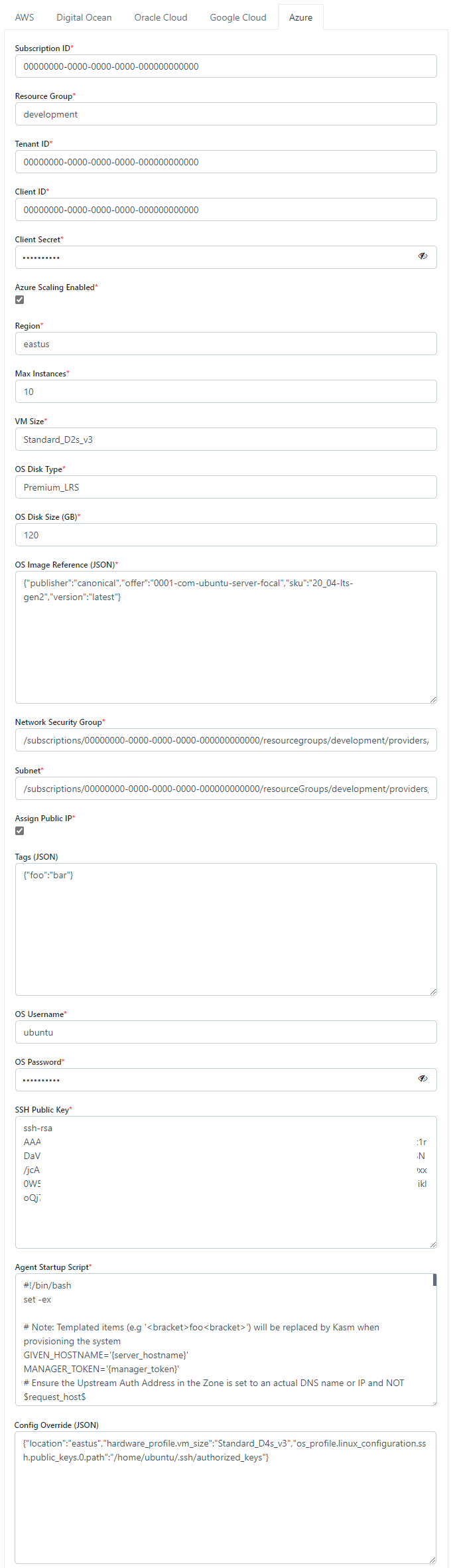
Name |
Description |
|---|---|
Subscription ID |
The Subscription ID for the Azure Account. (e.g |
Resource Group |
The Resource Group the DNS Zone and/or Virtual Machines belong to (e.g |
Tenant ID |
The Tenant ID for the Azure Account. (e.g |
Client ID |
The Client ID credential used to auth to the Azure Account. (e.g |
Client Secret |
The Client Secret credential used to auth to the Azure Account. (e.g |
Azure Scaling Enabled |
When checked the system will attempt to auto-provision Agents in Azure. |
Region |
The Azure region where the Agents will be provisioned. (e.g |
Max Instances |
The maximum number of Azure VMs to provision regardless of the need for additional resources. |
VM Size |
The size configuration of the Azure VM to provision (e.g |
OS Disk Type |
The disk type to use for the Azure VM. (e.g |
OS Disk Size (GB) |
The size (in GB) of the boot volume to assign the compute instance. |
OS Image Reference (JSON) |
The OS Image Reference configuration for the Azure VMs (e.g
|
Network Security Group |
The network security group to attach to the VM (e.g |
Subnet |
The subnet to attach the VM to (e.g |
Assign Public IP |
If checked, the VM will be assigned a public IP. If no public ip IP is assigned the VM must ne attached to a standard load balancer of the subnet must have a NAT Gateway or user-defined route (UDR). If a public IP is used, the subnet must not also include a NAT Gateway. Reference |
Tags (JSON) |
A JSON dictionary of custom tags to assign to the VMs (e.g |
OS Username |
The login username to assign to the new VM (e.g |
OS Password |
The login password to assign to the new VM. Note: Password authentication is disabled for SSH by default |
SSH Public Key |
The SSH public key to install on the VM for the defined user: (e.g |
Agent Startup Script |
When instances are provisioned, this script is executed and is responsible for installing and configuring the Kasm Agent. |
Config Override (JSON) |
Custom configuration may be added to the provision request for advanced use cases. The emitted json structure is visible by clicking JSON View when inspecting the VM in the Azure console.
The keys in this configuration can be used to update top level keys within the emitted json config (e.g |