Users¶
Users must first be added to the server and then added to a group to manage their permissions. User permissions can be set by updating the group settings found here.
Create User¶
Select the Users tab from the navigation menu
Select Create New User from the top right of the Users table
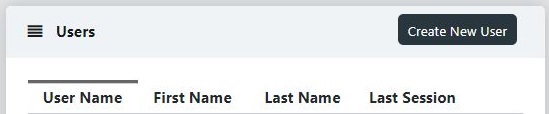
Creating a new user¶
Fill out Users information with User properties below
User Properties¶
User Name |
Username for login |
|
First Name |
Users first name |
|
Last Name |
Users last name |
|
Notes |
Notes about user |
|
Locked |
Lock account |
|
Disabled |
The account is disabled. The user cannot login or authenticate until re-enabled by an administrator. |
|
Reset Two Factor Authentication Secret |
Reset the 2FA secret. The users will be required to re-initialize the 2FA upon next login. |
|
Organization |
Organization Name |
|
Last Session |
Last login time |
|
Phone | Phone number |
||
Add User to Group¶
Select Groups from navigational menu
Select the view icon for specific group
Select Add User from Users in Groups table
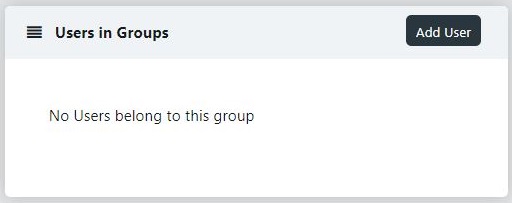
Users in Group¶
Select User from dropdown menu and click Add
Adding a user to a group¶
User Settings¶
Users have the ability to change settings by visiting their profile.
Select Default Kasm
The Default Kasm Image to use. This is the Image that is used for the /go URL or clicking the Launch Now menu item. This item overrides the corresponding group setting if defined.
Show Tips on Kasm Startup
By default the user is shown a Tip that describes how to find and use the control panel. This tip can be suppressed by setting this item to false.
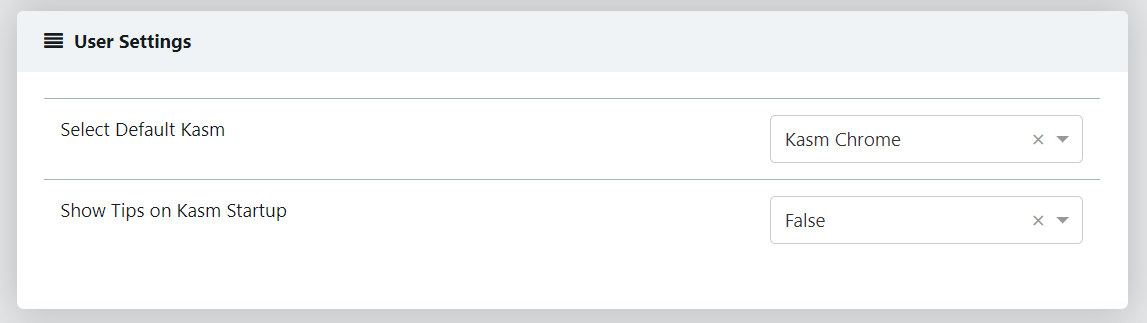
User Settings¶