LDAP Authentication¶
Kasm Workspaces can be configured to use your organizations existing LDAP services for centralized authentication and authorization.
Create an LDAP Configuration¶
The first step in configuring Kasm to use LDAP for authentication is to set up an LDAP configuration.
Log into the Kasm Web UI as an administrator
Click Authentication -> LDAP
Click Create New Configuration
Property |
Description |
Name |
A name given to the configuration |
URL |
The LDAP connection URL to the LDAP server |
Search Base |
The Base OU used for searching for objects. Kasm will use the search base DCs to identify users to the applicable LDAP Configuration. i.e DC=kasm,DC=core will map to <user>@kasm.core |
Search Filter |
The search filter used to identify user account names |
Group Membership Filter |
This query is used to identify if the user is a member of a particular group. Used for Kasm group to LDAP group mapping |
Email Attribute |
The user attribute used to denote the users email address |
Service Account DN |
The service or ‘bot’ account used to issue queries to the LDAP server |
Service Account Password |
The service or ‘bot’ account password |
Search Subtree |
If enabled, objects beneath the Search Base will be discovered |
Auto Create App User |
If enabled, Kasm will create an associated user account inside the application when the user first logs in. |
Enabled |
Enable or disable this configuration |
Test Authentication¶
After creating an LDAP configuration, you can test the settings by clicking the Test LDAP Connection icon on the LDAP Configurations Page.
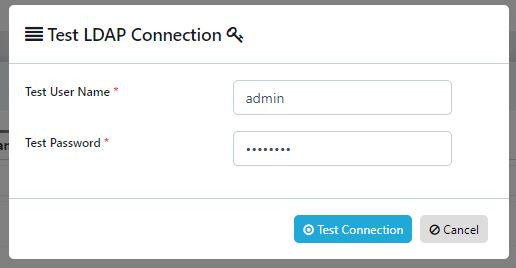
Enter known valid user credentials
Common Errors¶
Error |
Notes |
Authentication Error : socket connection error while opening: timed out |
The Kasm API server cannot make a connection to the specified LDAP URL. Verify the URL is correct, and network connectivity between the two end points. |
Authentication Error : automatic bind not successful - invalid Credentials |
The password for the LDAP service account is invalid. Verify the password is correct and that the account is not locked out. Verify the Service Account DN is correct |
Authentication Error : socket ssl wrapping error : [Errno 104] Connection reset by peer |
LDAPS was specified in the LDAP URL but the LDAP server is not communicating over SSL |
Authentication Error : error recieving data : [Errno 104] Connection reset by peer |
The LDAP server rejected the connection. Verify that the port specified in the URL is correct. Verify that protocol LDAP or LDAPS is correct in the URL |
Unable to locate user (test@kasm.local) |
The user could not be located. Verify the Search Base and Search Filter parameters are correct |
LDAP Login failed for user (test@kam.local) : ({‘message’:’80090308: LdapErr:DSID-0C09042A, comment: AcceptSecurityContext error, data 52e, v3839x00’,’saslCreds’: None, ‘result’:49,’dn’:”, ‘description’: ‘InvalidCredentials’,’type’: ‘bindResponse’,’refferals’:None}) |
The provided credentials are invalid or the account is locked out. |
Create LDAP linked Group¶
Kasm Workspaces can be configured to automatically map LDAP users to specific Kasm application groups via their LDAP group membership. The mapping is updated for each user when the user logs into the Kasm Web Application.
Property |
Description |
Name |
A name given to the group |
Description |
A helpful description about the group |
Priority |
An integer value representing the priority of the group in relation to others. Settings defined at lower group priorities take precedence over those at higher priority values |
LDAP Group |
If set the group membership is updated according to the defined LDAP Group DN |
LDAP Group DN |
The LDAP DN to the desired group |
Example LDAP Configuration¶
The following section gives an example of a typical LDAP configuration of users and groups using Active Directory.
Consider the following domain “kasm.core” with the following structure
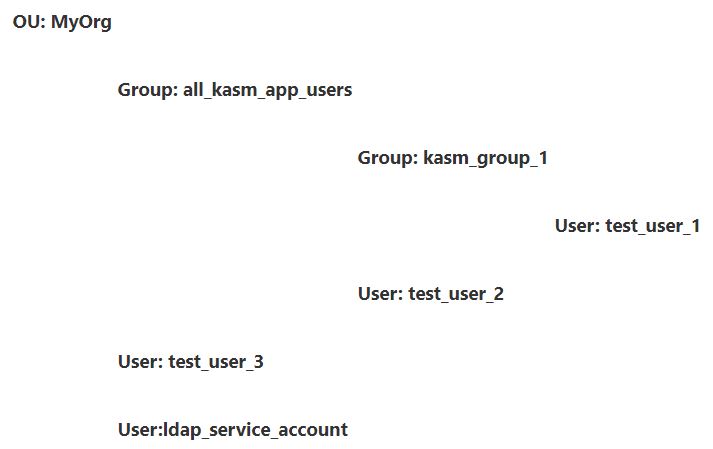
- MyOrg
Top level OU in the kasm.core domain
- all_kasm_app_users
Security Group under the MyOrg OU that houses all users and groups that should be allowed access to the Kasm App. If a user is not a member of this group they should not be allowed to log into the app.
- kasm_group_1
A Security group that is a member of the all_kasm_app_users Group. Members of this group should automatically be mapped to a group in Kasm named Ldap Group 1
- Test_user_1
A user that is a member of kasm_group_1
- Test_user_2
A user that is a member of all_kasm_app_users. This user should be allowed to access the Kasm app but is not automatically placed in to special groups
- test_user_3
This user is not a member of the all_kasm_app_users group and therefore not be allowed to log in to the Kasm application
- ldap_service_account
This user will be used as a service or ‘bot’ account do to LDAP queries
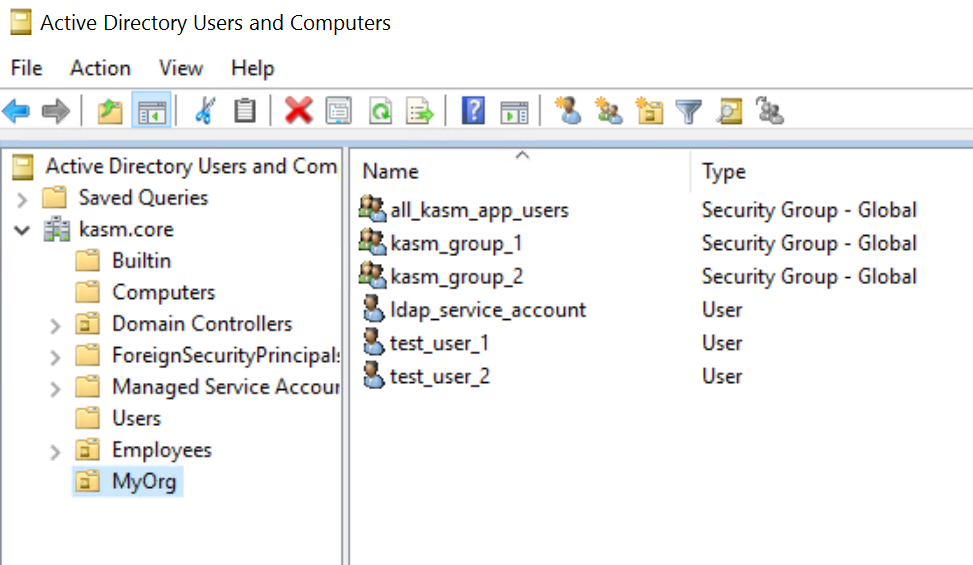
Configure the LDAP Configuration (Active Directory)¶
Log into the Kasm Web UI as an administrator
Click Authentication -> LDAP
Click Create New Configuration
The configurations for Microsoft Active Directory are as follows
Property |
Value |
Name |
Kasm Test LDAP Settings |
URL |
ldaps://ldap.kasm.core:636 |
Search Base |
OU=MyOrg,DC=kasm,DC=core |
Search Filter |
&(objectClass=user)(sAMAccountName={0})(memberof:1.2.840.113556.1.4.1941:=CN=all_kasm_app_users,OU=MyOrg,DC=kasm,DC=core) |
Group Membership Filter |
&(objectClass=group)(member:1.2.840.113556.1.4.1941:={0}) |
Email Attribute |
|
Service Account DN |
CN=ldap_service_account,OU=MyOrg,DC=kasm,DC=core |
Service Account Password |
password |
Search Subtree |
Checked |
Auto Create App User |
Checked |
Enabled |
Checked |
Note
1.2.840.113556.1.4.1941 is a special OID allowing for recursive enumeration of objects. Effectively this allows users to be determined to members of members. Otherwise the user would need to be a direct member of the specified group. See Microsoft Docs for details
Configure the LDAP Configuration (OpenLDAP / IDM)¶
Log into the Kasm Web UI as an administrator
Click Authentication -> LDAP
Click Create New Configuration
The configurations for OpenLDAP or IDM are as follows
Property |
Value |
Name |
Kasm Test LDAP Settings |
URL |
ldaps://ldap.kasm.core:636 |
Search Base |
OU=MyOrg,DC=kasm,DC=core |
Search Filter |
(&(objectClass=posixAccount)(uid={0}) |
Group Membership Filter |
(&(objectClass=groupOfNames)(member={0})) |
Email Attribute |
|
Service Account DN |
CN=ldap_service_account,OU=MyOrg,DC=kasm,DC=core |
Service Account Password |
password |
Search Subtree |
Checked |
Auto Create App User |
Checked |
Enabled |
Checked |
Note
Kasm only supports the “groupOfNames” or “groupOfUniqueNames” objectClasses in OpenLDAP/IDM, linking to a “posixGroup” objectClass is not currently supported.
Configure an LDAP Enabled Group¶
The following settings can be used to create a group in Kasm named “LDAP Group 1”. It will be mapped to LDAP group kasm_group_1. When LDAP users that are members of kasm_group_1 sign in they will automatically be put in the LDAP Group 1 Kasm group.
Property |
Description |
Name |
LDAP Group 1 |
Description |
Group mapped to kasm_group_1 in Active Directory |
Priority |
100 |
LDAP Group |
Checked |
LDAP Group DN |
CN=kasm_group_1,OU=MyOrg,DC=kasm,DC=core |
Verifying Configurations¶
Discovering and Authenticating Users
Log into the Kasm Web UI as an administrator
Click Authentication -> LDAP
Click the Test LDAP Connection icon for Kasm Test LDAP Settings
Enter test_user_1@kasm.core and the correct password
The test should succeed. test_user_1 is a member of kasm_group_1 which is a member of all_kasm_app_users
Enter test_user_2@kasm.core and the correct password
The test should succeed. test_user_2 is a member of all_kasm_app_users
Enter test_user_3@kasm.core and the correct password
The test should fail. test_user_3 is NOT a member of all_kasm_app_users group or any group that is a member of that group
Group Assignment¶
Log out of the Kasm Application and Log in as test_user_1@kasm.core
Click Profile. Notice the user is a member of All Users ( set by default) and LDAP Group 1
Log out of the Kasm Application and Log in as test_user_2@kasm.core
Login will succeed.
Click Profile. Notice the user is only a member of the All Users Group (Set by default) but is not a member of any additional groups
Log out of the Kasm Application. Attempt to log in as test_user_3@kasm.core
Access is denied. test_user_3 is not a member of the required all_kasm_app_user group so is denied access because the LDAP query cant find the user.