Images¶
Kasm Workspaces allows administrators to specify images that users can provision. These images can provide a full desktop or a single application.
Default Images¶
Kasm Technologies maintains and publishes several default Images. The rolling editions are automatically built and pushed regularly with the latest software updates and security patches. The Kasm installation will regularly pull the updated images and start using them for newly created sessions. The following are the Kasm Technologies maintained images.
Sourcecode for the Images is available on GitHub.
Image |
Dockerhub |
AMD64 |
ARM64 |
|
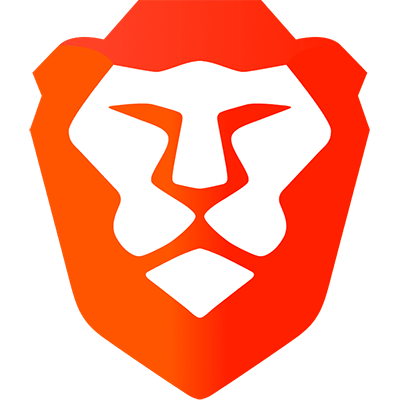
|
kasmweb/brave:1.10.0 |
X |
||
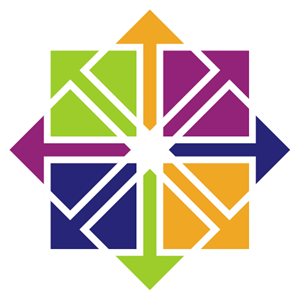
|
kasmweb/centos-7-desktop:1.10.0 |
X |
||
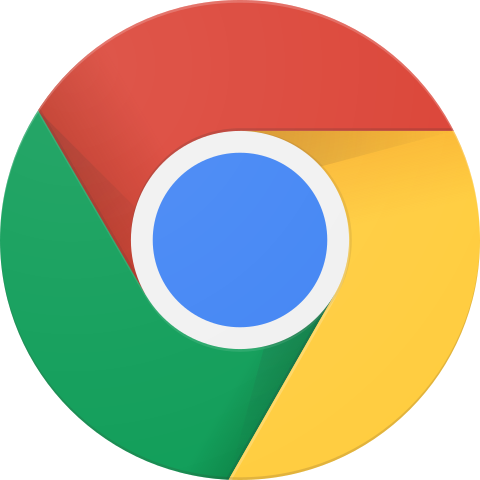
|
kasmweb/chrome:1.10.0 |
X |
||
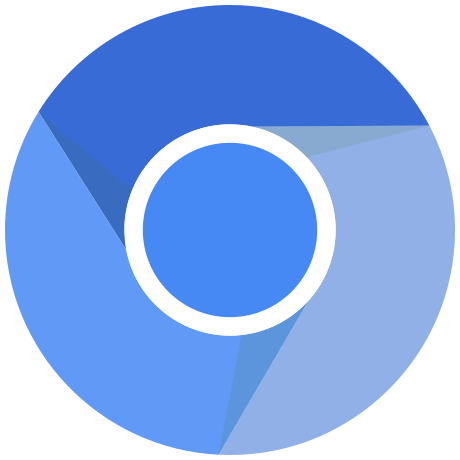
|
kasmweb/chromium:1.10.0 |
X |
X |
|
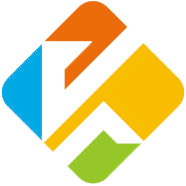
|
kasmweb/desktop:1.10.0 |
X |
||
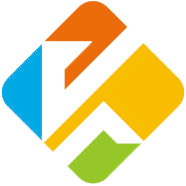
|
kasmweb/desktop-deluxe:1.10.0 |
X |
||
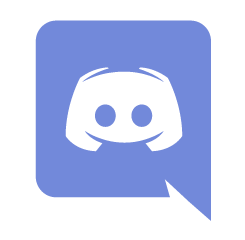
|
kasmweb/discord:1.10.0 |
X |
||
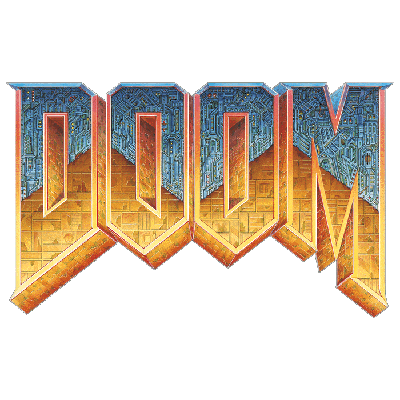
|
kasmweb/doom:1.10.0 |
X |
||
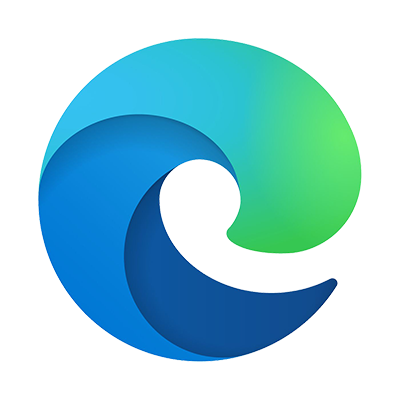
|
kasmweb/edge:1.10.0 |
X |
||

|
kasmweb/firefox:1.10.0 |
X |
X |
|

|
kasmweb/gimp:1.10.0 |
X |
X |
|
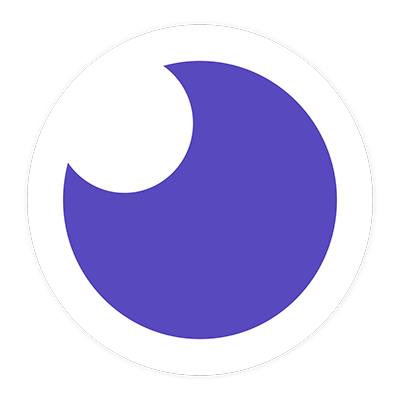
|
kasmweb/insomnia:1.10.0 |
X |
||
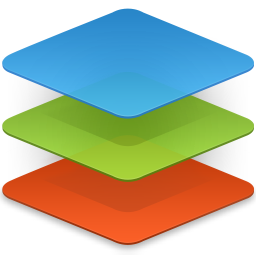
|
kasmweb/only-office:1.10.0 |
X |
||
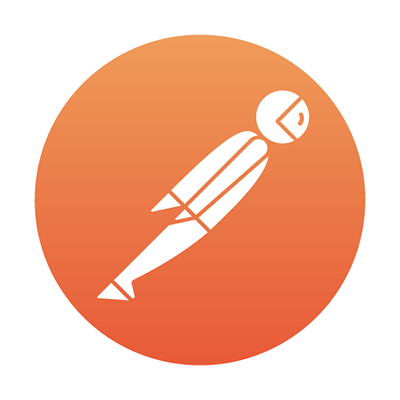
|
kasmweb/postman:1.10.0 |
X |
||
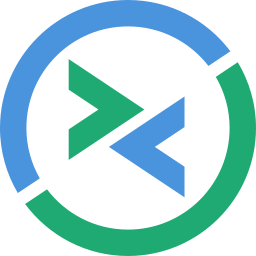
|
kasmweb/remmina:1.10.0 |
X |
X |
|
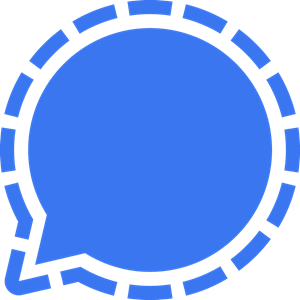
|
kasmweb/signal:1.10.0 |
X |
||
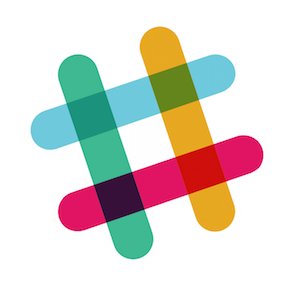
|
kasmweb/slack:1.10.0 |
X |
||

|
kasmweb/steam:1.10.0 |
X |
||
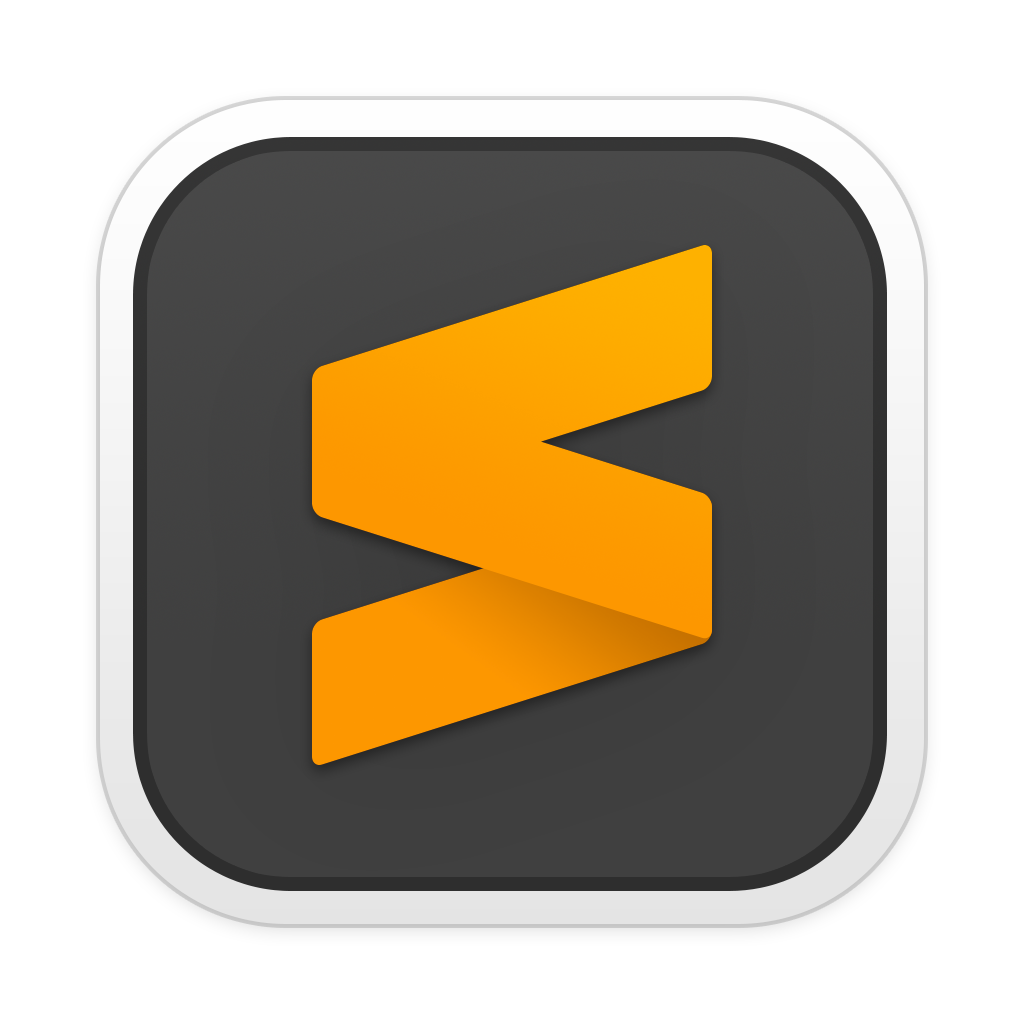
|
kasmweb/sublime-text:1.10.0 |
X |
||
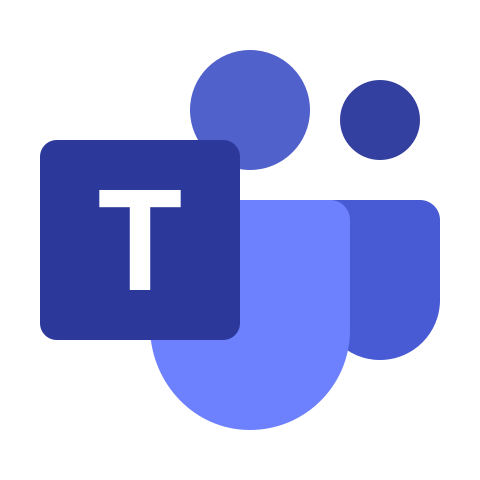
|
kasmweb/teams:1.10.0 |
X |
||
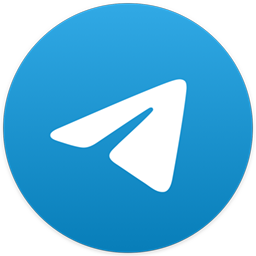
|
kasmweb/telegram:1.10.0 |
X |
||
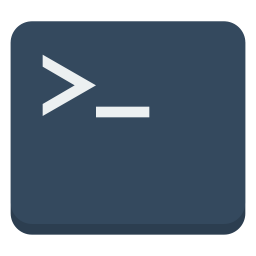
|
kasmweb/terminal:1.10.0 |
X |
X |
|
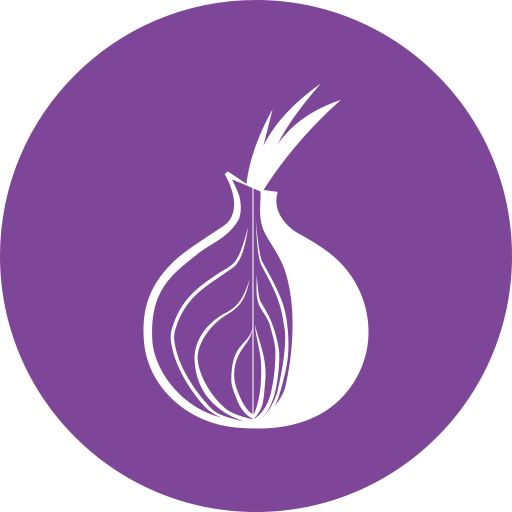
|
kasmweb/tor-browser:1.10.0 |
X |
||

|
kasmweb/ubuntu-bionic-desktop:1.10.0 |
X |
X |
|

|
kasmweb/vlc:1.10.0 |
X |
X |
|
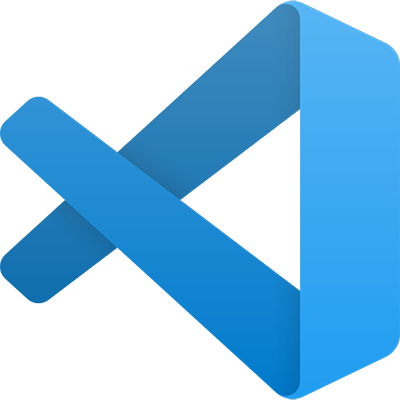
|
kasmweb/vs-code:1.10.0 |
X |
X |
|

|
kasmweb/zoom:1.10.0 |
X |
Core Images¶
The core images contain the minimum set of software/configurations to allow the container to operate within the Kasm Workspaces platform. All subsequent images are based from one of these.
Sourcecode for the Images is available on GitHub.
Image |
Dockerhub |
AMD64 |
ARM64 |
|

|
kasmweb/core-ubuntu-bionic:1.10.0 |
X |
X |
|
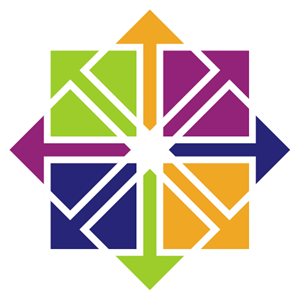
|
kasmweb/core-centos-7:1.10.0 |
X |
||
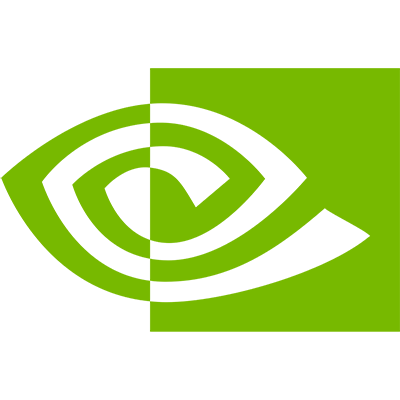
|
kasmweb/core-cuda-bionic:1.10.0 |
X |
||

|
kasmweb/core-remnux-bionic:1.10.0 |
X |
||
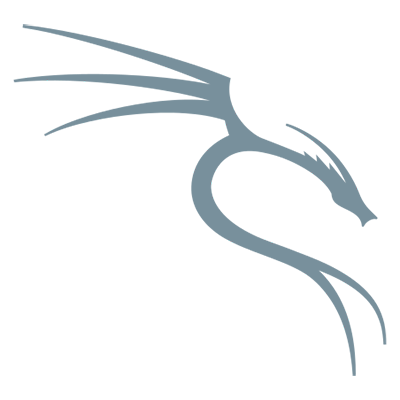
|
kasmweb/core-kali-rolling:1.10.0 |
X |
Rolling Images¶
Kasm Technologies also publishes rolling editions (previously named edge) of the Default images that are automatically built and published nightly with the latest software and patches. Administrators may choose to use these images to always have up-to-date end-user sessions.
Tip
If Workspaces is configured to use the rolling images it is recommended to enable Automatically Prune Images on the Agent(s). This will reclaim diskpace that would otherwise be taken up by the old images once the new ones are pulled. See Agent Settings for more details.
Custom Images¶
A powerful component of Kasm Workspaces is the ability for administrators to create their own images with the software and configurations they desire.
Please see the Building Custom Images and Creating Image Maintenance Processes guides for details.
Add/Edit Images¶
From the Images menu you can edit existing images or add new images. There are a number of properties that can be defined for an image.
Docker Image |
The Docker Image and tag |
Description |
Description of Image |
Friendly Name |
Image name shown to user |
Thumbnail URL |
(Optional) Address of container icon |
Cores |
Amount of CPU cores allocated per Image |
Memory |
Amount of Memory allocated per Image, in megabytes |
Require GPU |
Require the session be provisioned on an agent with a GPU. |
GPU Count |
When the session is created, the system will map in this many GPUs into the the container. If 0 is selected, all GPUs will be mapped in. |
Enabled |
The image is enabled for use. If unchecked the image will not be available for users to provision. Agents will not be given instructions to download Images that are disabled. |
Docker Registry |
The docker registry to pull the images from For Docker Hub use https://index.docker.io/v1/ Leave this option blank if you intend to use local images built directly on the Agent server. |
Docker Registry Username |
(Optional) Username |
Docker Registry Password |
(Optional) Password |
Hash |
(Optional) hash of image |
Persistent Profile Path |
(Optional) Absolute path of the location to store user’s persistent profile. See Persistent Profiles for more details. |
Volume Mappings |
(Optional) Json data for Volume Mappings |
Docker Run Config Override |
(Optional) Json data for specifying additional docker run arguments, see Python Docker API for json format https://docker-py.readthedocs.io/en/stable/ |
Docker Exec Config |
(Optional) Json data for specifying commands to executed when a Kasm is started or resumed. See the Docker Exec Config for details |
Web Filter Policy |
Enables web filtering and sets the Web Filter Policy to be used. Policies can also be set via Group Settings. Policies assigned to Images take priority over those defined via Group Settings. Selecting Inherit will instruct the system to use a policy if defined on a Group Setting. Selecting Force Disabled will instruct the system to not use a policy even if one is defined in a Group Setting |
Categories |
Define a list of categories the image belongs to. These categories will be displayed on the Workspaces dashboard for uses to select. The first category listed is the one displayed for the image when looking at a list of all images. |
Session Time Limit |
The amount of time (in seconds) a session will automatically expire. A countdown timer will be displayed to the user. |
Allow Network Selection |
When enabled, users will be presented with a dropdown of available docker networks when creating a session. The list of available networks can be limited if Restrict Image to Docker Network is configured |
Restrict Image to Docker Network |
(Optional) Instances of this image will only be created on agent servers with this docker network. |
Restrict Image to Kasm Agent |
(Optional) Instances of this image will only be created on this agent server. |
Restrict Image to Zone |
(Optional) Instances of this image will only be created on Agents within the selected Deployment Zone |
Note
The Images are by default added to the all users group. This behavior can be changed with the Add Images To Default Group server setting.
Docker Exec Config¶
The Docker Exec configurations allow administrators to configure custom commands to be executed when a user creates or resumes a Kasm.
This JSON dictionary configuration accepts three top-level keys first_launch, go, and assign.
- first_launch
This command is executed after the session is launched.
- go
This command is executed when the user requests to create or resume a session via the /go url. If the session doesn’t exist yet, and will be created for the first time, the first_launch command will take priority. If the user is assigned a Staged Session as part of the request, the assign command will take priority.
- assign
This command is executed when the user is assigned a Staged Session via direct request, the /go url, or via
request_kasmapi
The following example demonstrates how to use the Docker Exec Config for the default kasmweb/chrome Image for a seamless browser isolation configuration.
See Browser Isolation for more details.
{
"first_launch": {
"cmd": "bash -c 'google-chrome --start-maximized \"$KASM_URL\"'",
"environment": {
"LAUNCH_URL": ""
}
},
"go": {
"cmd": "bash -c 'google-chrome --start-maximized \"$KASM_URL\"'"
},
"assign": {
"cmd": "bash -c 'google-chrome --start-maximized \"$KASM_URL\"'"
}
}