Listening Port
By default the Kasm Web Application will run on port 443. Administrators may which to change this for various reasons.
Note
If Kasm will be deployed behind an reverse proxy, please consult the Reverse Proxy Guide for additional configurations steps.
Change Port During Installation
If you would like to run the Web Application on a different port pass the -L flag when calling the installer.
sudo bash kasm_release/install.sh -L 8443
Change Port Post Installation
In this example we will update the Single Server deployment to utilize port 8443.
Warning
Changing the port of an existing installation will make existing sessions inaccessible. Administrators should destroy all existing sessions prior to making this change.
Stop All Kasm services.
sudo /opt/kasm/current/bin/stopUpdate the
agent.app.config.yamlwith the desired port.sudo sed -i "s/public_port.*/public_port: 8443/g" /opt/kasm/current/conf/app/agent/agent.app.config.yaml
(Optional) Verify the changes with the following command.
sudo grep public_port /opt/kasm/current/conf/app/agent/agent.app.config.yaml public_port: 8443 public_port: 8443
Update the Kasm Nginx proxy configuration to listen on the desired port.
sudo sed -i "s/listen.*/listen 8443 ssl ;/g" /opt/kasm/current/conf/nginx/orchestrator.conf
(Optional) Verify the changes with the following command.
sudo grep listen /opt/kasm/current/conf/nginx/orchestrator.conf listen 8443 ssl ;
Update the
docker-compose.yamlto export the desired port forkasm_proxycontainer.sudo sed -i "s/- \"443:443\"/- \"8443:8443\"/g" /opt/kasm/current/docker/docker-compose.yaml
(Optional) Verify the changes with the following command.
sudo grep kasm_proxy -A5 /opt/kasm/current/docker/docker-compose.yaml container_name: kasm_proxy image: "kasmweb/nginx:latest" ports: - "8443:8443" networks: - kasm_default_network
Remove the
kasm_proxycontainer so it can be recreated using the updated port mapping.sudo docker rm -f kasm_proxy
Start All Kasm services.
sudo /opt/kasm/current/bin/startLog into the Kasm UI. Create a new Kasm Session to verify configurations.
If you are unable to connect to the Kasm session it’s possible you may need to change the Proxy Port in the Zone settings
The default Proxy Port setting of 0 will usually be appropriate (Kasm Workspaces will attempt to automatically determine the correct port from window.location.port) but if you are having issues connecting, or if the port is not already set to 0 you will have to change the Proxy Port setting.
Log into the Kasm UI as an administrator.
Log into the Kasm UI as an administrator.
Select Infrastructure -> Zones.
Select Edit next to each Zone.
Change the Proxy Port setting to the desired value. (e.g
8443)Click Save.
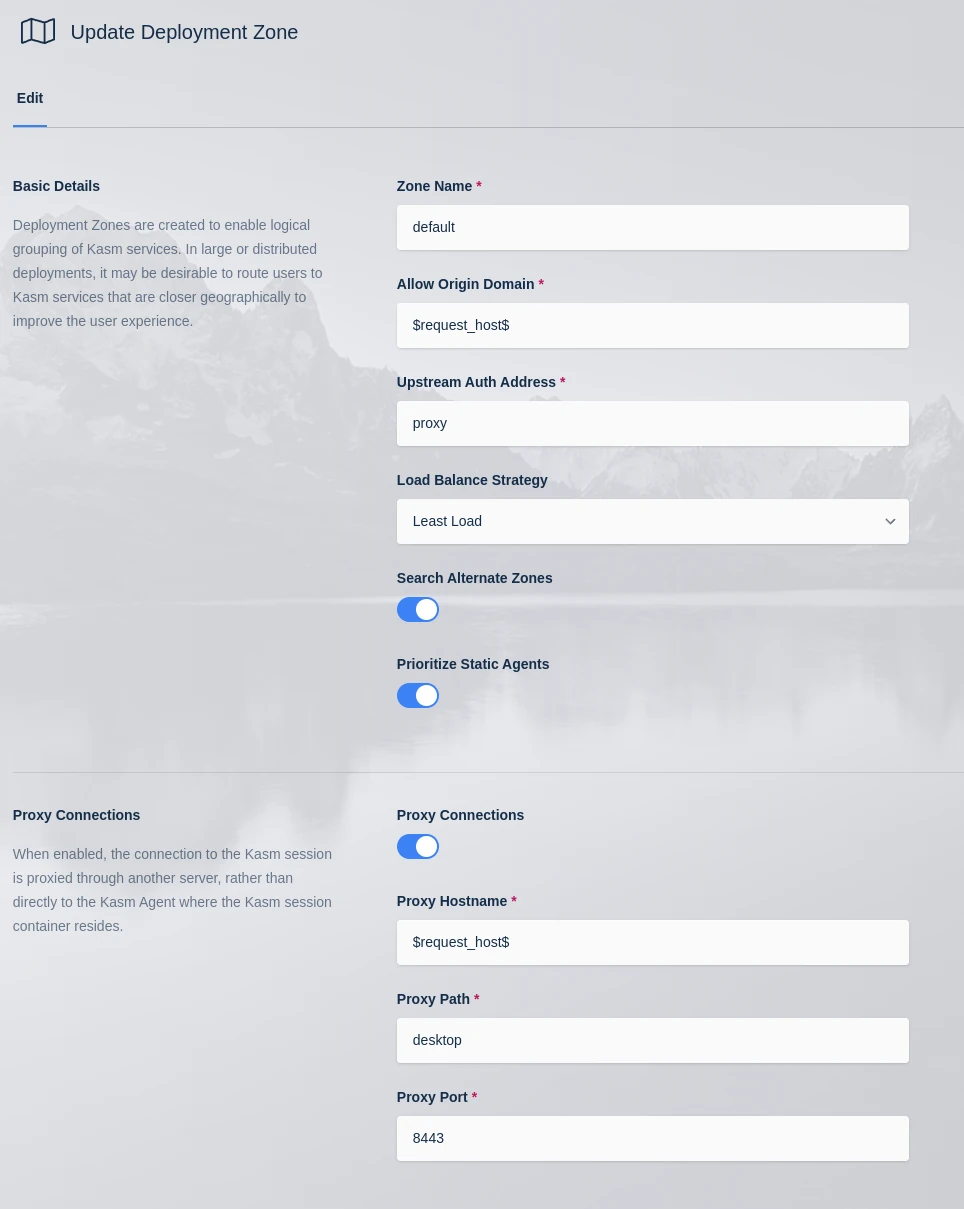
Proxy Port Zone Configuration