Persistent Profiles
Administrators may desire to give each user a personal persistent profile that is restored during each session. This is achieved by mounting in a host level directory into the container meaning the top level folders used for this setting should exist on the host beforehand.
When configured, the user’s home directory will be stored at the specified location and mapped in each time the user loads that Workspace.
Administrators must use the {username} or {user_id} variables in the mapping to ensure they are unique per user.
Persistent profiles are configured on a per Workspace basis and should be isolated in their pathing IE if you have a Chrome and Firefox image on your Workspaces deployment and the users are user@kasm.local and admin@kasm.local the directory structure would look like:
/mnt/kasm_profiles/
├── chrome
│ ├── admin@kasm.local
│ └── user@kasm.local
└── firefox
├── admin@kasm.local
└── user@kasm.local
The only folder the administrator needs to create is /mnt/kasm_profiles/ and the rest will be generated on Workspace launch.
Adding a persistent profile to a Workspace
To add a persistent profile path to a Workspace from the administrator menu first click on Workspaces and edit your desired Workspace:
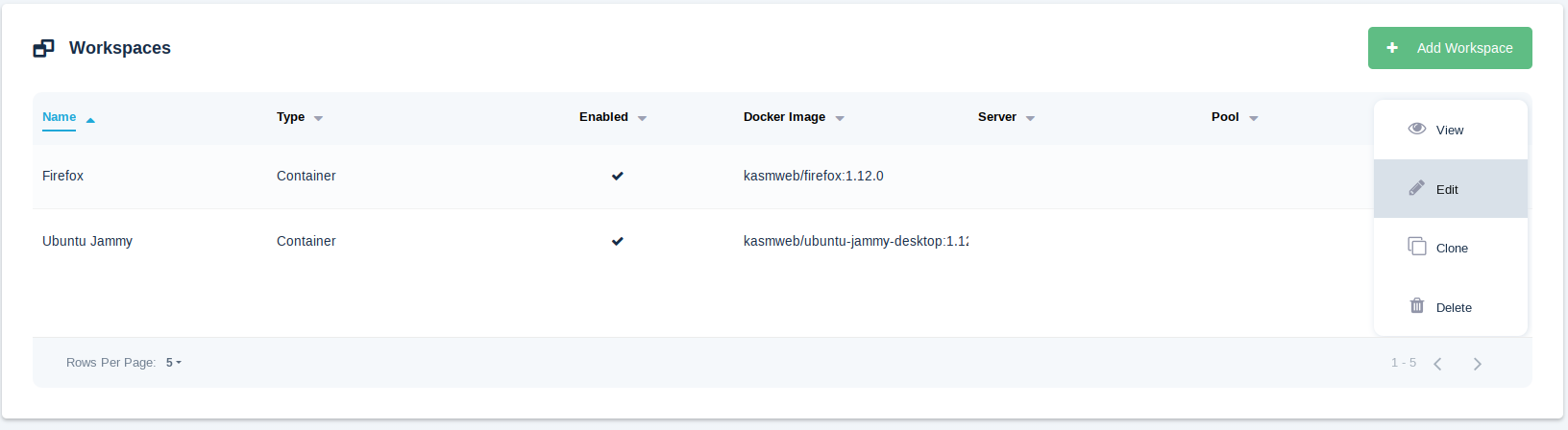
Edit a Workspace
Configure the persistent profile path on the Workspace.

Configuring the persistent profile path on an Image
In this example for Firefox the path is:
/mnt/kasm_profiles/firefox/{username}
In most cases the {username} is preffered to ease administration, if this is a large deployment that might have duplicate usernames/emails then please use {user_id} which is a unique Kasm generated string.
Note
If Kasm is installed in a multi-server deployment path should reference a shared data storage solution (e.g NFS, HDFS, GFS, SMB, SSHFS) to ensure data continuity. Administrators must ensure this path is accessible from the hosts of all Agent services. Kasm will create the directory if it does not exist.
Limiting group access to persistent profiles
It may be necessary to limit which users can access the persistent profile feature, this can be achieved with a group setting. See Group Setting for more details.
From the administrator menu first click on Groups and click View on your desired group:
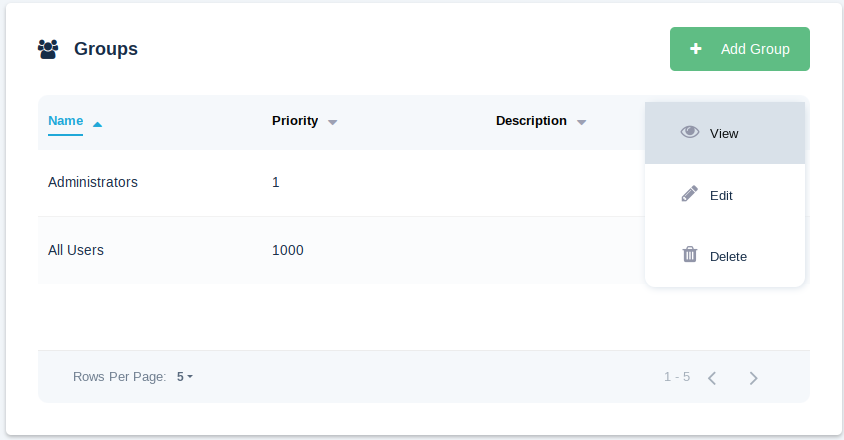
Edit a Group
Under Group Settings find the allow_persistent_profile group setting and click edit:
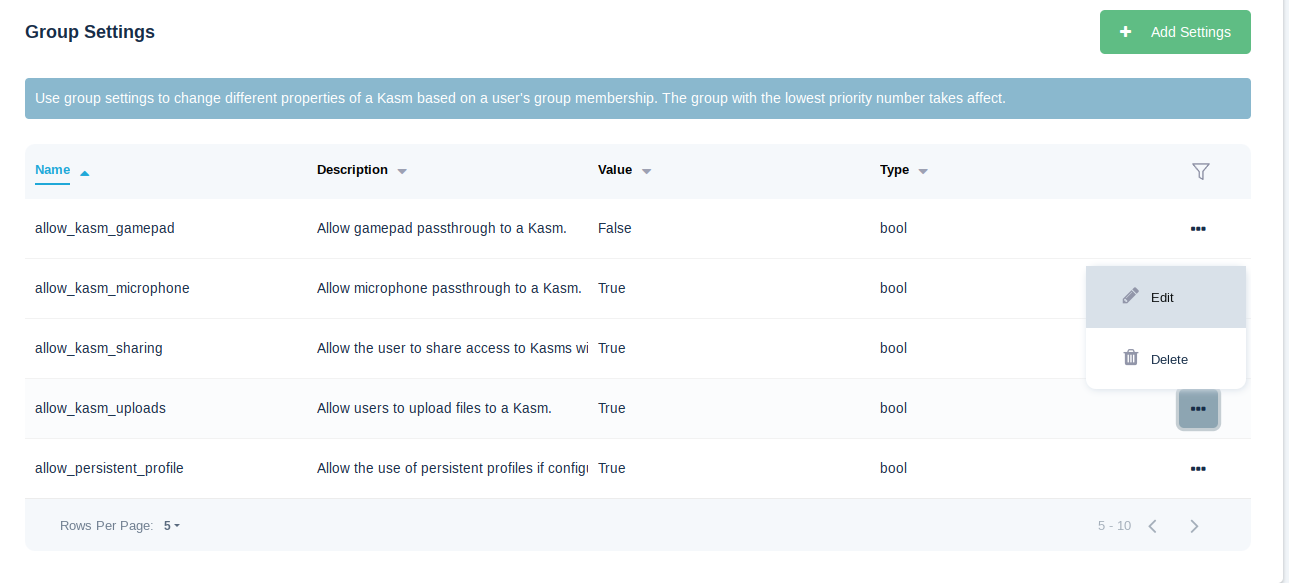
Select Persistent Profile Group Setting
This is a Boolean value, set it to true to enable access and false to disable access for this particular group.
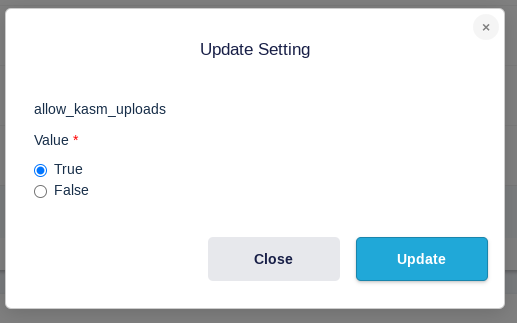
Enabling Persistent Profiles at the Group Level
Utilize a persistent profile with creating a Kasm
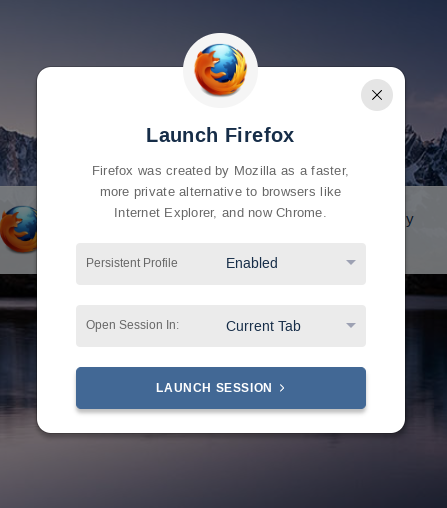
Using a persistent profile
When creating a Kasm, the user will now be presented with a Persistent Profile Option. Multiple Settings are available.
Enabled
The persistent profile path defined on the workspace will be loaded during creation.
Disabled
The persistent profile will NOT be loaded on creation.
Reset
The existing persistent profile will be deleted and re-created. The is useful if the user desires to clear old profile data and start fresh.
Video Example
This video shows an example of configuring persistent profiles.