Servers
Kasm Workspaces provides session management and rendering of sessions for fixed systems or auto scaled systems that support either RDP or KasmVNC. Workspaces can be created and assigned to Groups, providing users access to the servers from their dashboard.
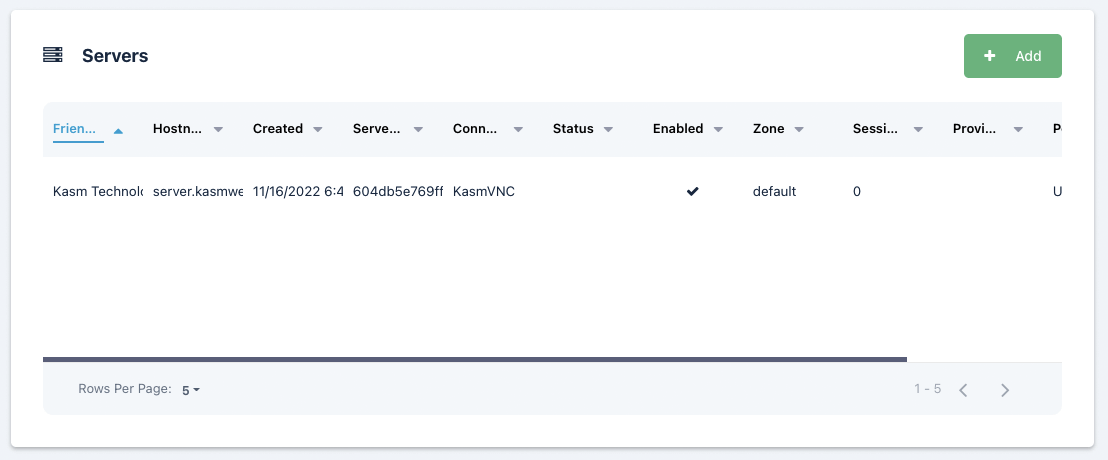
Create Server
To create a new server, navigate to Compute->Servers and click Add. Fill in the required information about the server. In order for the server to be accessible to users, you must then create a Workspace and add the Workspace to a Group.
Property |
Description |
Enabled |
Show and allow connections to this server. |
Friendly Name |
The server name displayed to users. |
IP/Hostname |
The IP or Hostname used to connect to the server. |
Connection Type |
Whether to use KasmVNC or RDP. |
Connection Port |
Which port to connect to the server on. |
Connection Username |
The username to use to connect to the server. |
Connection Password |
The password to use to connect to the server. |
Connection Info |
(Optional) Additional connection info that needs to be passed to the server. |
Max Simultaneous Sessions |
The maximum amount of sessions that can connect ot he server at a time. |
Deployment Zone |
Which deployment zone to set for the server. |
Pool |
Which pool does the server belong to. |
Single Sign-On to Windows Systems via LDAP
When users login to Kasm via LDAP Authentication, they are able to create sessions to Windows systems that are joined to the same Active Directory domain and are configured for SSO credential pass-through. In the above table covering the configuration fields for Servers are the Connection Username and Connection Password fields. Place the value {sso_username} in the Connection Username field and place the value {sso_cred} in the field Connection Password. This requires that all users accessing this server are authenticated to Kasm using LDAP authentication. See our Windows Deployment Guide video for a walk through of this topic and more.