Nextcloud Storage Mapping Configuration
From any page, select the profile icon at the top right of the page. Select Edit Profile.
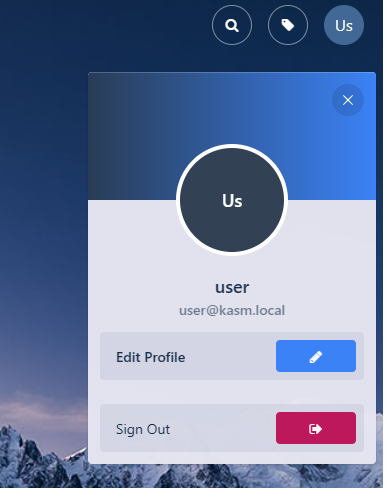
Edit Profile
Select the Cloud Storage section, then Add Storage Mapping.
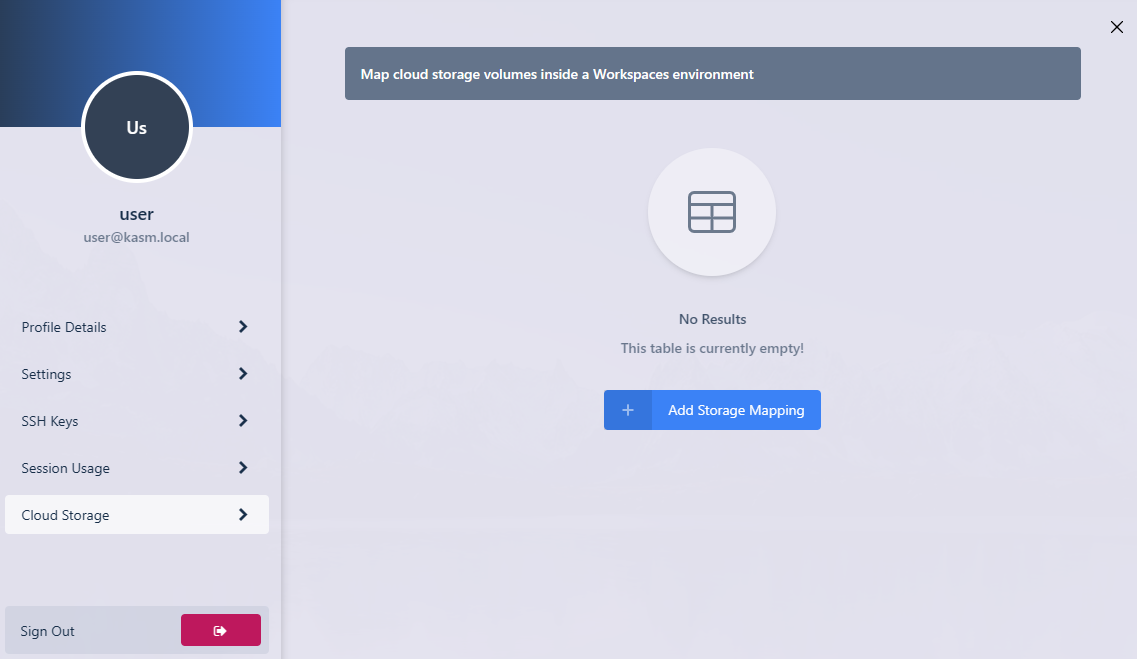
Add Storage Mapping
Select Nextcloud from the dropdown. Enter the Nextcloud Username and Nextcloud Password then select Next.
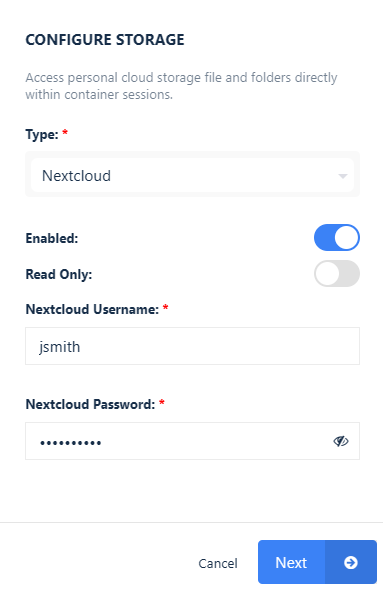
Configure Storage
The new storage mapping can be seen in the Cloud Storage section of the profile.
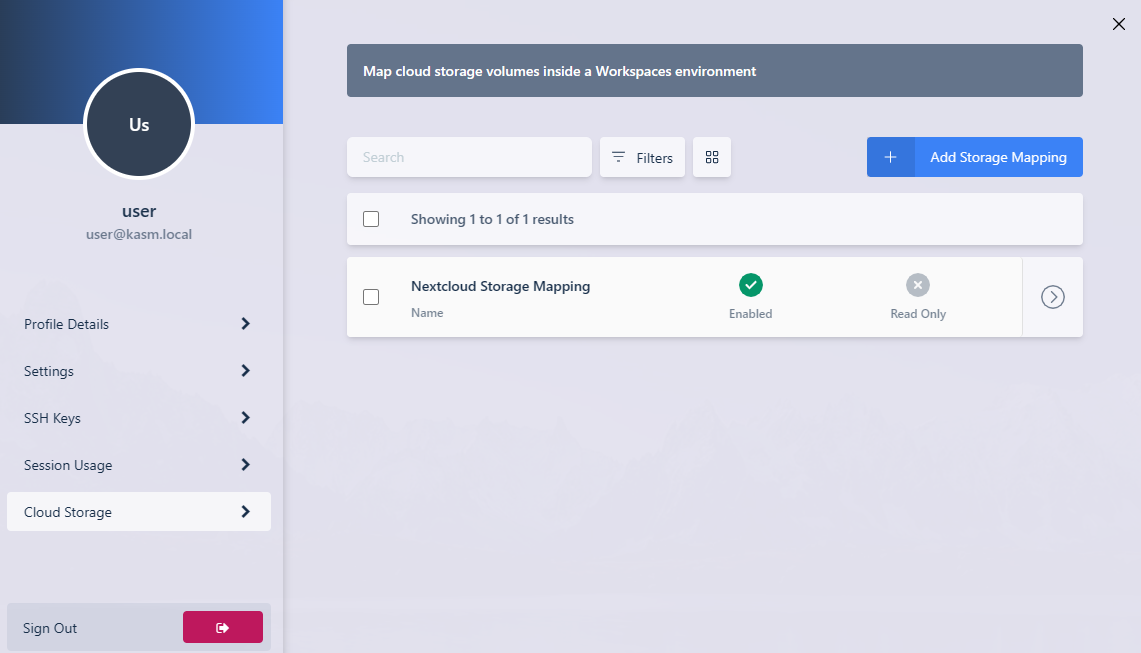
Storage Mapping
Launch a new container-based session. Verify the Nextcloud files are mapped inside the session at the
/nextcloudlocation.
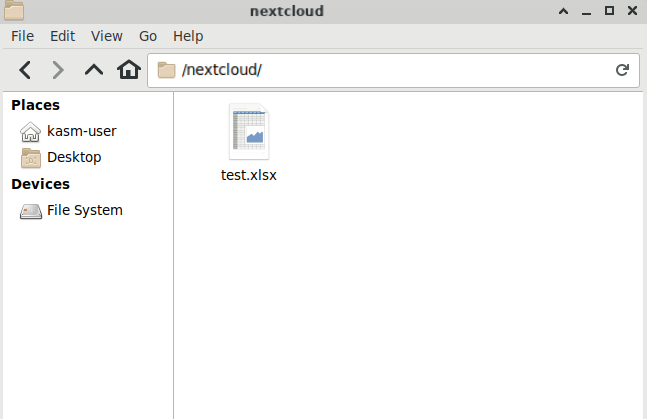
In Session View