Google Drive Storage Mapping Configuration
From any page, select the profile icon at the top right of the page. Select Edit Profile.
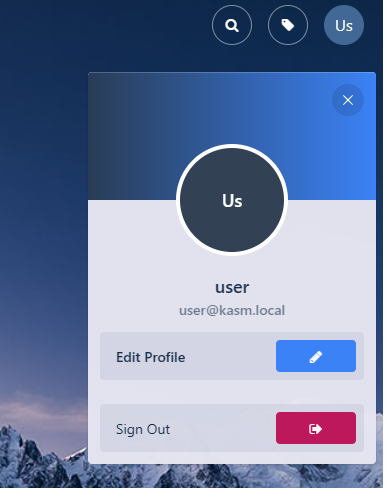
Edit Profile
Select the Cloud Storage section, then Add Storage Mapping.
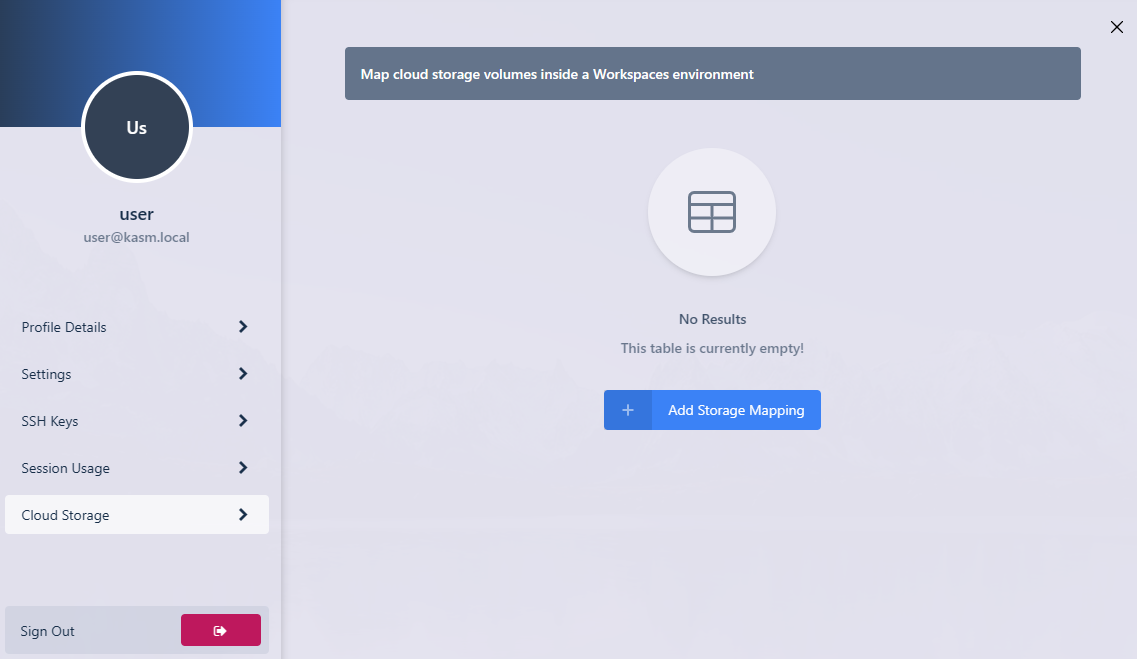
Add Storage Mapping
Select Google Drive from the dropdown, then select Next.
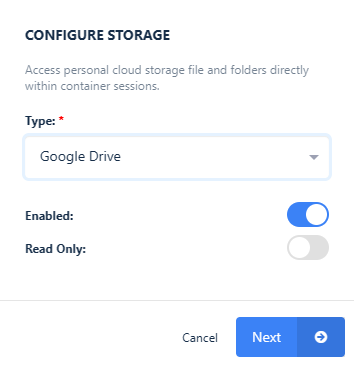
Configure Storage
The Google Login page will appear. Login with the desired account. This account must have been selected as test user in the Oauth app creation process.
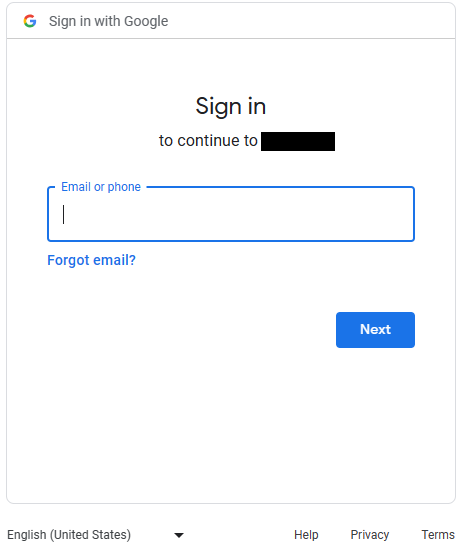
Login
If the Google OAuth app is not yet approved, the user will get a warning. Click continue.
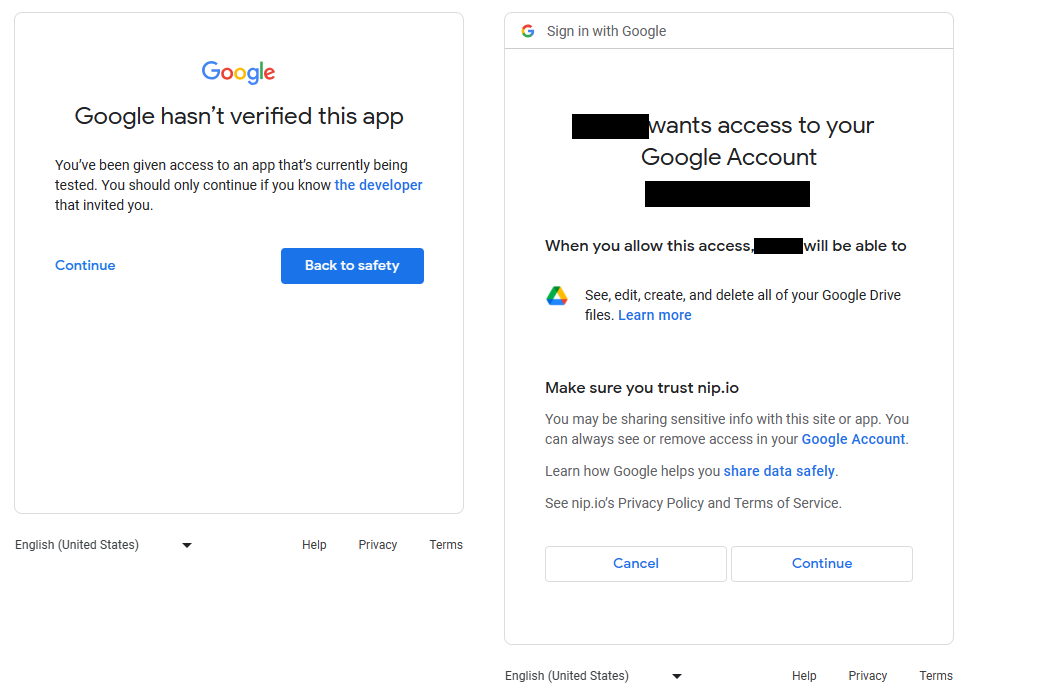
Approve Kasm
If successful, the user will be redirected to the Workspaces dashboard. The new storage mapping can be seen in the Cloud Storage section of the profile.
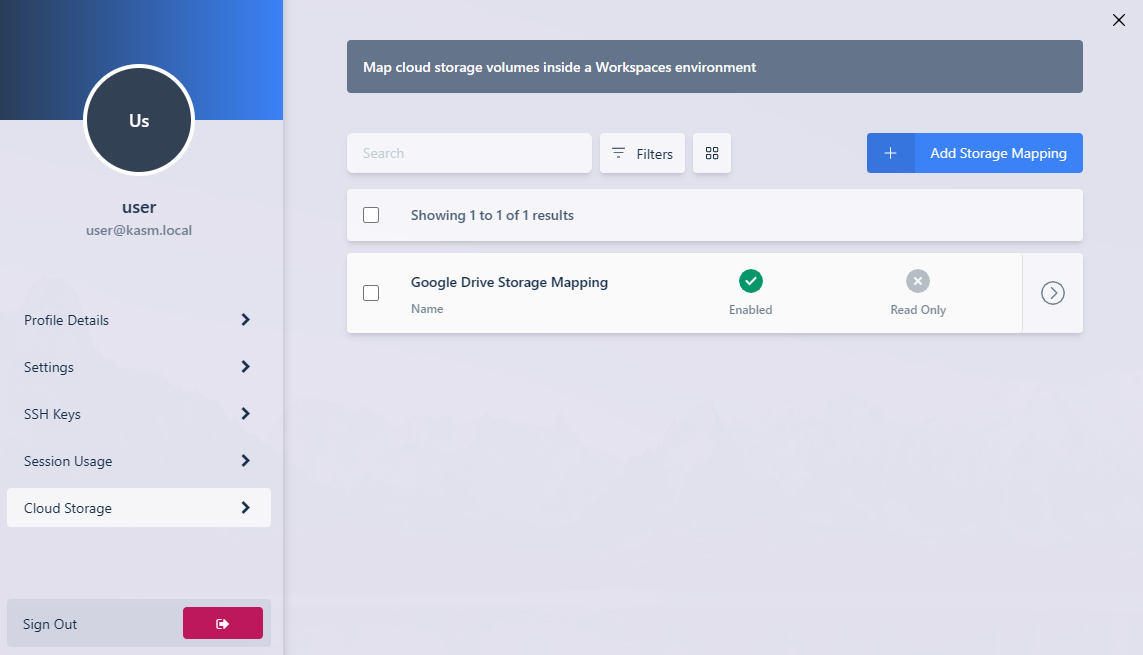
Storage Mapping
Launch a new container-based session. Verify the Google Drive is mapped inside the session at the
/gdrivelocation.
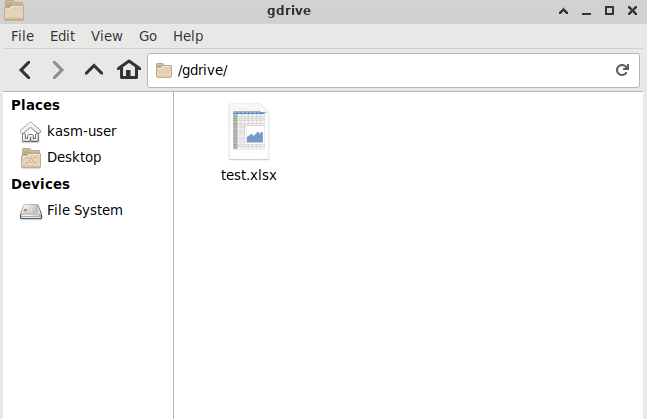
In Session View