Progressive Web App (PWA)
Using a PWA allows Kasm to provide a similar experience to that of a mobile app installed from an App Store.
Benefits for the user:
Small size - you aren’t installing a full application.
Instant updates - It’s still a website, so updates to the site are available immediately to the PWA.
Add to homescreen - Just as you would any application.
Tabless window - No more annoying browser bars reducing useful space available.
Installation
Unfortunately PWA installation isn’t universal across platforms or even devices on platforms. Some platforms prompt you to install the app when you visit a site that has PWA functionality, some just show it in the browser bar, and some don’t show anything at all (iOS).
Android
Using Chrome on Android tends to give the best PWA experience, and will pop up with an option to install the PWA when you go to the site. With Firefox, you need to click on the three dots next to the browser bar and then go to Install App, this also works with Chrome if you close the prompt and then later decide you want to install it.
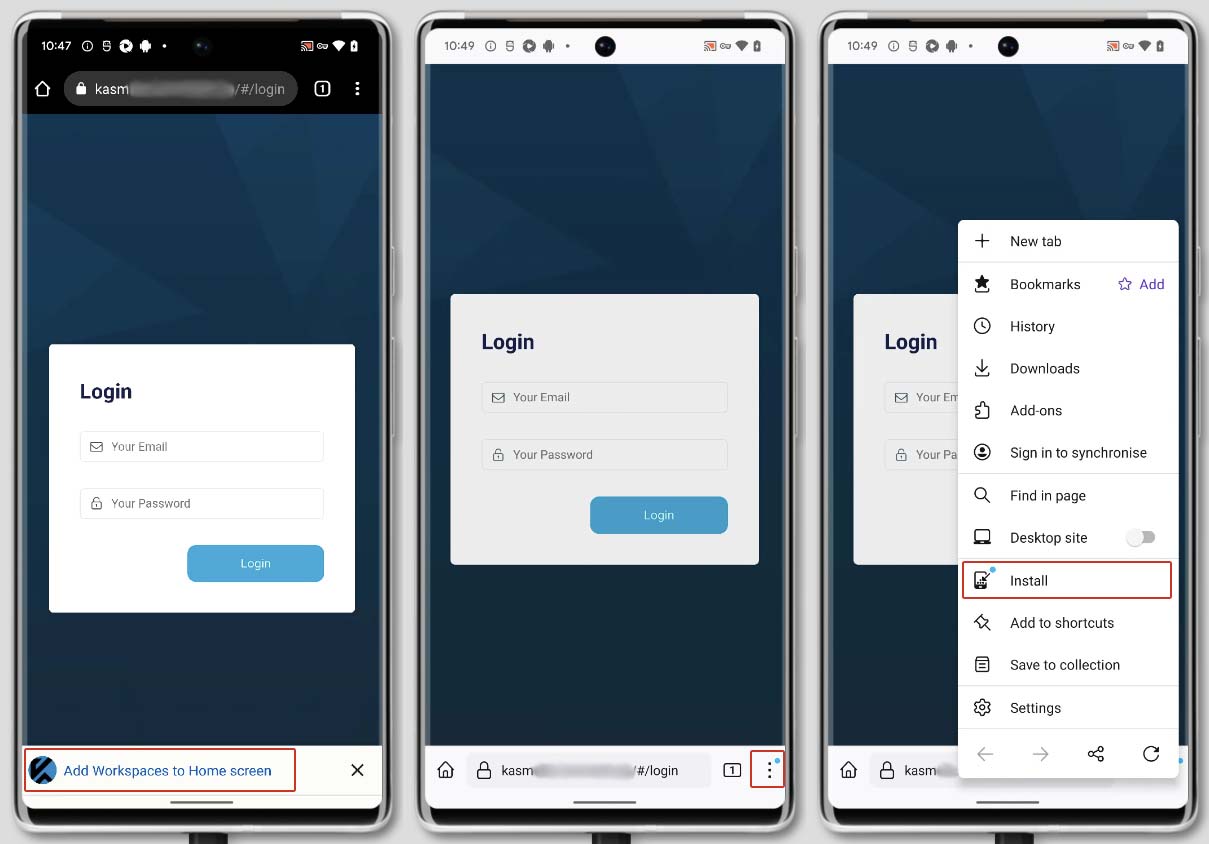
Installing on Android
iOS
iOS doesn’t give any indication that a PWA is available and a PWA can only be installed via Safari.
Open Safari and navigate to the site.
Click on the Share icon.
Scroll down until you find the option “Add to Home Screen” and click on it
Click the “Add” button
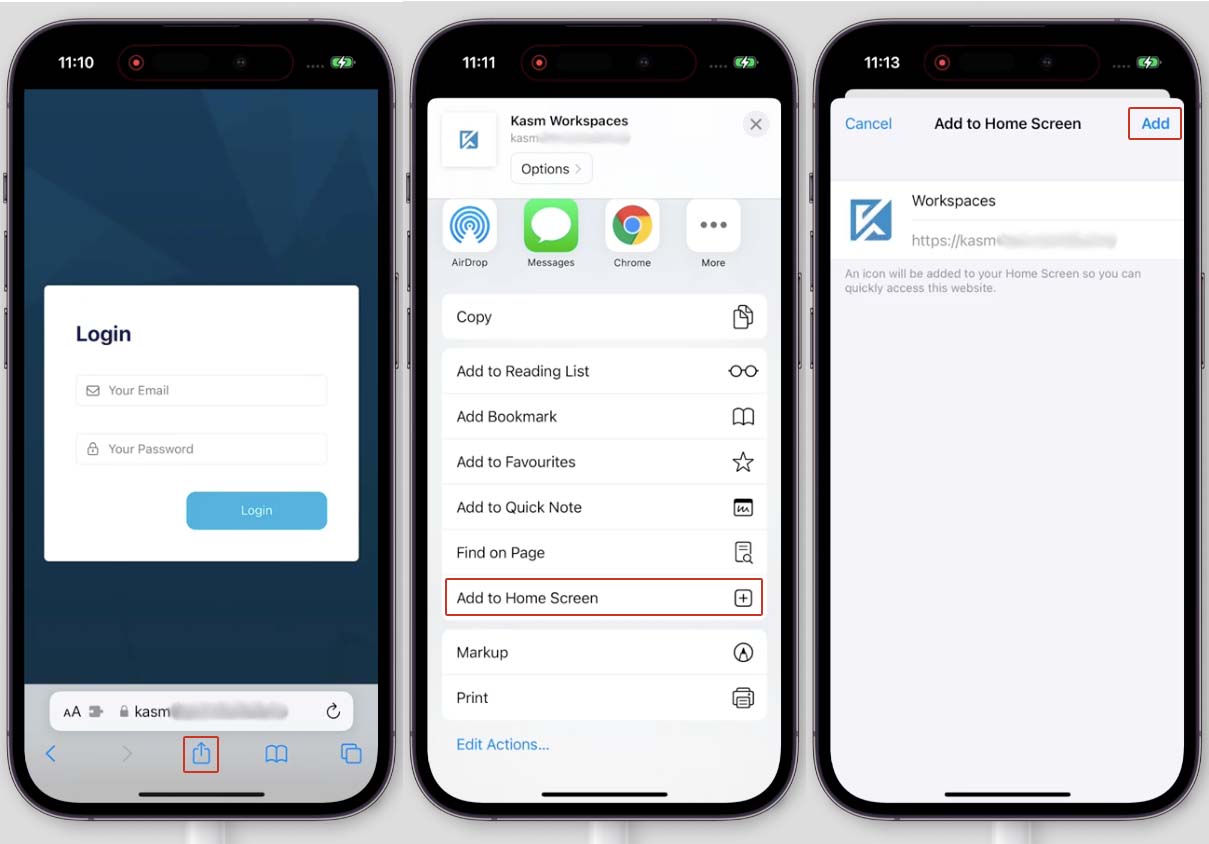
Installing on iOS
Desktop Browsers
Safari on MacOS does not give an option to install a PWA at all at this time.
All other browsers seem to show the option both in the browser URL bar or as an option when you click the three dots.
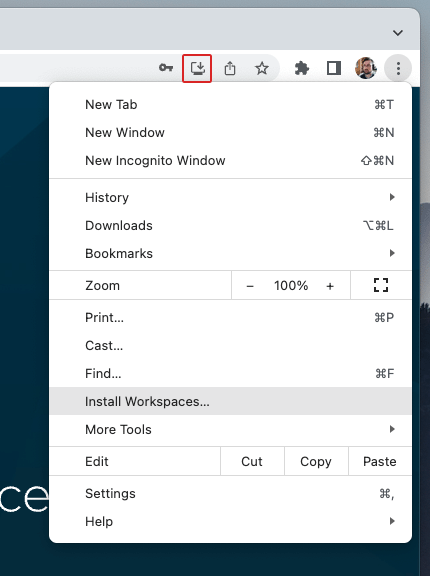
Installing on Desktops
Removing
Android
Android doesn’t appear to have any universal system for removing PWA’s, it can be different based on phone, launcher, browser, even specific version of browser.
Here are 3 different options you can try:
From your app drawer or home screen, open Settings Settings.
Tap Apps & notifications and then See all apps.
Find the PWA that you want to remove and tap the icon.
Tap Uninstall.
Find the app on your homescreen.
Long press until extra information pops up.
Click on the Remove icon
Find the app on your homescreen.
Long press until extra information pops up.
Start dragging until an option to remove appears.
Drop the app into the Remove area.
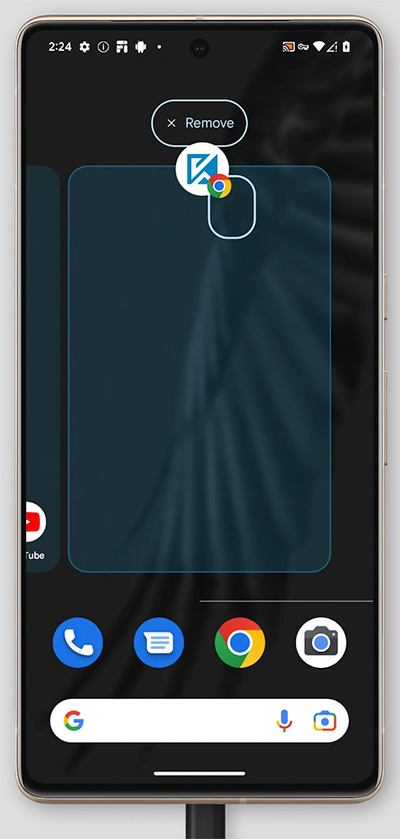
Uninstalling on Android
iOS
Find the app on your home screen
Either long press on the background until the icons start wiggling and a minus icon appears in the top left corner on the apps, then click the minus icon, or long press on the app and click the Delete Bookmark option.
Confirm you want to delete the bookmark.
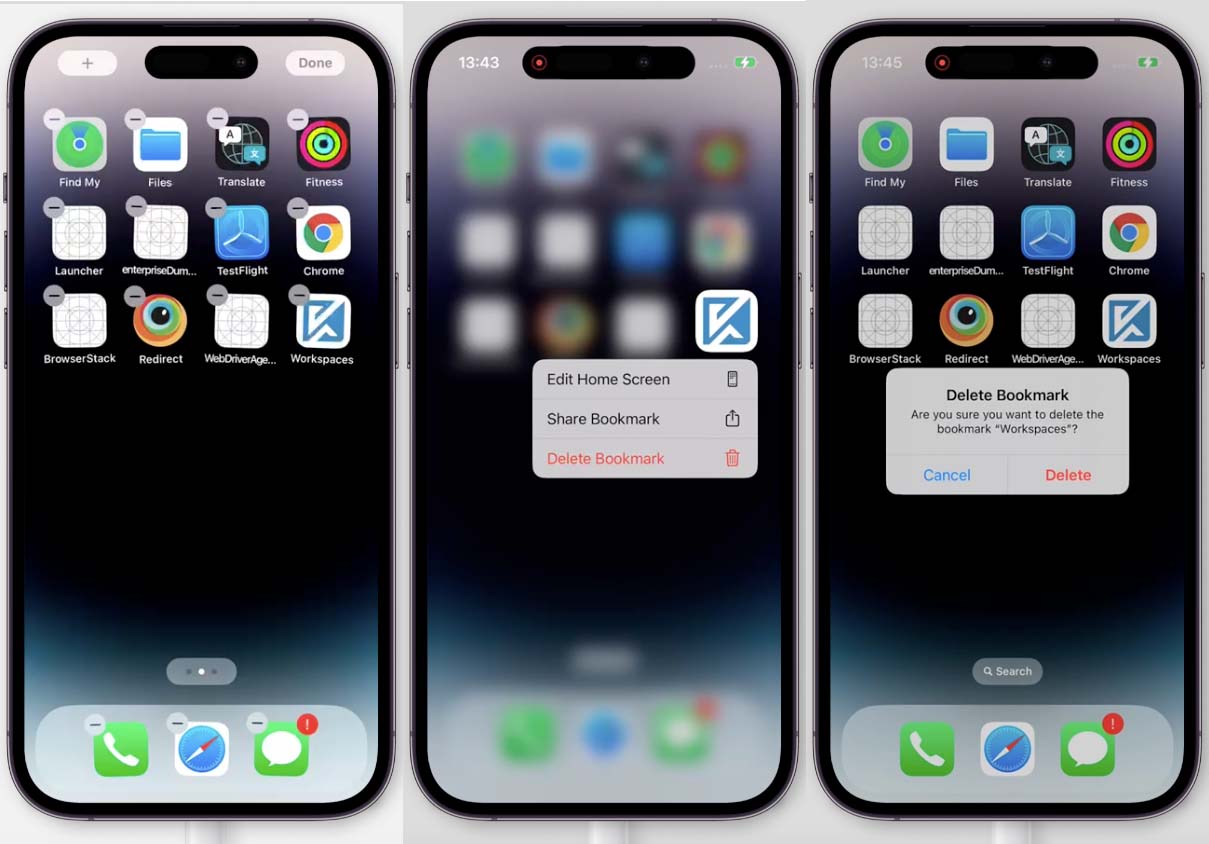
Uninstalling on iOS
Desktop
Open the Workspaces PWA.
At the top of the application find the three dots menu at the top right and click it.
Click the uninstall option.
Click on the subsequent Remove button.
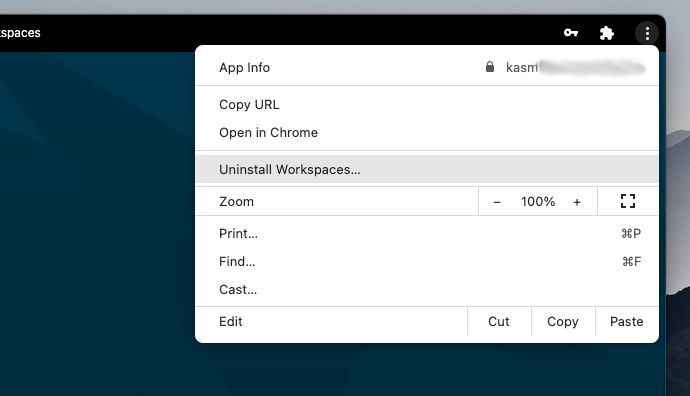
Uninstalling on Desktops