Single Server Installation
The simplest way to deploy Kasm Workspaces is to install all application services on a single server. End-user sessions will also be provisioned on this server. All interior docker communication occurs within the single server and there are no special configurations required.
Please read through the entire process before getting started.
For help please see Help and Support.

Single Server Architecture
Ports and Protocols
In the Single Server configurations all services communicate via internal docker networks. Only access to the Web Application needs to be exposed.
Source |
Destination |
Port |
Notes |
End User |
Kasm Workspaces |
443 |
Web Application |
Installation Guide
Please review the System Requirements before beginning.
Download the latest version of Kasm Workspaces to
/tmpExtract the package and run the installation script.
cd /tmp curl -O https://kasm-static-content.s3.amazonaws.com/kasm_release_1.12.0.d4fd8a.tar.gz tar -xf kasm_release_1.12.0.d4fd8a.tar.gz sudo bash kasm_release/install.sh
cd /tmp curl -O https://kasm-static-content.s3.amazonaws.com/kasm_release_1.12.0.d4fd8a.tar.gz curl -O https://kasm-static-content.s3.amazonaws.com/kasm_release_service_images_amd64_1.12.0.d4fd8a.tar.gz curl -O https://kasm-static-content.s3.amazonaws.com/kasm_release_workspace_images_amd64_1.12.0.d4fd8a.tar.gz tar -xf kasm_release_1.12.0.d4fd8a.tar.gz sudo bash kasm_release/install.sh --offline-workspaces /tmp/kasm_release_workspace_images_amd64_1.12.0.d4fd8a.tar.gz --offline-service /tmp/kasm_release_service_images_amd64_1.12.0.d4fd8a.tar.gz
cd /tmp curl -O https://kasm-static-content.s3.amazonaws.com/kasm_release_1.12.0.d4fd8a.tar.gz curl -O https://kasm-static-content.s3.amazonaws.com/kasm_release_service_images_arm64_1.12.0.d4fd8a.tar.gz curl -O https://kasm-static-content.s3.amazonaws.com/kasm_release_workspace_images_arm64_1.12.0.d4fd8a.tar.gz tar -xf kasm_release_1.12.0.d4fd8a.tar.gz sudo bash kasm_release/install.sh --offline-workspaces /tmp/kasm_release_workspace_images_arm64_1.12.0.d4fd8a.tar.gz --offline-service /tmp/kasm_release_service_images_arm64_1.12.0.d4fd8a.tar.gz
Log into the Web Application running on port 443 at https://<WEBAPP_SERVER>
The Default usernames are admin@kasm.local and user@kasm.local. The passwords will be randomly generated and presented at the end of the install unless the
--admin-passwordor/and--user-password
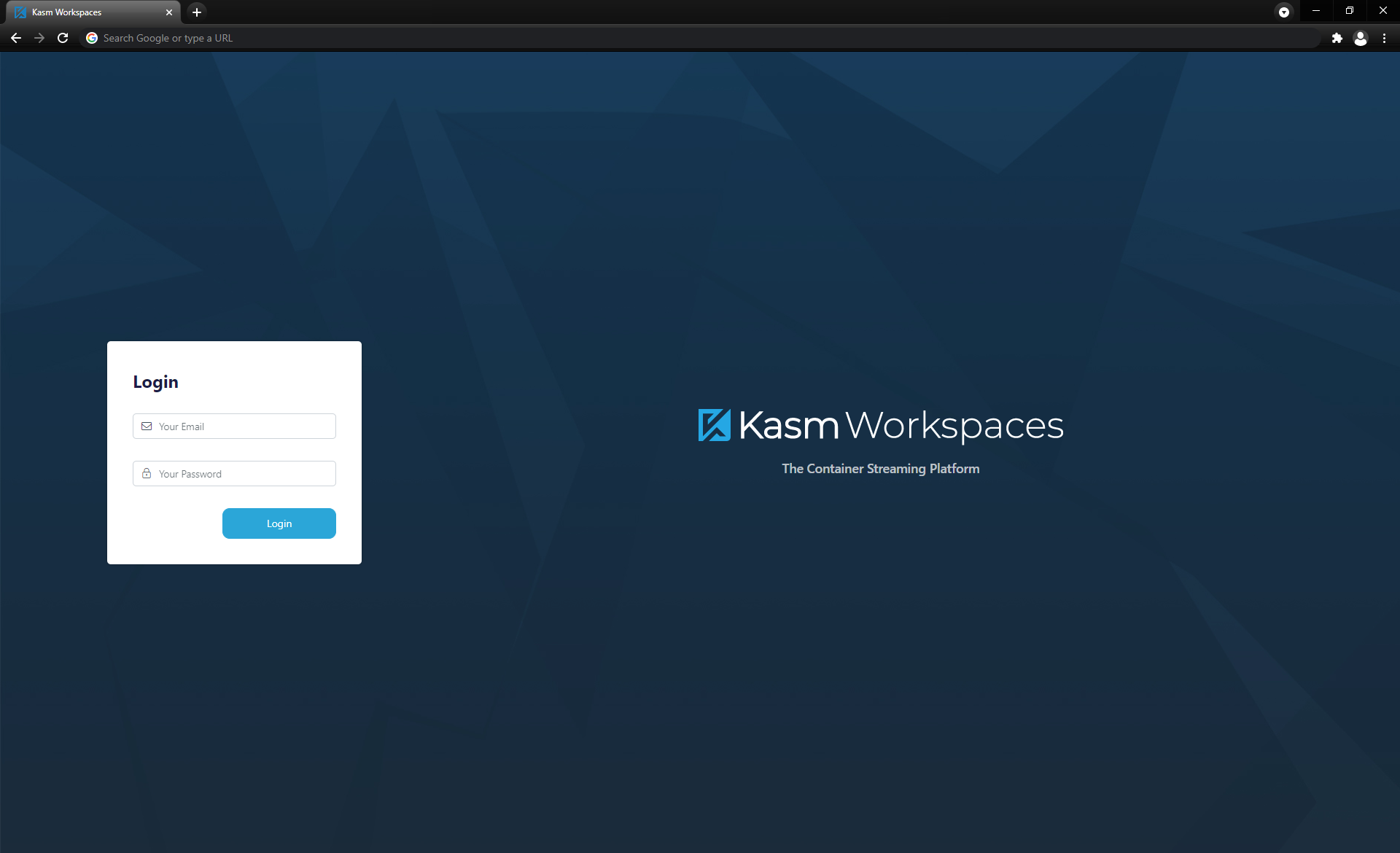
Licensing the server during install?
Note
If you have an Activation Key it can be passed to the installation script and activation will be completed on your behalf as part of the install.
Create a file for the Activation Key e.g. activation_key.txt and paste in the Activation Key you received in you confirmation email.
When running the install.sh use the parameter -a or --activation-key-file so your command might look something like this sudo bash kasm_release/install.sh -a activation_key.txt.
This will not work with an offline air-gapped install, as Kasm Workspaces must contact an activation server to complete licensing your installation.
In a multi server install this option only applies to the database role.
Need to install Kasm on a different port?
Note
If you would like to run the Web Application on a different port pass the -L flag when calling the installer.
e.g sudo bash kasm_release/install.sh -L 8443
Install Video Tutorial
This video walks through installing Kasm Workspaces on a single system.