Getting Started¶
Kasm Workspaces provides browser-based access to on-demand containerized desktops and applications.
More information is available at www.kasmweb.com
Standard Installation¶
This simplest way to deploy Kasm Workspaces is to install all application services on a single server. End-user sessions will also be provisioned on this server. All interior docker communication occurs within the single server and there are no special configurations required.
Please read through the entire process before getting started.
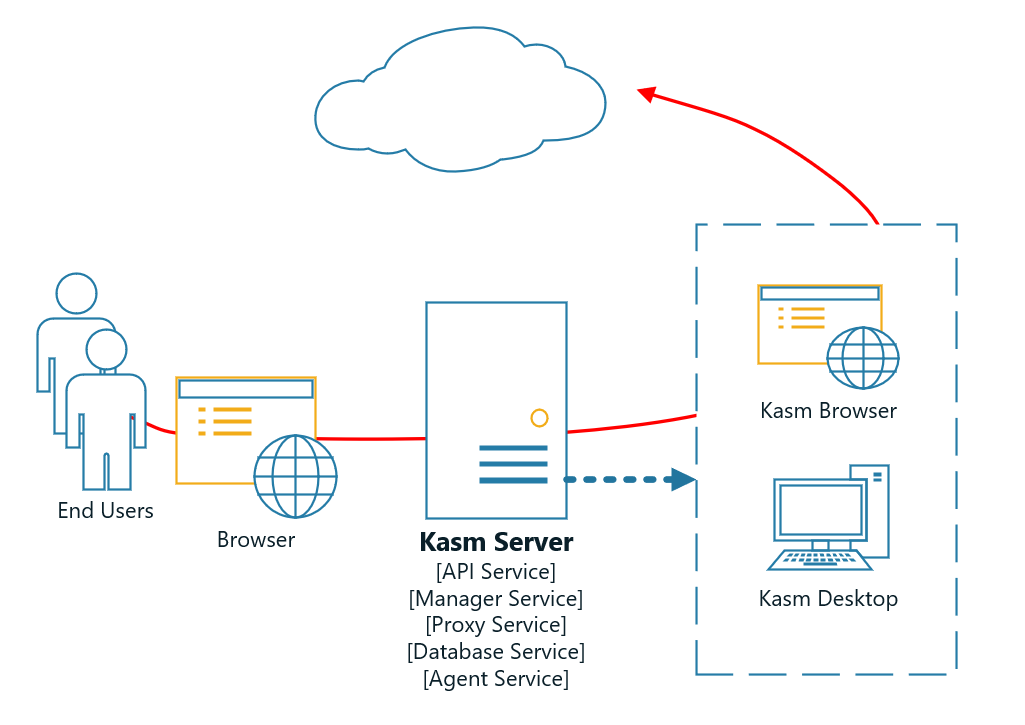
Single Server Architecture¶
Ports and Protocols¶
In the Single Server configurations all services communicate via internal docker networks. Only access to the Web Application needs to be exposed.
Source |
Destination |
Port |
Notes |
End User |
Kasm Workspaces |
443 |
Web Application |
System Requirements¶
Please review the System Requirements before beginning.
Resource Allocation¶
Administrators can configure sessions to provision with with any amount of cpu or memory allocations by editing the in the Kasm Image Settings. However, even a host with more than enough system memory can run into stability issues without enabling a swap partition. For this reason, the Kasm installation requires a swap partition to be present.
Warning
Install Swap partition for best stability of end user sessions. For additional details on docker resource constraints see the following link: Docker Resource Constraints
Creating A Swap Partition¶
For general information on swap partitions check out the Ubuntu Documentation
The following steps will create a 1 gigabyte (1g) Swap partition. It is recommended to allocate 1 gigabyte per concurrent session you expect to run at any given time. Please adjust according to your needs.
sudo fallocate -l 1g /mnt/1GiB.swap
sudo chmod 600 /mnt/1GiB.swap
sudo mkswap /mnt/1GiB.swap
sudo swapon /mnt/1GiB.swap
Verify swap file exists
cat /proc/swaps
To make the swap file available on boot
echo '/mnt/1GiB.swap swap swap defaults 0 0' | sudo tee -a /etc/fstab
Installation Guide¶
Download the latest version of Kasm Workspaces to
/tmpExtract the package and run the installation script.
cd /tmp
tar -xf kasm_release*.tar.gz
sudo bash kasm_release/install.sh
Note
If you would like to run the Web Application on a different port pass the -L flag when calling the installer.
e.g sudo bash kasm_release/install.sh -L 8443
This video walks through installing Kasm Workspaces on a single system.
Default Login¶
Access the Web Application running on port 443 at https://<WEBAPP_SERVER>
Log into the Web Application as the Administrator using the default credentials produced during the install.
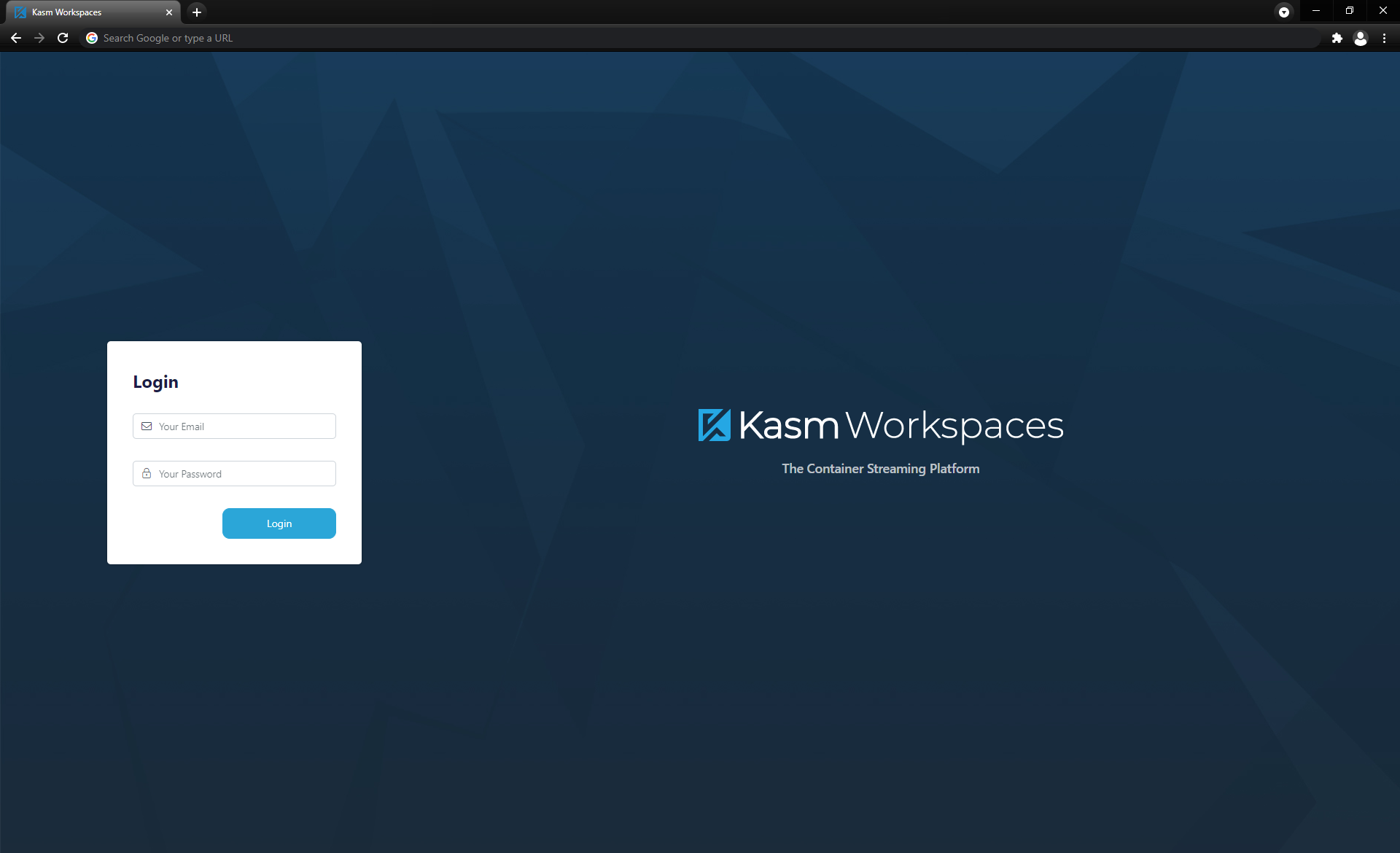
Uninstall¶
Stop All Kasm services.
sudo /opt/kasm/current/bin/stop
Remove any Kasm session containers.
sudo docker rm -f $(sudo docker container ls -qa --filter="label=kasm.kasmid")
Remove Kasm service containers.
export KASM_UID=$(id kasm -u)
export KASM_GID=$(id kasm -g)
sudo -E docker-compose -f /opt/kasm/current/docker/docker-compose.yaml rm
Remove the Kasm docker network.
sudo docker network rm kasm_default_network
Remove the Kasm database docker volume.
sudo docker volume rm kasm_db_1.9.0
Remove the Kasm docker images.
sudo docker rmi redis:5-alpine sudo docker rmi postgres:9.5-alpine sudo docker rmi kasmweb/nginx:latest sudo docker rmi kasmweb/share:1.9.0 sudo docker rmi kasmweb/agent:1.9.0 sudo docker rmi kasmweb/manager:1.9.0 sudo docker rmi kasmweb/api:1.9.0 sudo docker rmi $(sudo docker images --filter "label=com.kasmweb.image=true" -q)
Remove the Kasm installation directory structure.
sudo rm -rf /opt/kasm/
Documentation:
- Installation
- Upgrade
- Administration
- System Architecture
- Users
- Groups
- Deployment Zones
- Cloud Auto-Scaling
- Login Configurations
- LDAP Authentication
- SAML 2.0 Authentication
- Two Factor Authentication
- Images
- Agents
- Server Settings
- Kasm Performance
- Database
- Browser Isolation
- Kasm Squid
- Reporting and Logging
- Troubleshooting
- Web Filtering
- Session Staging
- Session Casting
- Session Sharing
- How-To Guides
- Replacing Self-Signed Certificates
- Client Debugging Information
- Reverse Proxy
- Persistent Profiles
- Persistent Data
- Volume Mapping Config
- Persistent Data
- Volume Mapping Config
- Organizr
- Custom Branding
- Image Maintenance
- Building Custom Images
- Listening Port
- Cisco Umbrella / OpenDNS
- Custom DNS Servers
- Custom Root Certificates
- Bridged Network Source NAT
- GPU Acceleration
- Direct To Agent
- Other Operating Systems
- API Documentation
- Licensing
- Glossary
- Release Notes